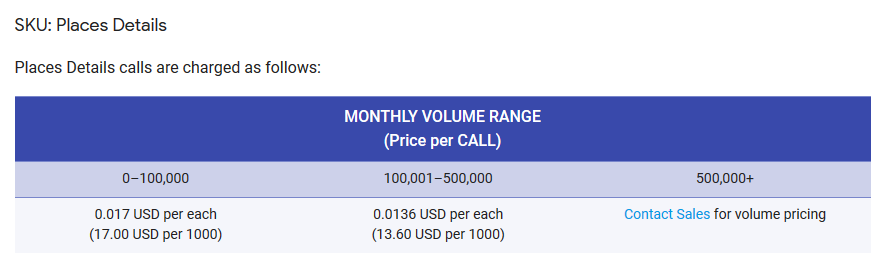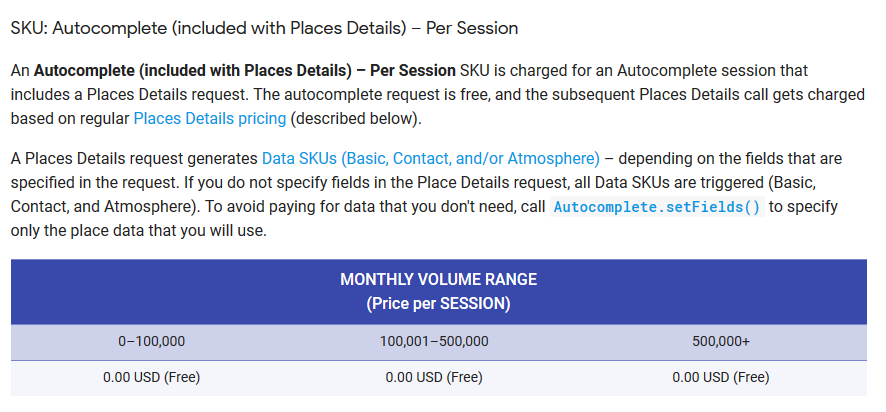Webinar: Google Maps API configuration
Enable Google Places autocomplete on addresses on your system for faster and more accurate address searches on your HeroTill system.
You will need to add a Google Places API key for this address search function to work.
Note:
Google Maps is compulsory to use with HeroTill,
Google Maps Places is an optional product and can be switched off on your HeroTill setup.
Refer to the following blog about the Google Maps API that changed and how it affects your HeroTill: https://support.herotill.com/google-maps-api-has-been-changed/
Default “Submit a Sales Lead” screen:
The default address fields does not have an address search field included as you need the Google Places API key to search, but these address fields and maps still uses Google Maps.
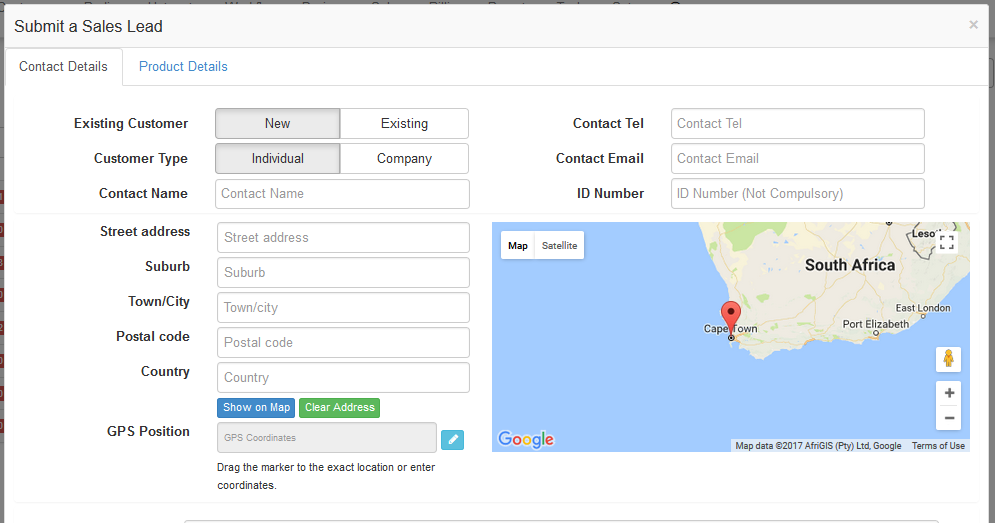
“Submit a Sales Lead” screen with a Google Places “Address Search” field:
When you activate Google Places on your system, you will have another field to help you search for addresses.
This Address Search field is the same as what you are used to from Google Maps. It has the search while you type functionality.
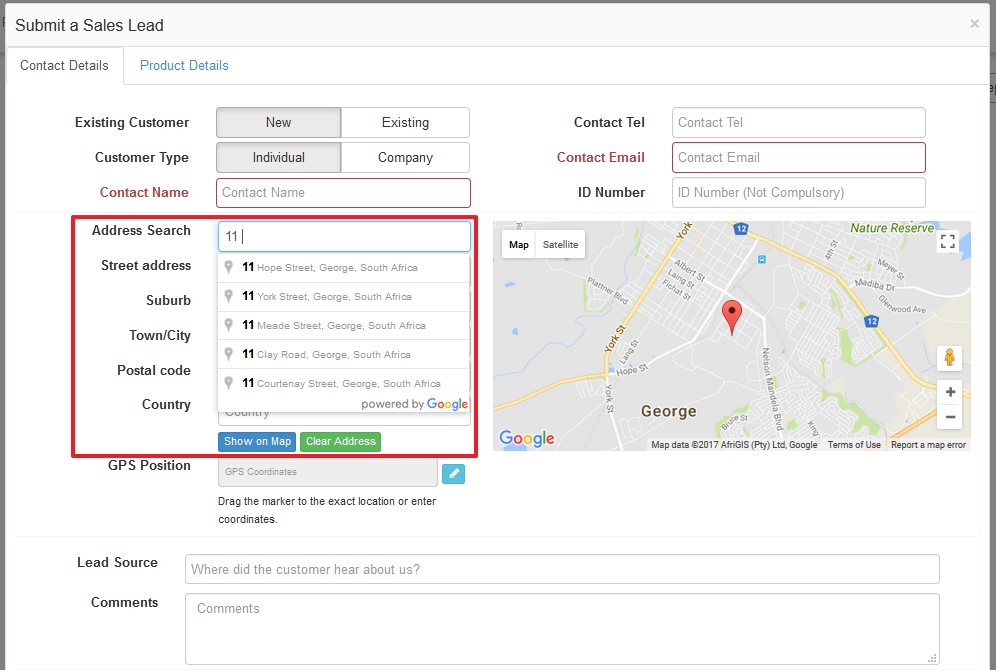
The selected search result will then populate the other address fields when you click on “Show on Map”
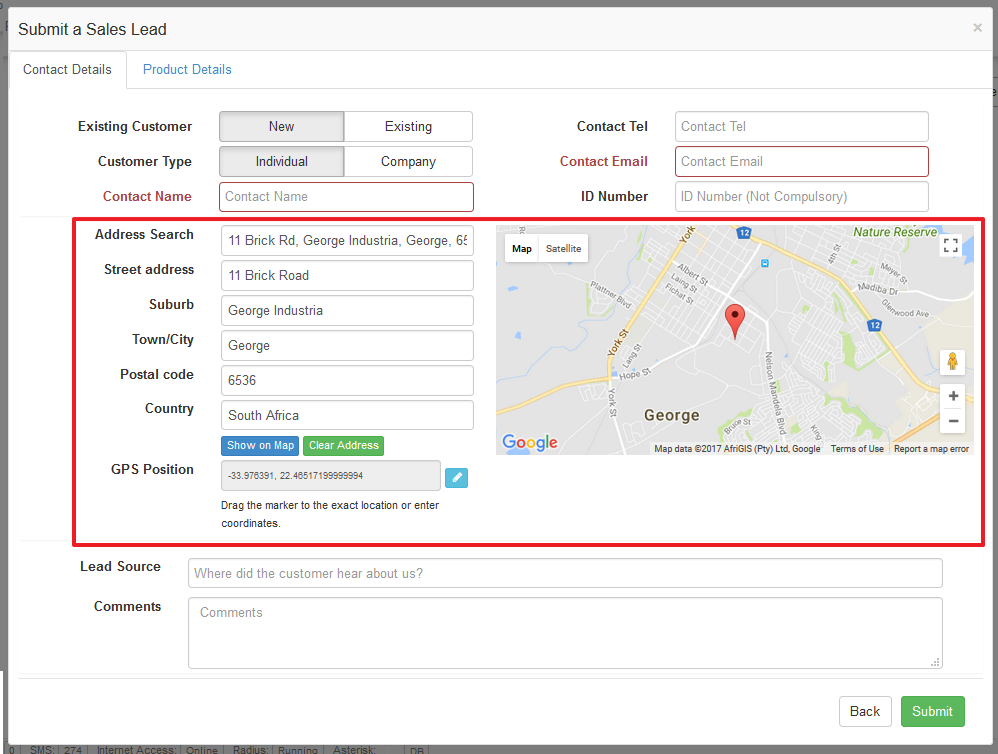
Go to System Setup to enable this address search feature:
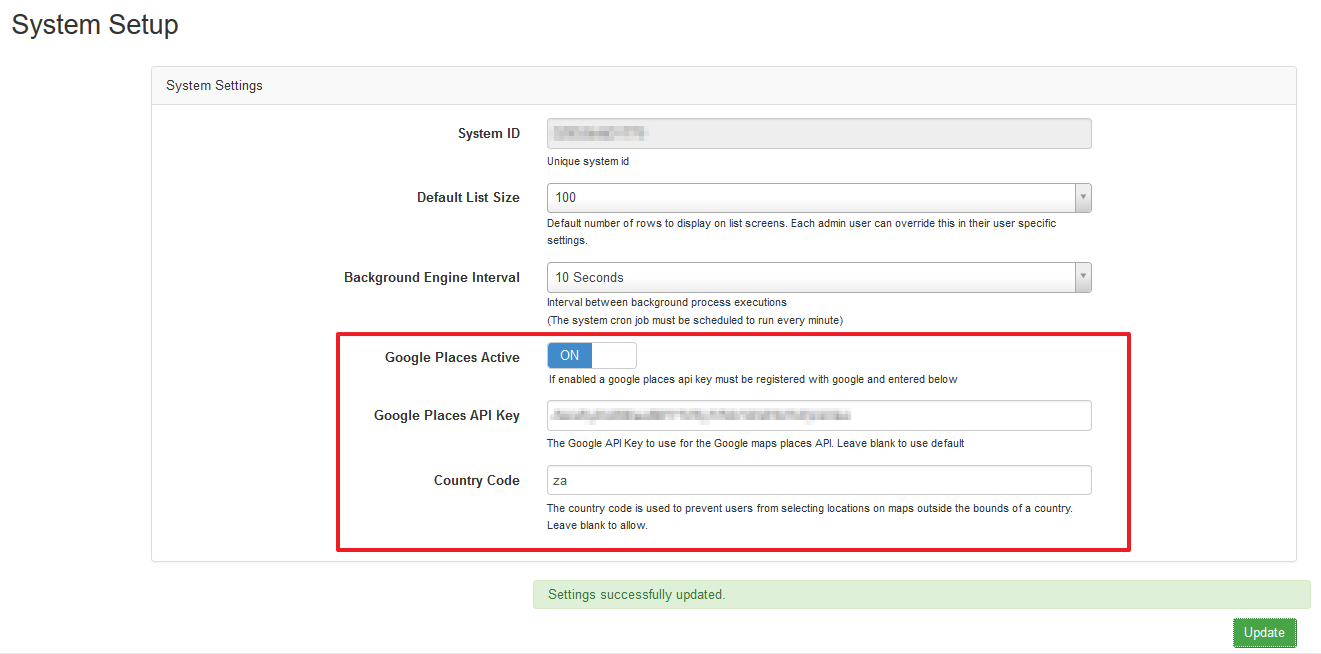
Pricing for Google Places API Web Service:
https://developers.google.com/maps/pricing-and-plans/
https://developers.google.com/maps/billing/understanding-cost-of-use#places-details