New notification rules have been added on Customers. Now you can choose what type of notifications each Contact on a Customer receives.
This is handy if you want one of the Contacts to receive everything and another Contact should only receive Usage notifications for example.
You can also add an extra Contact that does not receive any notifications.
Just note that there should be at least one Contact that has all the notification rules or all rules has to have a Contact.
To add or edit Contacts with the new notification rules,
Go to Customers –> Edit Customer –> Contacts tab
All Contacts of a Customer will now appear on the Contacts tab and not just “Additional Contacts” like before.
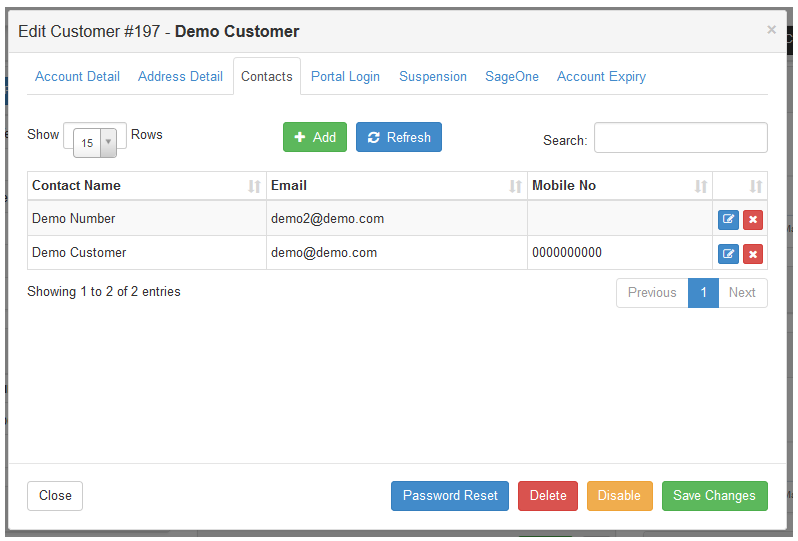
Click on Add to add a new Contact, or Edit (Blue icon) next to a Contact to edit it.
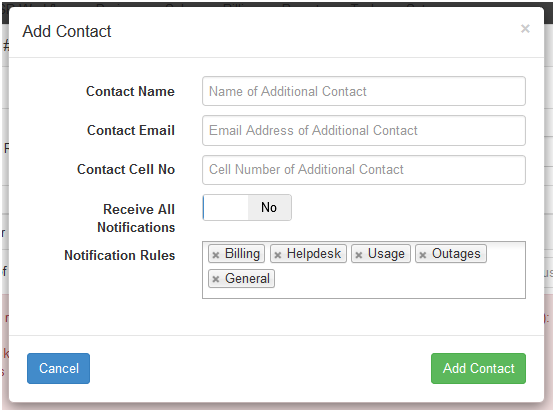
When you turn off “Receive All Notifications” on a Contact,
it will show you a “Notification Rules” field where you can remove or add the rules for that Contact
When you still have a notification rule missing on your Contact(s), then a warning message will appear similar to the following,
telling you which rule is missing:
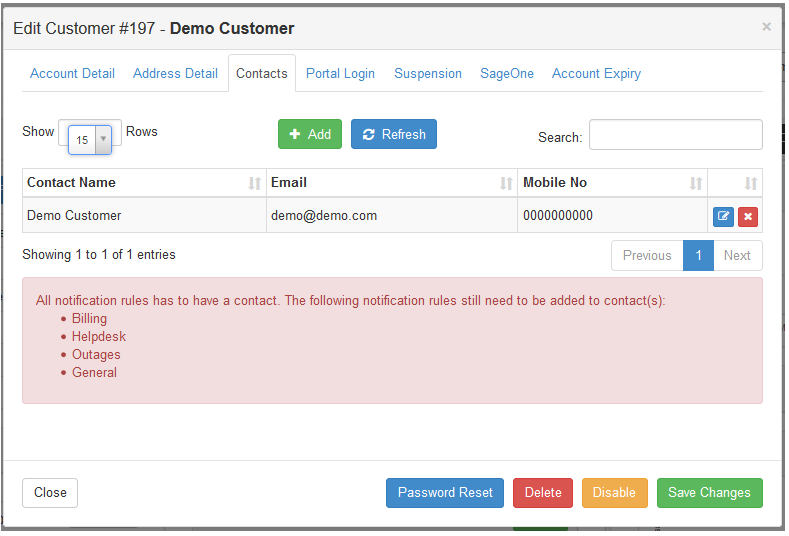
All notification rules has to have a Contact. The following notification rules need to be added to Contact(s):
- Billing
- Helpdesk
- Outages
- General
- Usage
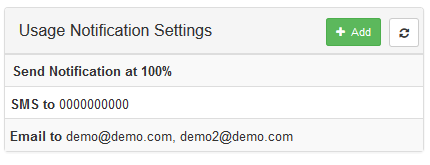
All Contact that you added the Usage notification to will appear in the “Usage Notification Settings” block on a Customer. Usage notification messages will be sent to all email addresses and mobile numbers appearing in the block.
