How to set up the auto data rollover functionality
If you want monthly data and top-ups to go over to the next month, the ‘Auto Data Rollover‘ setting must be turned on for each customer group or category that you want this feature on. It will work for customers who belong to a group or category which has this setting turned on.
This setting will only take effect by midnight of the same day that it is turned on.
Add the setting to a Customer Category:
To add the rollover settings to a customer category, you will need to go to the customer menu and then click on the categories button. Click on the edit button to enable the:
- Auto Rollover Unused Monthly Data and
- Auto Rollover Unused Topups functions
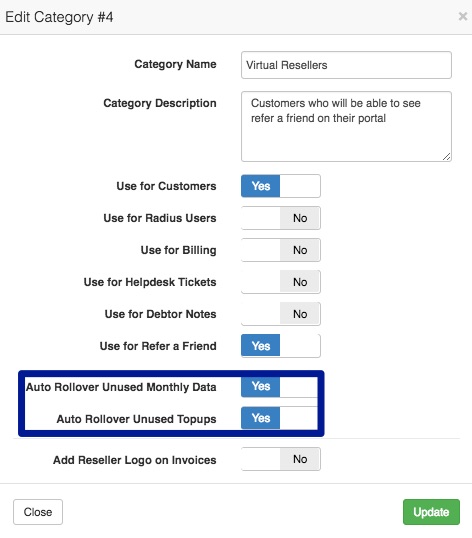
Remember to click on the “Update” button after making any changes.
Note: You can activate one or both of these settings on a Category.
Add the setting to a Customer Group:
When adding these settings to customer groups, all monthly data and top-ups will automatically rollover at the end of the month. To find customer groups, go to the customer menu and then click on the customer group option. Click on the edit button to enable the “Auto Data Rollover” function.
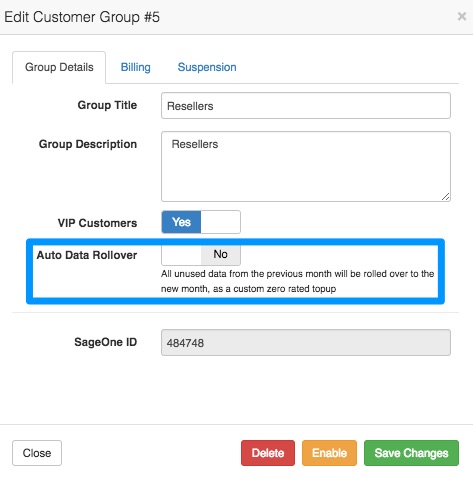
Remember to click on the “Save Changes” button after making any changes.
Note:
- All unused data from the previous month will be rolled over to the new month, as a custom zero-rated top-up.
- The unused data includes monthly data as well as top-up data.
