Signing up
Q: Can I see an overview of the system?
A: Visit our Youtube channel for system overviews and demos: HeroTill on Youtube
View screenshots of the system: Screenshots
You can e-mail us if you have any further queries: support@herotill.com.
Q: How do I know if something new has been added to the system?
A: You can keep track of what has been added to the system by viewing the release notes: Release Notes.
The release notes will include links to blogs or guides relevant to the item or feature added to HeroTill.
Our blog mostly features posts about newly added features: Blog
Q: What is your recommended device monitoring device?
A: Our preferred device monitoring device is the NPM R10 SNMP from Micro Instruments.
Q: Should I use an Internal or Public IP for HeroTill?
A: HeroTill requires a Public IP to operate the reason being as follows;
– External Access for Web Interface (front-end)
– External Access for Server Logins
– Networking needs to see Public IP for Radius
– Public IP is needed to create a DNS link so that your clients can log on to their customer portals
General
Q: How do set up email sending addresses?
A:
General emails: Go to Setup, System Settings, Company – This from address is used for most emails from the system. This should be the same email address as one of your mailbox scrapers, to process email replies.
Billing emails: Go to Billing, Billing Setup. Inv And Credit Note setup, this sending address is used to send out invoices, statements, etc. A mailbox scraper should be set up for this email address to process replies as tickets, generally to a billing helpdesk department.
Sales emails: Go To Sales, Sales Settings, Sales Setup, Scroll down to Quote Settings, this sending email address is used to send out quotes and sales leads mails, a mailbox scraper should be set up to process these replies to generate sales leads and to update existing sales leads.
Q: How do I soft cap my customers correctly?
A: For soft capped products you will need to set a cap on the “Monthly Cap Size” field on the data package.
If this product’s service needs to continue to run after cap has been reached, a service (usually slower data service) needs to be entered in the “Service once Capped” field. What this does is when a customer has reached his/her “Cap”, the customer’s service will become “Soft Capped”.
You are able to set uncapped customers to be soft capped according to your fair usage policies.
The customer will then receive a slower speed until the “cap” is renewed (Cap is usually renewed in the start of the new month), or if you have enabled “Add Over usage on Topup”. “Add over usage on topup” will allow the customer to go past the soft cap limit while maintaining their original speed but at the cost of paying for topups. See our blog on over usage topups: Over Usage Topups Explained
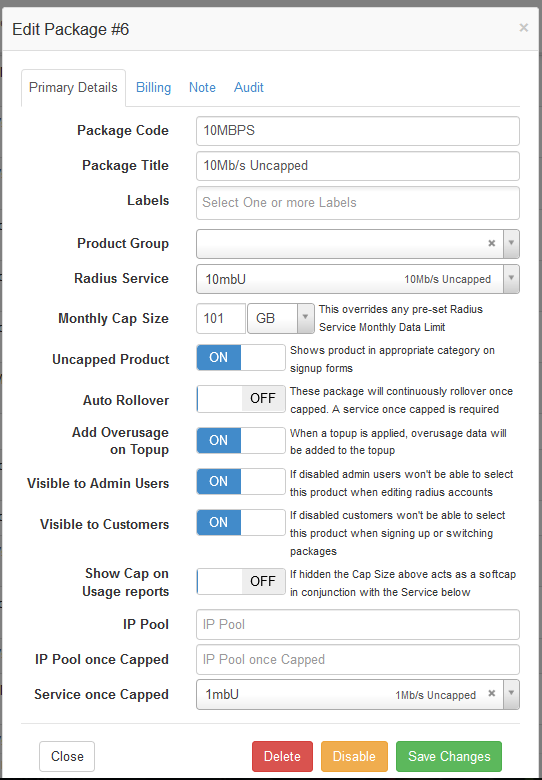
Q: Why does my NetFlow not work?
A: NetFlow works from setting up HeroTill the first time with the installation.
You have to remember to follow the guide to set up NetFlow correctly on the routers you are using for it to allocate data usage correctly: NetFlow Guide
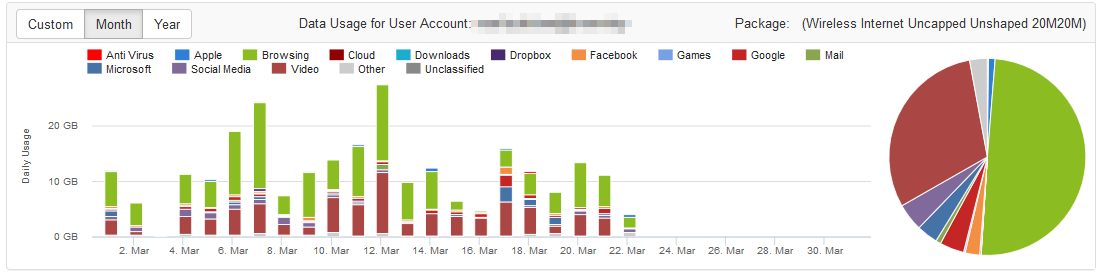
Server Information
Q: The server's RAM usage is high, do I need to add more RAM?
A: Linux may be borrowing unused memory for disk caching. This makes it looks like you are low on memory even if you are not: https://www.linuxatemyram.com/
Make sure your system complies to the minimum hardware requirements. If you have more than 500 customers and or users on your system, you may need to increase your drive and RAM accordingly. See: System Requirements
Go to Tools, Server Info, Sever Performance to view all stats of you server from within HeroTill.
Billing Module
Q: How do I do my first billing run?
A:
After all your customers, products, radius services and Sage One integration have been set up and you are ready to invoice your customers, you can follow these steps:
First, make sure all your billing setup is correct and the opening balances from your customers are added as adjustments on the customer’s accounts. (If you moved from another system.)
Billing setup guide: https://support.herotill.com/guides/billing/
Then add recurring billing entries (recurring invoices) to the customers on the customer edit screen (customer profile) by adding data packages, data contracts, or by adding recurring billing directly.
Make sure the start dates for recurring billing entries is current dates and not backdated.
Now you are ready to do your billing run, by going to the Billing menu, then click on “Month-end Processing”.
See our guide on how to complete the month end billing run: https://support.herotill.com/guides/user-manual/complete-month-end-billing-run-datatill/
Q: Can I backdate recurring billing entries?
A: No.
When adding a new recurring billing entry, the start date will be seen as the first next date in the recurring billing entries screen. The next dates is the dates that should fall in your billing range when doing a month end billing run. The start date/ next date should not be backdated, as it will not fall in the billing range then.
Next dates roll over as soon as they have been included in a billing run. (Month end processing)
Next dates cannot roll over if they have not been picked up in a billing run.
You can see the Next Dates on the Recurring Billing Entries screen: yourinstance/accounting/recurring
How to complete the month end billing run: https://support.herotill.com/guides/user-manual/complete-month-end-billing-run-datatill/
Q: What is the difference between service period and billing period?
A: The billing period that you select on your billing settings/billing run has a billing range with a beginning and end date for the current billing range. This billing range is the dates that the system will be looking at for which recurring billing entries (“Next date” of recurring billing entry should fall in the current billing range) and data top-ups should be included in invoices.
(See guide on month end billing run: How to complete the month end billing run on HeroTill)
As services may be billed a month or two ahead, but the billing range may be the current month, the service period can be selected that should be displayed on the invoices in the billing run. The service period is only for display purposes.
See our blog on service period setup: How To Add The Service Period On Invoices
Sales Module
Q: Where did my quote go?
A: If you lost track of what you were doing on a lead and do not know in which workflow status it is in, you can search for the quote in the quote search screen.
Go to Sales –> Quote Search, to look for a quote.
You will also be able to open the related sales lead, ticket and customer for each quote.
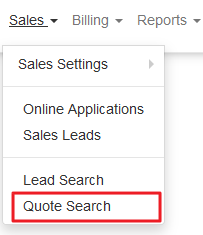
Hotspot Module
Q: Why do my clients get an issue with pending/failed transactions when using PayFast on hotspots?
A: The following is a message from PayFast:
“The error your client is experiencing is with regards to the 3D secure. 3D secure is where the client’s bank sends them the OTP to their cell phone and the OTP then needs to be entered before the payment will be completed.
The connection timeout was between the client and their bank. It could have been a timeout issue when the client was trying to make the payment at that time.
If the issue is ongoing the client will need to contact their bank to confirm what the issue is.”
Q: Why do I have so many “pending" transactions under my hotspot purchases?
A: When it comes to “Pending” status, it can be caused by multiple things:
● A client disconnecting during the process
● A client not completing the transaction
● A firewall may be blocking the payment gateway
● Payment gateway’s server offline or fault
● Phone/laptop disconnecting or timing out
HeroTill will read in any starting Transaction as “pending”. Unfortunately if the client has an issue on their side then they will end up creating another different “Pending” transaction.
If the client is able to provide POP(Proof of Purchase) and has not received his/her voucher, then there is an another issue that needs to be reported, but this is very seldom.
