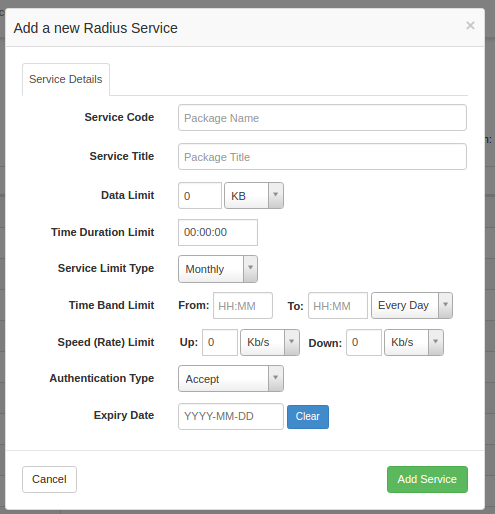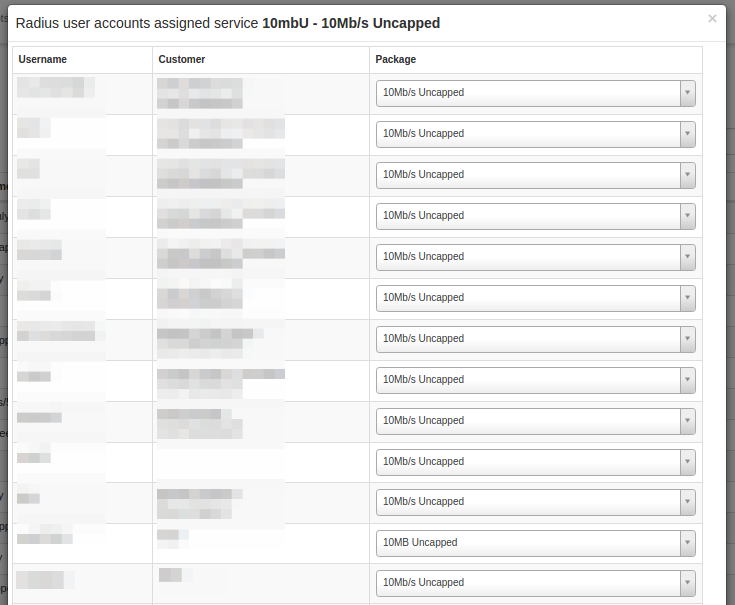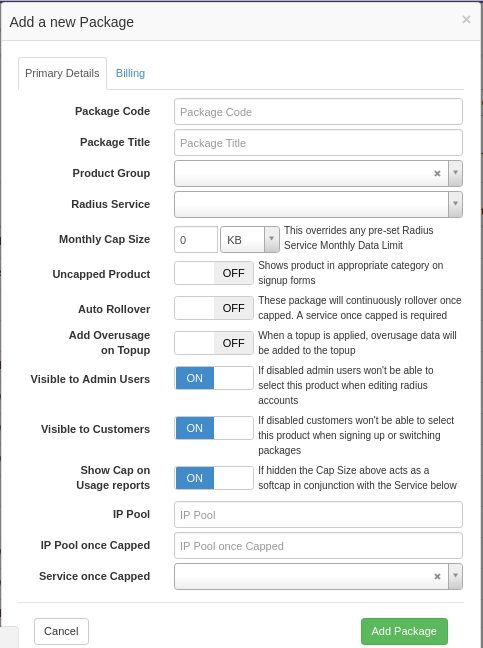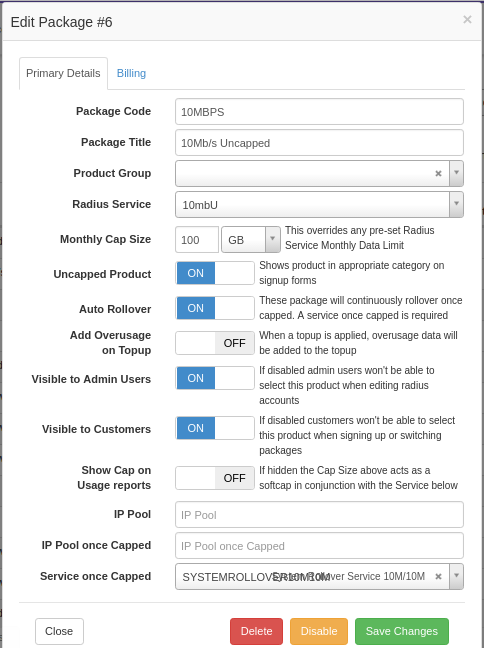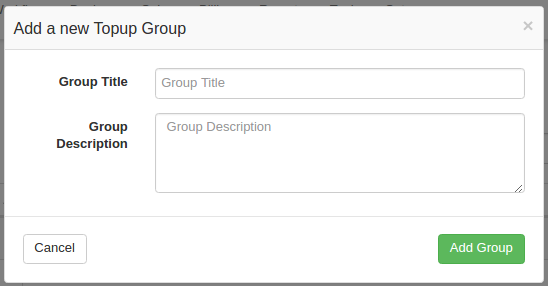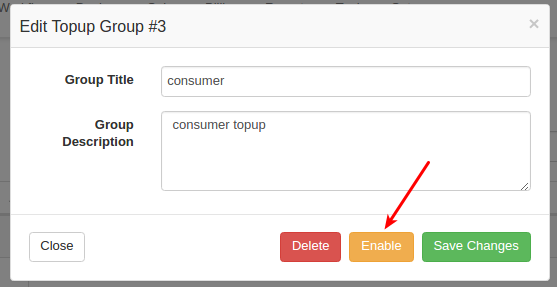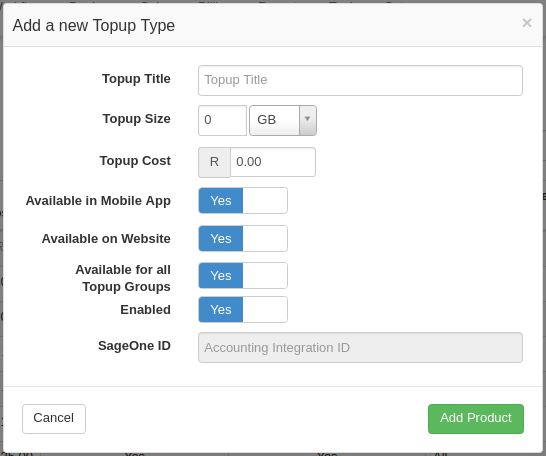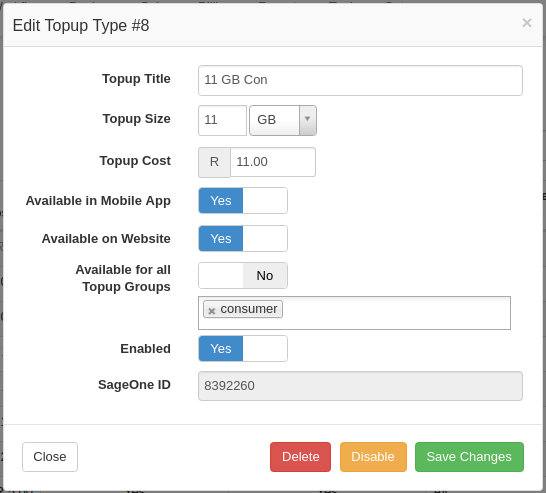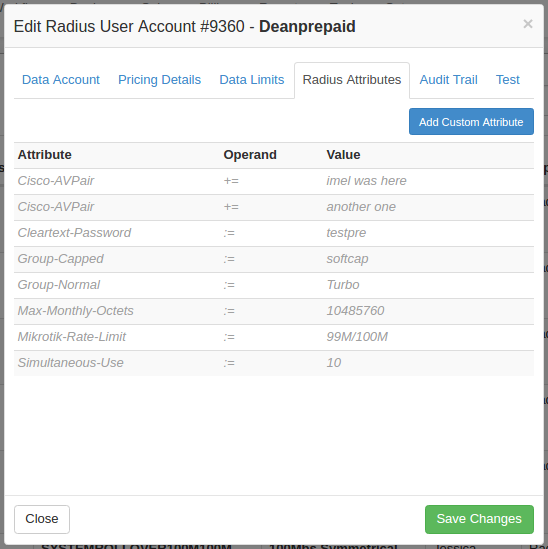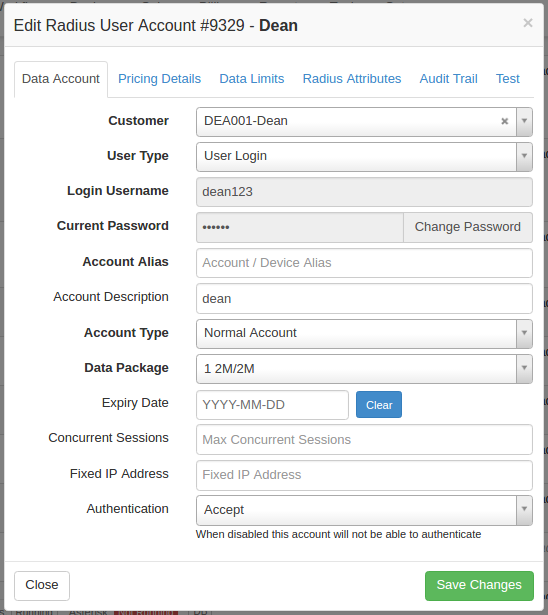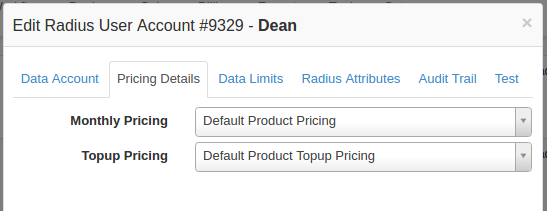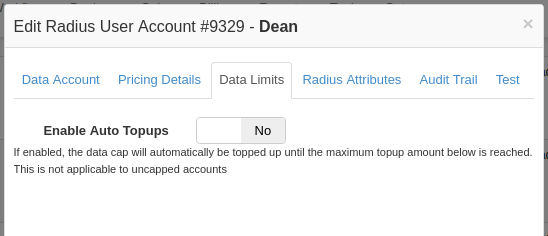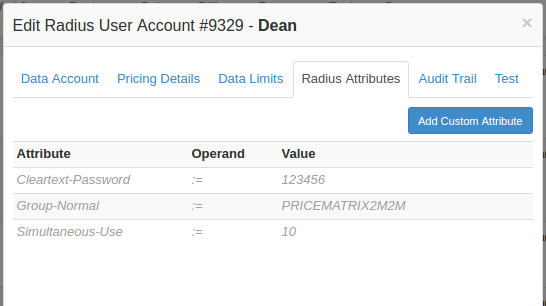Radius Guide
- Radius Services
- Data Packages
- Topup Groups
- Topup Types
- Custom Radius Attributes
- Radius User Accounts
- Schedule Package Changes
- Active Radius Sessions
- Radius Server Status
Radius Services
- Radius services control the speed of the radius user. The Data Package will override the data limit of the radius service.
- Go to Radius->Radius Services.
- Displayed is a list of all the radius services.
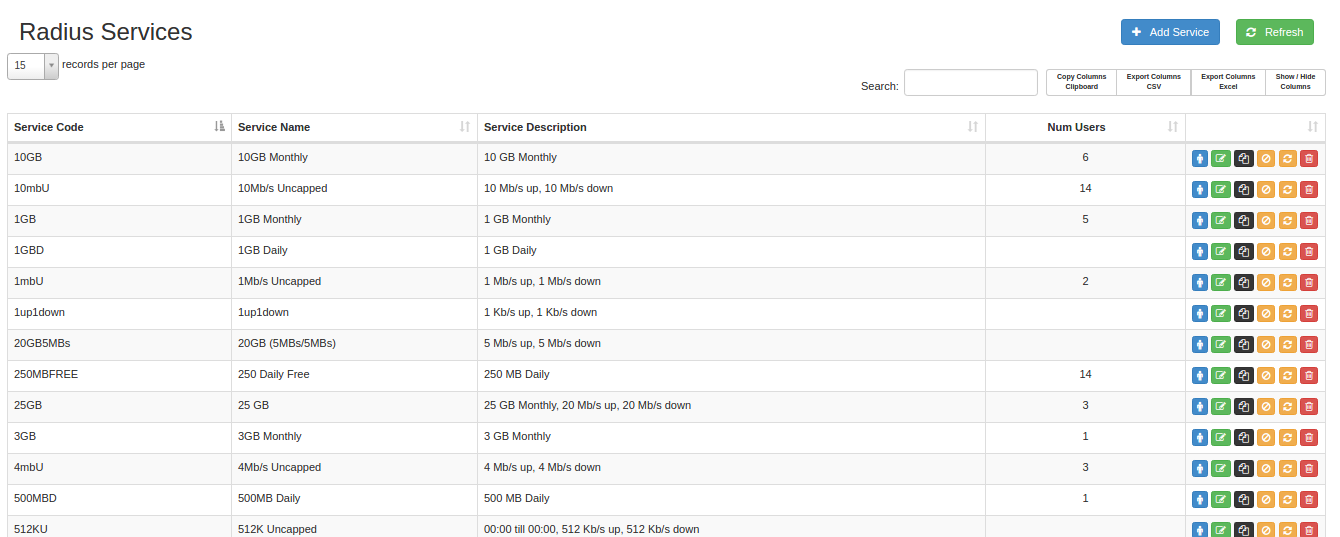 Service attributes
Service attributes
- Service code
You will need this when creating a radius package. It is advised to develop a naming system that includes the up and down speed. Check with your ISP if you have any conventions in this regard.
- Service Title
Usually pops up as a description for the package.
- Data Limit
The radius package will override this limit. Giving this a value could lead to confusion.
- Time duration limit
Only works every day
- Service limit type (Once Off, Daily, Monthly)
Specifies whether the service runs
- Time band limit (from when to when will the service be disabled
- Speed limit (Up/Down)
If the speed is set to zero, the speed will be zero.
- Authentication (Accept/Reject)
- Expiry date
If no date is set the service will not expire
Add Service
- To add a service click on Add service on the top right of the page.
- Please refer to the list above for all the Radius Service attributes and there function.
Radius service operations
Click on ![]() to show assigned radius users:
to show assigned radius users:
Edit Service
Click on ![]() to edit the radius service.
to edit the radius service.
Clone Service
Click on ![]() to make a copy of the service.
to make a copy of the service.
Delete Service
Click on ![]() to delete the service. Note that these packages cannot be recovered.
to delete the service. Note that these packages cannot be recovered.
Data Packages
About
Data Packages control the Cap of a Radius Service. If the customer needs a custom data expiry and data roll over settings this can be changed in the customers settings. Go to Radius->Data Packages
Package fields
- Package code
Check with your company if you have any naming conventions for the Package code. Here is a Package Nameing convention of some ISP.
- Package Title
You will need this when creating a radius user.
- Radius Service
Select the Radius service that the package will use. I.e. the speed of the data package.
- Monthly Cap Size
Sets the Cap limit for the Package. This overrides any pre-set Radius service monthly data limit. A monthly Cap Size of zero will make the product uncapped ( 0 = uncapped)
- Uncapped Product
(On/Off ) This does not make the product uncapped. It merely shows the product in the appropriate category.
- Auto Rollover
(On/ Off) When the user reaches their Cap limit, the user will be moved onto another service. A service once capped is required. This will be until all the packages are reset at the start of the month.
- Visible to admin
If disabled admin users won’t be able to select this product when editing radius accounts. E.g. it will not be possible to select the package when creating a radius user.
- Visible to customer
if disabled, then customers won’t be able to select this product when signing up or switching packages.
- Show cap on usage reports
If hidden the Cap Size above acts as a softcap in conjunction with the Service below.
- IP pool
Leave blank if not using IP pooling. Spaces are not recommended
- IP pool once capped
Leave blank if not using IP pooling. Spaces are not recommended.
- Service once capped
Once the cap limit is reached the service is changed to the selected service. This can be used to switch the customer’s connection off by putting them onto a service with speed of zero. Or the customer could be put on a super slow package so that they can still go online and purchase more data.
- Monthly cost
- Topup cost/GB
Add Data Package
- Click on
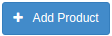
- Fill in all the necessary fields
- Please refer to the data package field above for information on the fields.
- Click on Add package on the bottom of the model.
Package operations
Edit Package
Click on ![]() to edit the data package.
to edit the data package.
Please note that disabled service will not be able to be used. Disabled services will be hidden and can only be view by selecting. The option to disable a package is in the edit form.
Clone
Click on ![]() to make a copy of the package.
to make a copy of the package.
Data Pricing Matrix
Go to Radius -> Pricing Matrix. This page is part of Radius. The data pricing matrix is an easy way to create and manage related Radius data products. Each Pricing Cell represents a Radius Data Package, These data packages are treated just like the rest of the data packages.
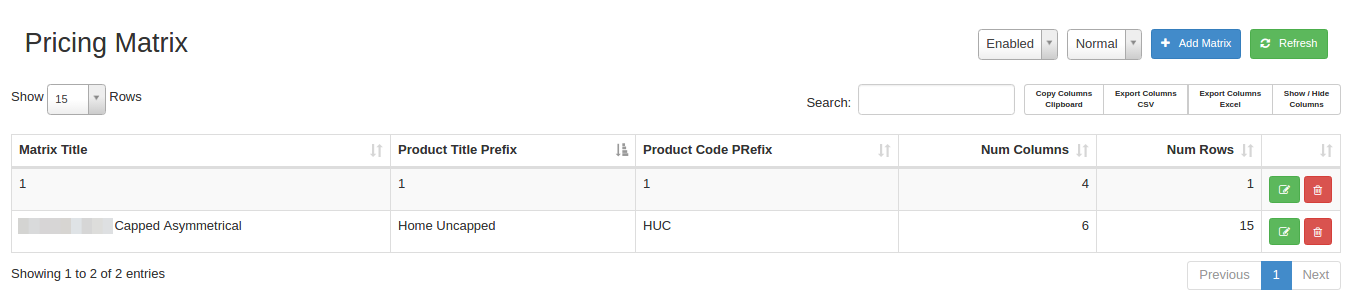
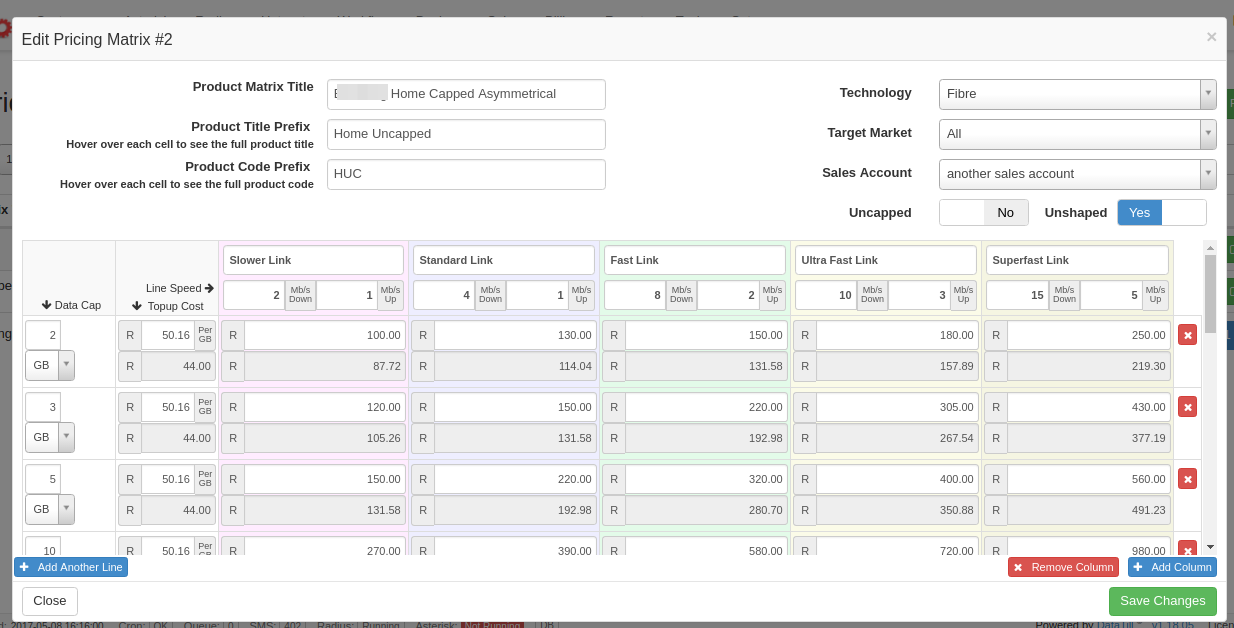 Topup Groups
Topup Groups
About
Go to Radius -> Topup Groups. Topup Groups are used to
Add Topup Group
Click on ![]() to add a Topup Group.
to add a Topup Group.
Edit Topup Group
You can edit the topup group by clicking on ![]() .
.
Enable a topup group by clicking on the button specified below:
Topup Types
Topup Attributes
-
- Topup Title
- Topup Size
Measured in KB,MB,GB or TB
-
- Topup Cost
- Availability
Topup availability can be restricted to the mobile app, website and/or topup groups.
-
- Enable/Disable
When topup are disabled it will not be possible to use the topup. Disabled topups are greyed out in the topup type list. To enable a topup, open the edit window and click on enable.
Add Topup Type
Go to Radius -> Topup Types.
Click on ![]() to add a topup type.
to add a topup type.
Edit Topup Type
Click on ![]() to edit the topup type.
to edit the topup type.
The group can be enabled and disabled here
Custom Radius Attributes
Custom attributes can be added to radius accounts. When added to a user it can be given a value, which can be a text and/or numbers. This can be used to give additional information to radius users.
Add Radius Attributes
Click on ![]() to add a radius attribute.
to add a radius attribute.
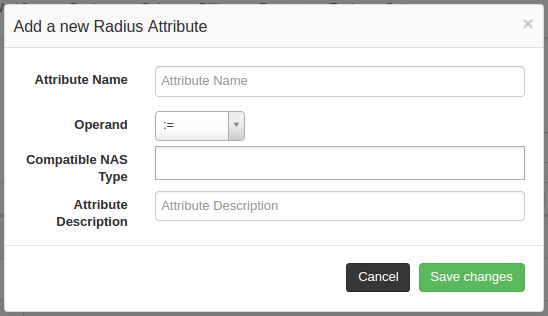
Click on ![]() to edit the radius attribute.
to edit the radius attribute.
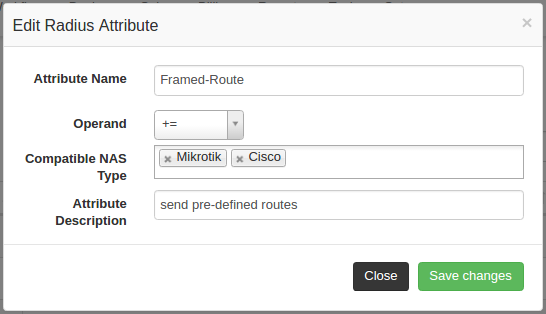
Here is an example of the Radius Attributes in a Radius user.
Radius Users
Radius users are created for a customer, and allow the user to connect to the network. They are dependent on customers and data packages.
Radius User Fields
-
- All Attributes in Bold are compulsory fiends. All fields in brackets are dependent on another field.
- Customer
- User type
- Allows the user to either logging with a user name or automatically by the MAC address of the device.
- (Login Username)
- (Password)
- (MAC)
- Account alias
- Account description
- Traffic counted via (Radius/ Netflow/ IP Accounting
- Prepaid account (Yes/No)
- Account type (Normal/Sub Account)
- (Sub Account)
- All the data usage will be deducted from the parent account. All data used by this user is still tracked.
- Sub accounts are listed under their respective parent accounts in the data usage summary.
- For example, each person could have their own account and have subaccounts for their devices this allowing them to see how much data each device uses. But all using one capped account.
- Data Package
Select he radius data package, this will give the user a cap/uncapped and set the users speed, Etc.
-
- Expiry data
- Concurrent connections
The maximum number of simultaneous connections to this account.
-
- Fixed IP address
Fixed local IP address
-
- Authentication (Accept/ Reject)
If authentication is rejected the user will not be able to authenticate with radius and thus will not be able to gain access to the network.
Radius user operations
Go to Radius -> User Accounts.
Add Radius User Account
Click on ![]() to add a Radius User Account. Please see above for info on the add radius user fields.
to add a Radius User Account. Please see above for info on the add radius user fields.
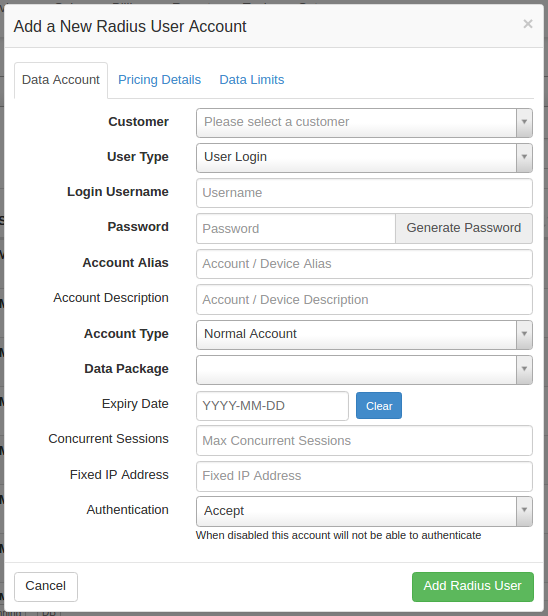
View usage
Click on ![]() to view the data usage used by the user to date.
to view the data usage used by the user to date.
This will show a brief summary of the data usage for the radius user.
Edit Radius User
Click on ![]() to edit the radius user.
to edit the radius user.
Data Account
Pricing Details
Here you can set the monthly price and topup price if you do not want to use the default price.
Data Limits
Radius Attributes
Here you can add the custom radius attributes to the radius user that you have set up. More on Custom Radius Attributes here.
Delete Radius User

Block
Radius users can be blocked. Which will cause authentication to be rejected. This setting can only be changed in the edit customer menu. Please refer to the customer guide for information on how to block and unblock a radius user.

Schedule Package Changes
- /radius/package_changes
- Click on +Add
- Select the account for which the data package needs to be changed.
- Select the new data package
- Select an activation date. This is when the package change will become effective.
- Click on Submit Package change.


Active Radius Sessions
- /radius/sessions
- Lists all the active radius sessions.
- Disconnect Old will disconnect all the radius users who have not been updated in the last 10 min.

Radius Server Status
Gives a quick overview of Radius Authentication Requests, Active Radius Sessions and Total Radius Session Traffic /radius/status
Restart the Radius Server.
Click on Restart Radius Server as show in the picture below