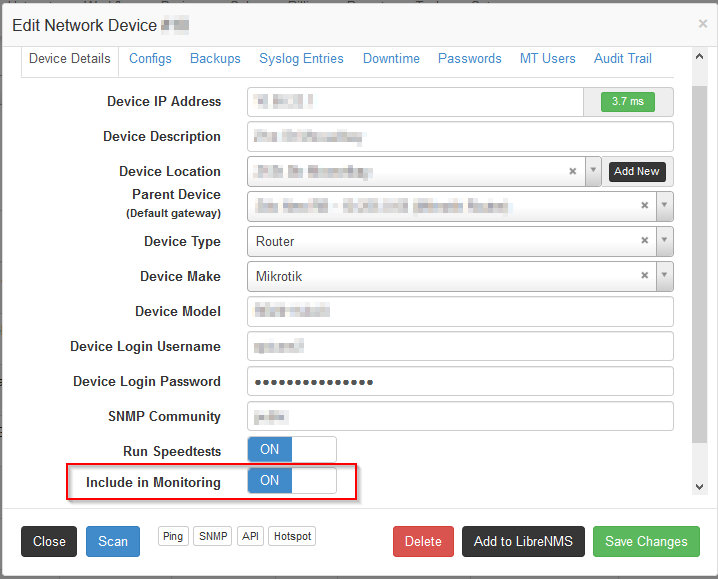- Device monitoring setup
- Highsites
- Network Devices
- Wireless Connections
- Wireless Signal Distribution
- Mikrotik NAS Users
- Mikrotik Neighbours
- Mikrotik – Offline netwatch devices
- Raspberry Pi
- Down Devices
Device monitoring setup
Note when changing settings don’t forget to click on update at the bottom of the page.
- Monitoring Settings
- Monitor Phone Handsets
- Monitor Mikrotik Routers
- Concurrent Background Processes
- Monitor Mikrotik Configs
- Monitor Unify Controllers
- Monitor Wireless Client Radios
- Monitor RaspberryPi Devices
- Mikrotik settings
- Default Mikrotik API username
- Default Mikrotik API password
- Enable Neighbour scanning on all interfaces
- Syslog settings
- Enable Syslog service
- Syslog IP Address
- Syslog Port No
- Mikrotik topics to monitor
- Keywords to ignore
- Speedtest Settings
- Run Internal Speedtests
- Run External Speedtests
- Internal Speedtest Mikrotik IP
- Power Monitoring
- Trigger Power Failure Events
- Alert Solar Charge Failures
- Voltage Alert Level
Highsites
Network Devices
- API user needs to be configured on the network device, if it is a non-Mikrotik device, the username and password needs to be specified. full control fo MT.
- SNMP need to be enabled on the network devices with public community
- FTP and API ports need to be enabled on Mikrotik’s. For API user to be able to log into the MTm and for backups to be copied from a network device to HeroTill.
- Network devices need to be reachable from HeroTill.
- Device IP needs to be added to devices.
Network Device Fields
Go to Devices->Device Monitoring
-
- Device IP Address
- Device Description
- Device Location
These are the locations found in the asset register.
- Device Type
- Device Make
- Device Model
- Device Login Username
- Device Login Password
- Run Speedtests
- Firmware Version
- Router configuration
- Router Backups
Network Device Operations
- Add
- Edit
Network Device operations found in the edit device menu.
Scan Scan will Ping the device, test the SNMP and API Scan Results
If the Device is a Mikrotik Router or Ubiquity Device then the following additional functions are available:
Export Config . Download Config . View Config changes .Every Hour HeroTill checks for config changes, When it finds changes, it lists the changes here and creates a backup of the router. so manually backing up the router is not necessary. Backup Router Config .The Router Config can be downloaded. Every Hour HeroTill checks for config changes Download Router Backup Config . View device performance . Configure Radius Syslog Topics Here additional log topics can be added. This is specific to the network device. Each Network device will log the default topics that were set in the Syslog settings in Device monitoring settings.
View Config changes Config changes shows the new and previous config, highlighting any changes made. A full history of changes is kept.
Network Device Performance
Accessed by clicking on view performance (Green button) of the device you would like to view. gives an overview and history of the device. The history goes back up to one year.
Wireless Connections
Wireless Connections is all the wireless connections to a Highsite. These can be filtered by a station to give all the connections to a specific station.
Station Performance
Shows the overall performance of a wireless station, with a full history (CCQ, Signal, Noise, Tx and RX) which can go back up to 5 years.
Wireless Signal Distribution
Go to Devices->Wireless Signal Spread This gives a summary of the quality of the wireless connections of clients connected to a station.
Mikrotik NAS Users
The Mikrotik Nas Users shows all the users that are physically logged (Authenticated) into a router. A full history is kept of all past Authentications
Mikrotik Neighbours
The Mikrotik Neighbours shows all the users that are connected to a specific router. Use the Menu next to the refresh button to all the users connected to that router.
Mikrotik – Offline Netwatch Devices
This shows all the past Authenticated users that are not currently connected to a router.
Raspberry Pi
Go to Devices->RaspberryPi Devices
RaspberryPi Fields
Device Description . Device Address . Device Login Username . Device Login Password . Generate Power Alerts (ON/OFF) . Thermal Printer Attached (ON/OFF) This is used for printing hotspot vouchers Voucher Printer Title This is not a compulsory field. Weather Station Title This is not a compulsory field.
Operations
Edit Show RaspberryPi Information This will load the Pi’s webpage Shutdown . Execute remote command on RaspberryPi Update software
RaspberryPi Weather Summary
Raspberry Pi Power Summary
Generate A List Of Down Devices
Where to get the text format that you can copy and paste to Whatsapp:
Go to Devices –> Downtime Summary –> Text Format
https://yourdomain/devices/summary_text
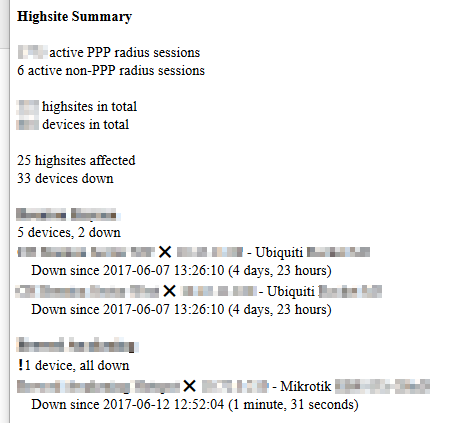
Copied and Pasted into Whatsapp:
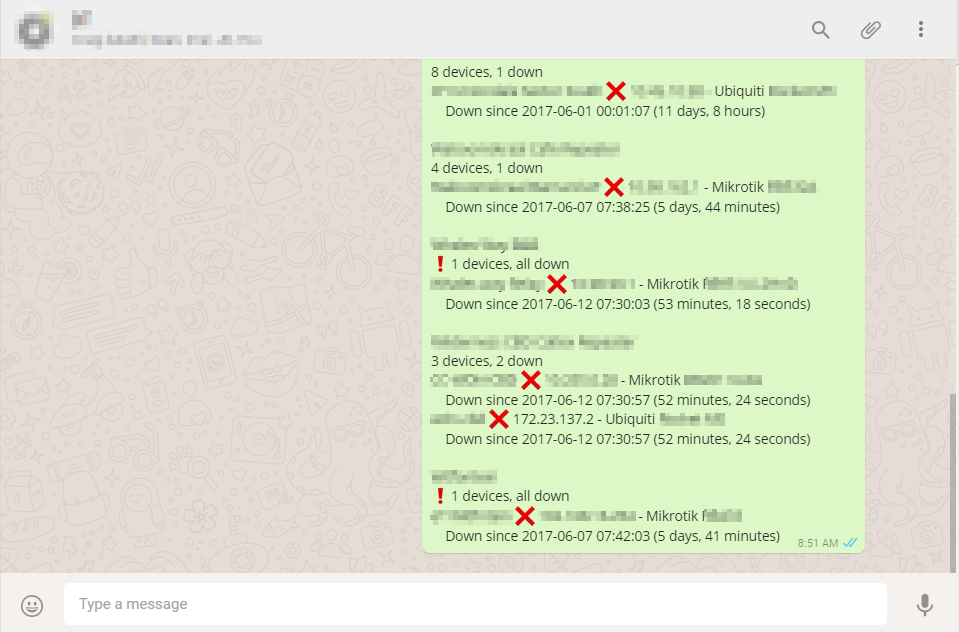
To see the normal format of the downtime
Go to Devices –> Downtime Summary –> Normal Format
https://yourdomain/devices/summary
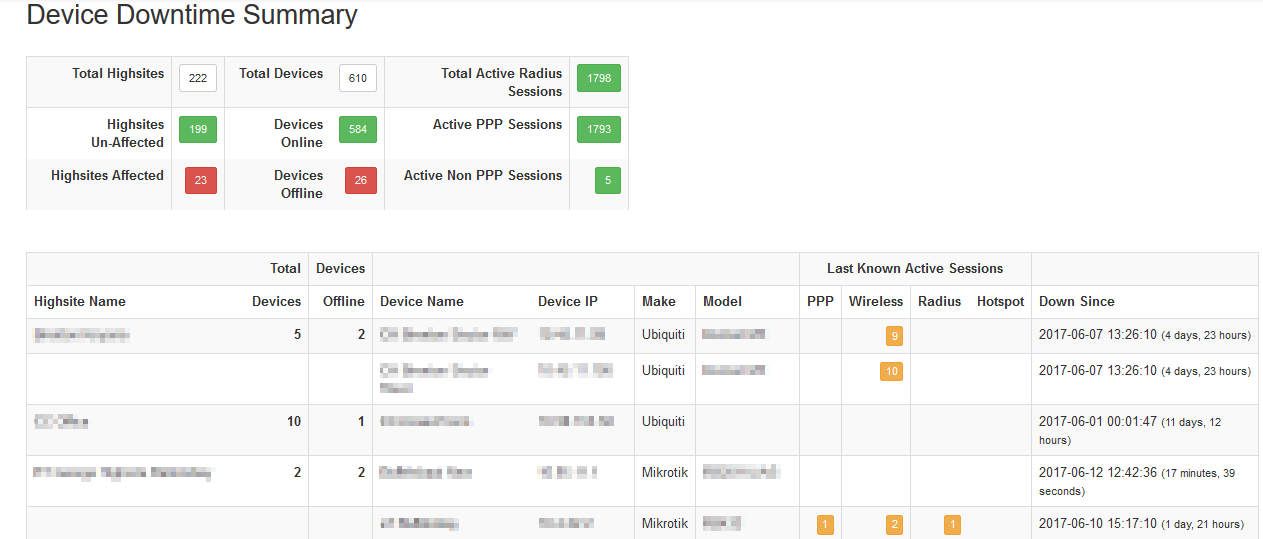
This montitors all devices added in HeroTill, and reports on these.
If the device or power monitor is not added to HeroTill, it will not appear in the list.
Include Network Devices and Power Monitors in the “Device Downtime Summary”:
Every device and power monitor also now has a switch on the edit screen allowing you to exclude or include it from the monitoring page, should you wish to do so.
Make sure “Include in Monitoring” is enabled on power monitors:
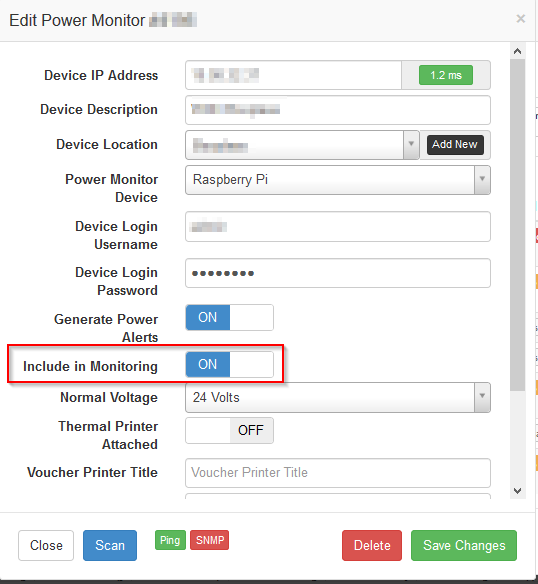
Make sure “Include in Monitoring” is enabled on network devices: