How to set up and configure automated backups in HeroTill
Blog: Support for SFTP backups
Blog: Support for LFTP backups
HeroTill has the functionality to do automated nightly backups and to copy these offsite.
Note: Backups should be managed by the Customer and the backups server should be copied offsite every night, via FTP or SFTP.
Go to Setup –> System Settings –> System Backups .
To configure, follow the screenshots below:
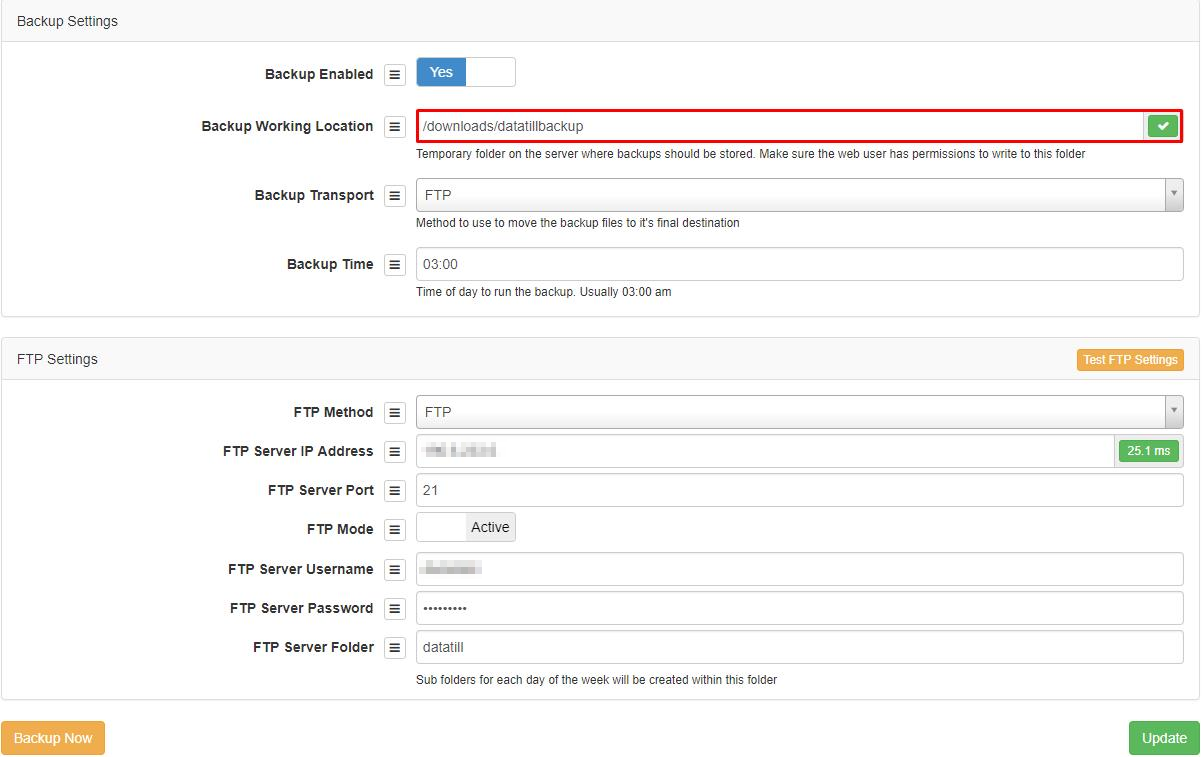
Make sure that the backup working location is a permanent folder. Typically using a subfolder within /tmp/ is a bad idea, as this folder is often emptied on server reboot. Ideally, create a permanent backup folder on a second partition or disk within the server. The files within this folder will be overwritten every night, hence the importance of copying these files offsite.
Files can be copied off-site by either FTP or SFTP. On the remote destination, a subfolder for each day of the week will be created, and the backup files will be copied into the appropriate subfolder. This ensures that you will always have at least seven distinct backups for your HeroTill installation.
Use the “Test FTP Settings” button to verify that the system can successfully connect to the FTP destination and that it has all the permissions needed to upload files and create folders on the target location.
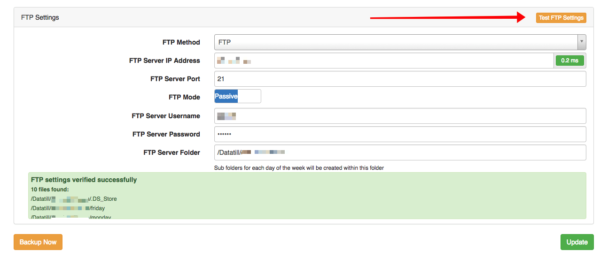
To receive backup notifications subscribe to the “System Backups” notifications under your personal profile. This notification generates an email, SMS or slack notification at the end of each backup, detailing the result of the backup process.
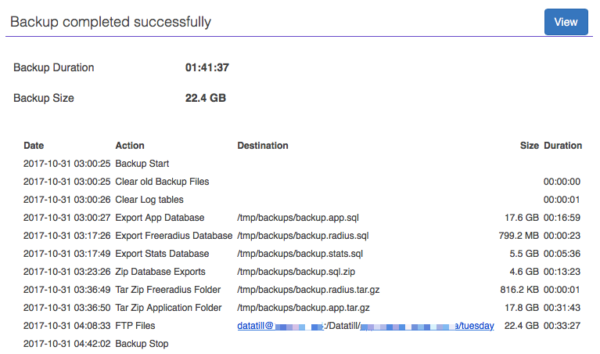
You can also view your HeroTill backup results online:
Go to: yourdatatilldomain/about/backups
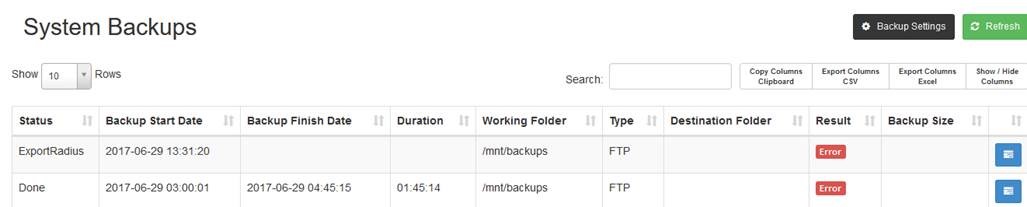
Clicking on the blue button will show what the cause of the error was if there was an error.
This screen will also detail the individual backup steps, and show the time is taken and the size of the various backup files.
