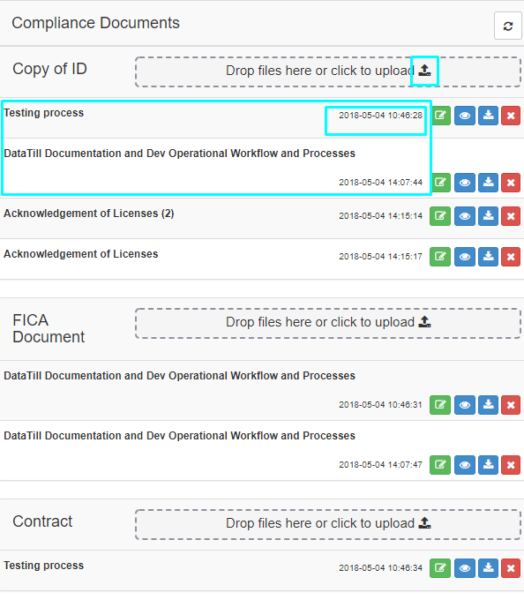Compliance
In version 1.21.18 we have added a compliance step. The purpose of this step is to ensure that the WISP collects and process all required documentation to RICA the customer. this includes documentation such as proof of address and ID documents. Currently, this step is not compulsory. When the compliance step is enabled, you will be able to find it in the Lead to Receipt workflow under the customer section. If there is any information missing, you will always be able to add this to the customer profile (customer edit screen) in the compliance document section.
Setup:
If you want to enable the compliance step, go to Sales –> Sales Settings –> Sales Setup. After the screen has loaded, click on the toggle switch to “ON” in the “Enable Compliance Step“.
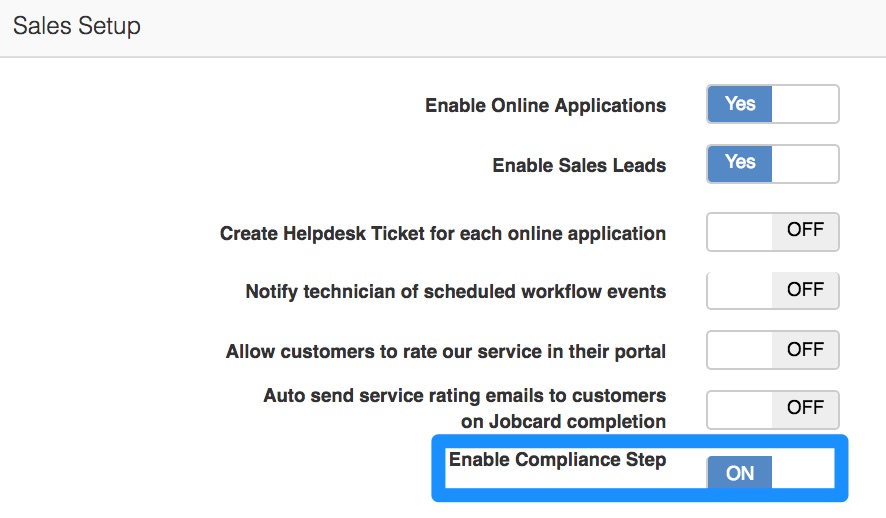
Next, you will need to choose a checklist to use in the compliance step. To do this, scroll down to your checklist setup section in your sales settings. For more information on how to set up a checklist, please refer section 4 in our Sales Manual.
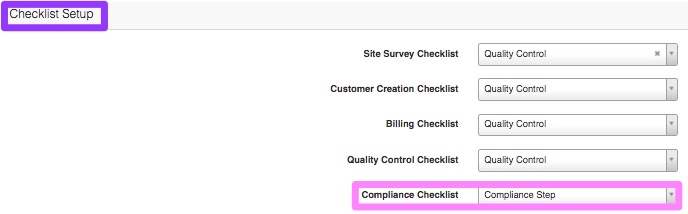
The third step will require you to configure the compliance section under your sales section. To do this, scroll down to the compliance section.

If ‘Assign to Compliance User’ is enabled in sales setup, the compliance user specified in the setup will be responsible for completing this step. Only users with compliance read and write permissions will be able to upload and view compliance documents. If it is disabled, salespersons will be responsible for completing this step.
The final setup step will be to set up your Compliance Documents. To do this, go to Sales –> Sales Settings –> Compliance Documents. Here you will need to configure which documents are needed for the compliance step.
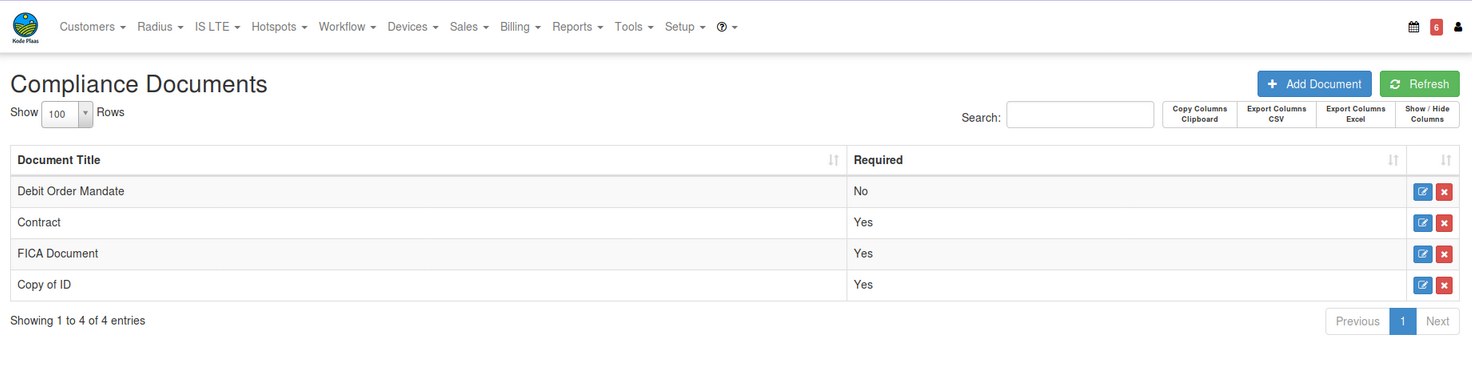
Permissions:
Sales permission:
This permission will allow you to upload compliance documents but now view the uploaded documents on the customer’s profile. You will, however, be able to view whether the documents have been uploaded or not.
Compliance permission:
This permission will allow you to view and upload compliance documents on the customer’s profile. This will also allow you to view or download the content that has been uploaded.
Compliance Step:
To find the compliance step, go to your sales workflow. When you open the customer section, you will be able to see the compliance section.
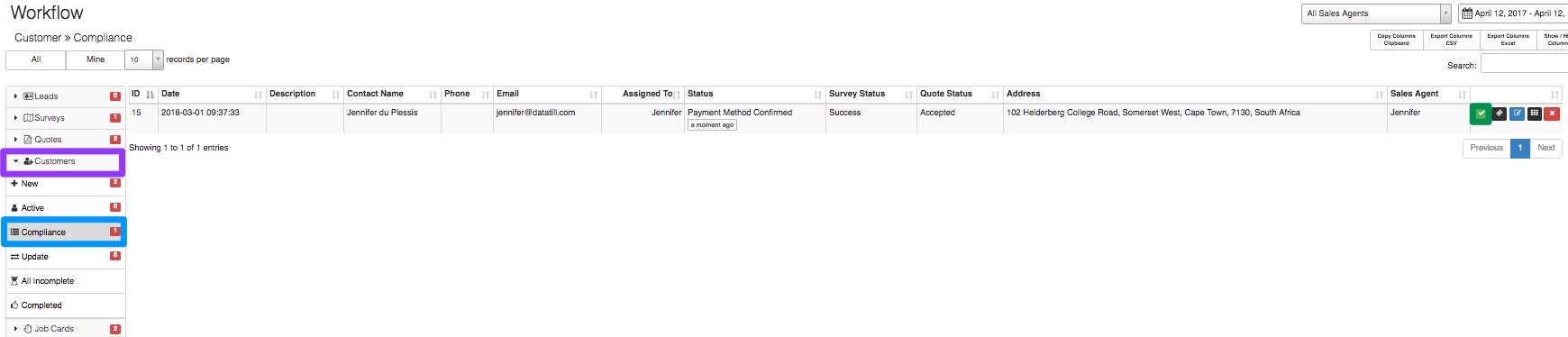
To work on the compliance checklist, open the checklist by clicking on the complete checklist button found on the right-hand side of the lead. This checklist will need to be completed before the lead can move from compliance to Job Cards – New.
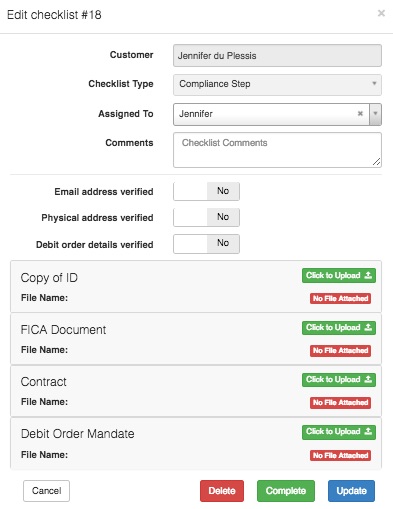
Additional functionality and Improvements:
Users can now upload multiple Compliance related documents. Compliance related documents can also be permanently deleted from this interface by clicking on the red x icon per document. A time and date stamp has been added per document to Compliance related uploads. When viewing or downloading an attachment from Compliance Documents, it will be opened in a new browsing tab.