Data Protection
The blog details the additions and improvements to HeroTill’s System according to with the Generally Accepted Privacy Protection regulations globally.
Read More about privacy regulations in your regions:
– GDPR (EU)
– PoPI (RSA)
We improved the “Generate Debit Batches” screen and the “Monthly Processing” screen to have the same look and feel as the rest of the system.
This has been released in v.1.3.03
Webinar: Month-end Billing Run
Video: Billing Run (Part 1)
Video: Billing Run (Part 2)
Monthly Processing screen changes:
A new screen has been added to troubleshoot radius sessions that have issues.
The list of issues detected and displayed are as follows:
Webinar: Customer Suspensions
Webinar: Customer Cancellations
Video: Suspensions Overview
Video: Cancellations overview
Some exciting changes have been made to the Suspension and Cancellation Module. These changes will improve the user experience and make navigating through the relevant menus easier to manage.
Previously under the Billing tab the Account Suspensions and Account Cancellation menu items were listed here. HeroTill has now consolidated these two menu items. It is now located under Billing > Accounts Workflow. Once the page loads the Cancellations and Suspensions quick filter dropdown boxes are located on the left. The user needs to click on either option to further expand the menu.
In previous versions users were able to add Mailbox Processing Rules with invalid matches. This menu can be found by navigating to Setup > System Settings > Mailbox Processing Rules.
Whether editing an existing rule or adding a new one, at least one match option must be set to ‘Yes’. If not, validation will occur to advise the user to select at least one valid match.
As part of the 1.3.01 update, the data table had to be truncated to allow for table restructuring. Going forward, messages sent to customers will be auto archived after 30 days.
This has two major benefits; improving system performance as well as adherence to regulations regarding data retention.
Sent messages are located in the following places:
Tools – Messages – Message log
Customers – Edit customer page – Messages Sent Widget
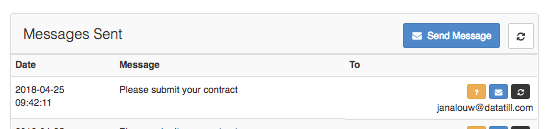
Webinar: Customer Suspensions
Included in version 1.3.01
1 Customer Group Suspension settings will now pull through to its linked customers.
2 Account Suspension settings have now been removed from the Billing tab when editing a customer. This functionality has been improved to be set either on a Customer Grouping level or a Global System Level. Refer to the diagram below.
Webinar: Refer a friend webinar
Included in version 1.3.01
When a user gives a 4 or 5 star rating for the first time, they will be directed to the Refer a Friend pop up.
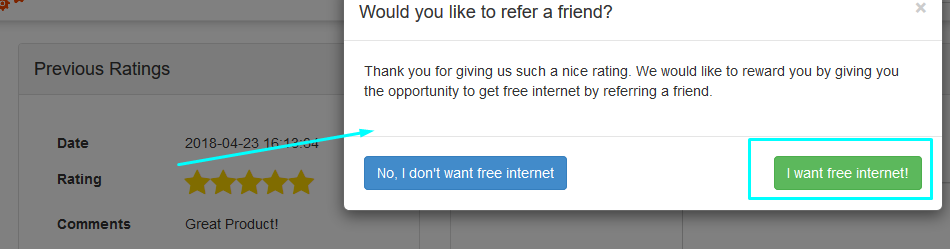
Before customers who give good ratings can get the popup to refer a friend, it will need to be set up in one of the two ways:
Viewing Real-time line utilization
A graph which shows line utilization in real time. This uses the Mikrotik API to connect to the NAS router where the line is connected and draw connection stats roughly every second.
Administrators are be given the ability to see real-time traffic utilization in a number of places across the system, including for radius sessions as well as for specific Mikrotik device interfaces.
1. Radius sessions
On the Edit Customer screen -> active sessions widget, a live graph can be opened for a specific session.
On Radius -> Active Sessions list screen, the graph will open in a popup.
The ability to do bulk pricing changes has been added with the release of VAT 15% changes. Blog: 15% VAT change in Sage One (SA) and HeroTill
Bulk price updates can be used to increase or decrease pricing of products
On the ‘Bulk Pricing Changes’ screen, you can increase or decrease pricing with a percentage.
In version 1.3.00 a warning has been added when you may be adding a duplicate customer.
The duplicate customer warning checks for primary contact detail: the primary email address, primary tel number and mobile number.
In version 1.3.00 we have added an address section for each radius user account.
If the radius user’s address is the same as the physical address on the customer edit screen, then no changes needs to be made. By default all radius user accounts pulls the customer’s physical address as the radius account address.
If the radius user’s address differs from the customer’s physical address, then it is now possible to update the address for the radius user account.
In version 1.21.18, we added the ability to send contracts from HeroTill. This is currently still in the beta testing phase.
This contract function is a part of the new compliance module that is being developed. This will allow the WISP to send the contract to the customer – this will be done from the customer profile. This contract will contain all the customer’s current information, their recurring billing (a requirement to send the contract), as well as the WISP’s terms and conditions. The customer will need to confirm these details and sign the contract and can then be uploaded to their customer profile in the compliance documents section.
In version 1.21.18 we have added a compliance step. The purpose of this step is to ensure that the WISP collects and process all required documentation to RICA the customer. this includes documentation such as proof of address and ID documents. Currently, this step is not compulsory. When the compliance step is enabled, you will be able to find it in the Lead to Receipt workflow under the customer section. If there is any information missing, you will always be able to add this to the customer profile (customer edit screen) in the compliance document section.
In version v1.21.09, a few changes has been made to the default ticket list view of the helpdesk. See blog: Changes To Helpdesk Ticket Default List View
With these changes all users will see unassigned tickets (tickets not owned and not assigned to anyone) as well, otherwise no one will ever see those tickets. Filter by your own helpdesk department to see only unassigned tickets in your department.
After these changes a need came to add an unassigned filter to the ticket list too.
In version 1.21.18 a new filter has been added on the helpdesk ticket list screen to include or exclude unassigned tickets.
From 1 April 2018, South Africa’s VAT should be increased from 14% to 15%.
According to the ‘Time of Supply’ rules stipulated in Section 9 of the VAT Act, transactions that occur on or after 1 April will be subject to the new 15% rate. Any purchases that are completed before 1 April but refunded after 1 April, should be refunded at the 14% rate, which should be reflected in the credit note. For contracts that came into effect before 1 April but will continue after 1 April, an apportionment must be applied.
The correct VAT to apply will be the one that’s in place on the date the invoice was issued or when payment is received – whichever happens first. For example, if you invoice for a sale on 31 March but are only paid on 2 April, the VAT rate of 14% will apply. If you receive payment on 1 April but have not yet invoiced, then VAT should be charged at 15%.
Source: http://www.sage.com/za/newsroom/sage-south-africa/2018/03/sage-streamlines-compliance-with-new-vat-rate
Automatic escalations on help-desk tickets have been added in version 1.21.12.
Various improvements on the automatic escalation feature has been added in version 1.21.14.
Escalation rules are executed based on the department and category a ticket is currently in.
Automatic escalating tickets are especially useful when there is a signed service level agreement between the customer and the company about how quick tickets needs to be sorted.
Add an escalation rule
Go to Workflow, Helpdesk, Setup, Escalation Rules
A setting to customize the string to append to the usage SMS message as been added in version 1.21.16.
Go to Setup, Notification and you are able to edit the SMS suffix.
“Enable Customer Topups via SMS Reply” must be on for customer replies on SMS messages to trigger a topup on their account.
This SMS topup reply suffix is added to usage SMS notifications. Data usage notifications must be on for these SMSs to be sent out.
In v. 1.21.16, labels have been added to billing documents and products.
Billing documents refer to invoices, credit notes, adjustments and write-offs in the Billing menu.
Labels can be added to data and non-data products.
Go to Billing, Invoices, and edit an invoice to add labels:
In version 1.21.16, a drill-down view for debit batches has been added.
Go to Billing, Debit Run Batches, Debit Batch Details.
When viewing debit batch details, you can now click on the details button to see more details of a specific debit batch. This will then show details about the invoices and a button to view the PDF document of each invoice.