Automatic escalations on help-desk tickets have been added in version 1.21.12.
Various improvements on the automatic escalation feature has been added in version 1.21.14.
Escalation rules are executed based on the department and category a ticket is currently in.
Automatic escalating tickets are especially useful when there is a signed service level agreement between the customer and the company about how quick tickets needs to be sorted.
Add an escalation rule
Go to Workflow, Helpdesk, Setup, Escalation Rules
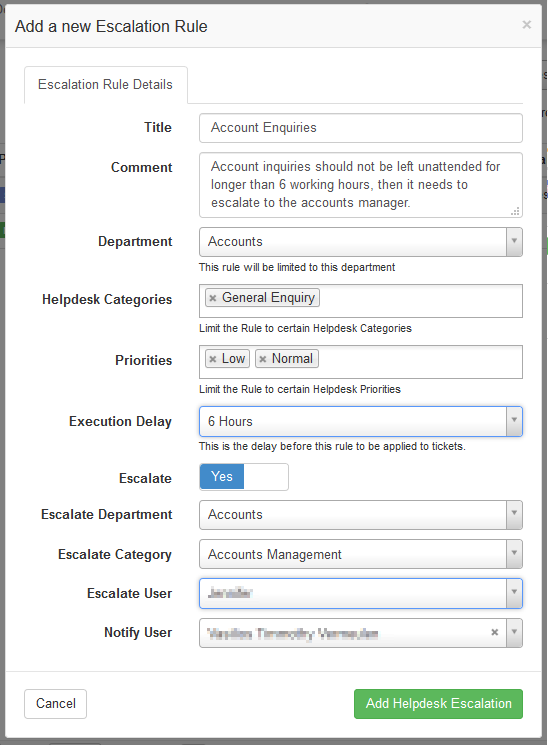
Title: This can be anything. This is just to easily identify the rules.
Comment: More information on why the escalation is needed.
Department: Department the ticket(s) is in that needs to be escalated.
Helpdesk Categories: Categories the ticket(s) is in that needs to be escalated. This is optional. If left blank, the rule will apply to all categories in the department field.
Priorities: This is optional. If left blank, the rule will apply to all priorities.
Execution Delay: This is the time delay until the rule will apply to tickets. The time is calculated from the latest updated date on a ticket. This may be the ticket’s creation date / last updated date / last escalated date.
Escalate: Turn escalate on or off. An escalation rule can either escalate it to an admin user or just notify an admin user, or both.
Escalate Department: The department the ticket should get escalated to. This is usually kept as the same department with only the category and user changing. But it is possible to escalate a ticket to another department.
Escalate Category: Helpdesk category of the department selected in the escalate department field.
Escalate User: Admin user in the department selected in the escalate department field. This is the admin user the ticket will get reassigned to.
Notify User: Send a notification to an admin user about the ticket that escalated. Admin users can be notified with or without the ticket escalating to an admin user.
Viewing and reordering escalation rules
Go to Workflow, Helpdesk, Setup, Escalation Rules
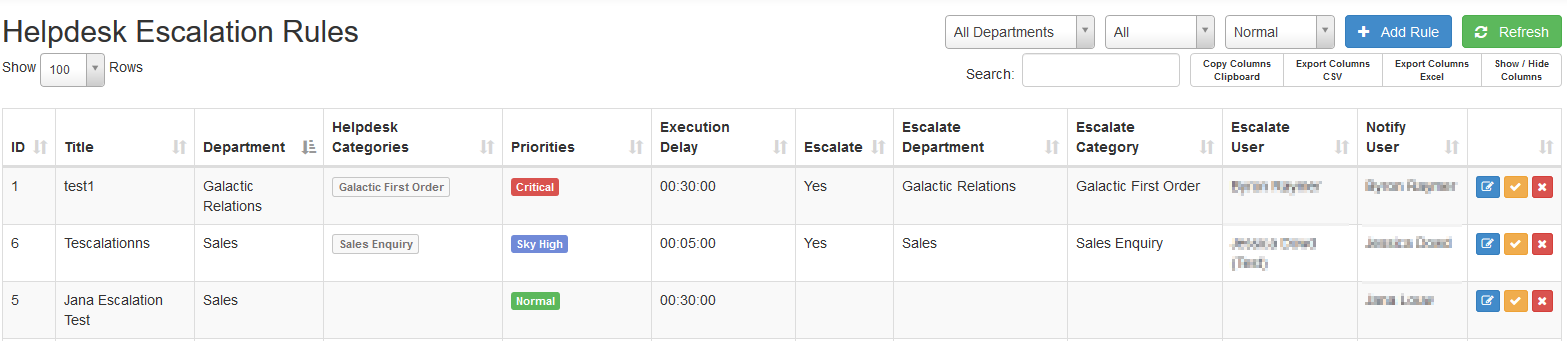
Filter by a department, then you are able to reorder rules according to when they should be used. Rules are used from top to bottom. (Highest rules gets used first.)
Reordering is only necessary when rules have similar setup on what a ticket should be matched on.
(Similar setup on escalation rule: same department, same category, same priority.)
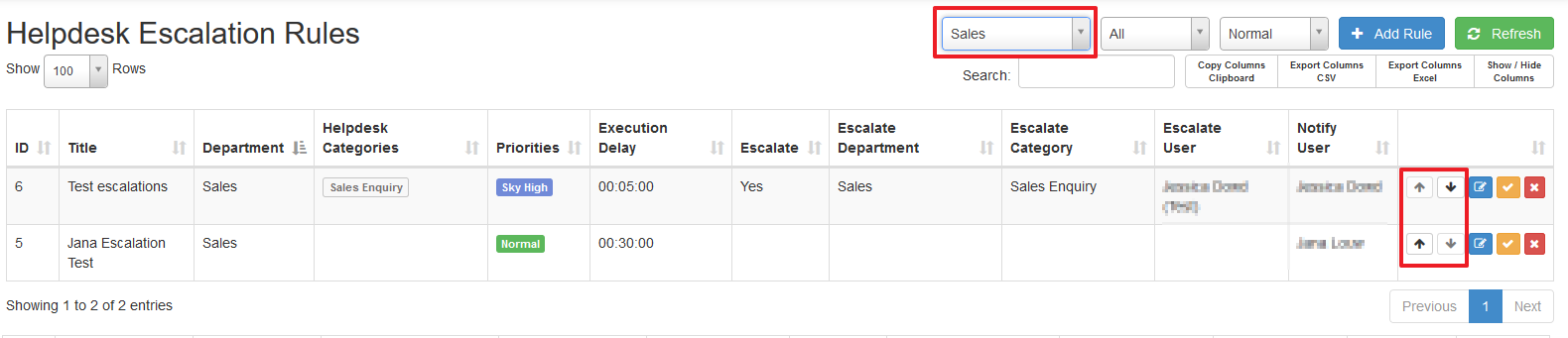
Set up working hours
Go to Workflow, Helpdesk, Setup, Escalation Periods
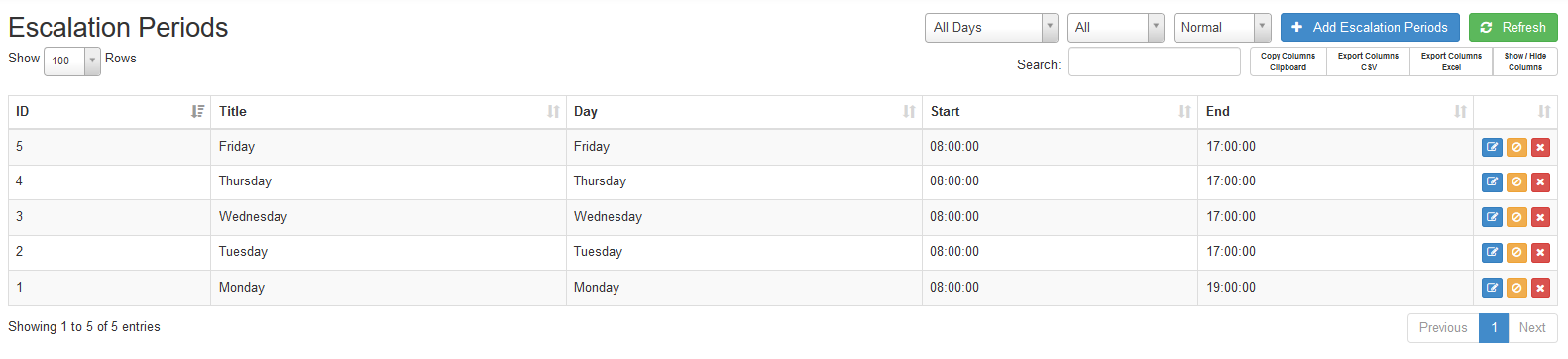
The automatic escalation rules will only get executed during the escalation periods set up.
For example, if you only want tickets to escalate during working hours.
History of escalation rules
See a history of all tickets that escalation successfully using the automatic escalation rules.
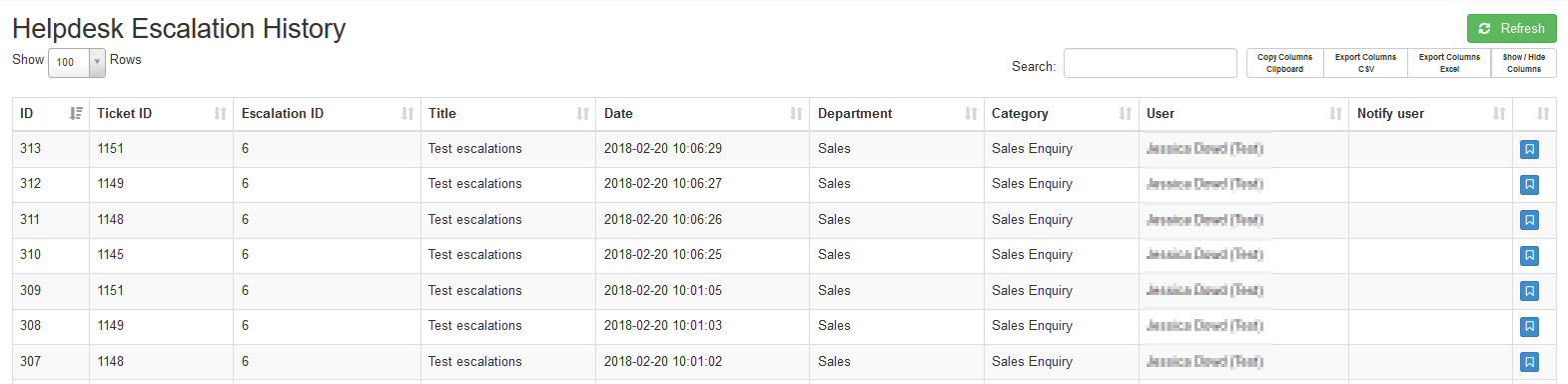
Note:
A full help-desk escalation guide is being prepared and will be released soon.
