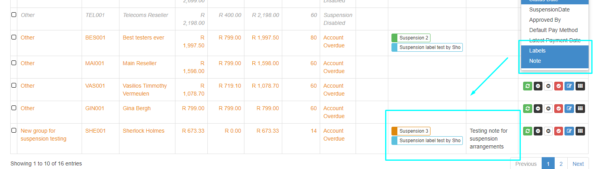Webinar: Customer Suspensions
Webinar: Customer Cancellations
Video: Suspensions Overview
Video: Cancellations overview
Some exciting changes have been made to the Suspension and Cancellation Module. These changes will improve the user experience and make navigating through the relevant menus easier to manage.
Menu Consolidation:
Previously under the Billing tab the Account Suspensions and Account Cancellation menu items were listed here. HeroTill has now consolidated these two menu items. It is now located under Billing > Accounts Workflow. Once the page loads the Cancellations and Suspensions quick filter dropdown boxes are located on the left. The user needs to click on either option to further expand the menu.
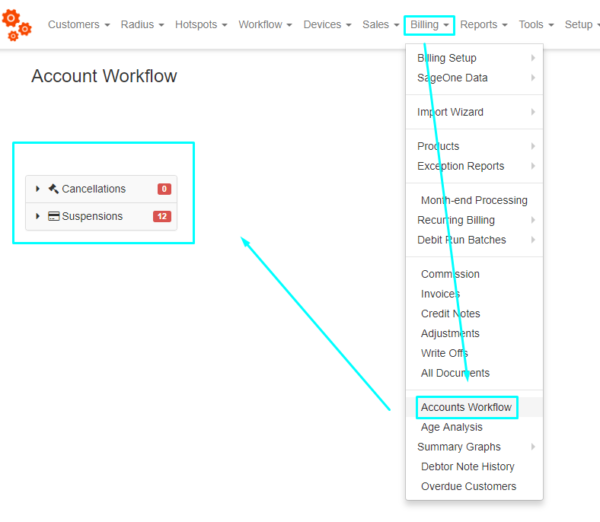
This menu can also be located by navigating to Workflow > Accounts Workflow.
Show/Hide Columns:
Default Payment Method
When viewing the list of Suspensions, users can now add the column to show Default Payment Method. This is done by clicking on the Show/Hide Columns button > select Default Pay Method > the page will automatically refresh to display this column with the relevant information.
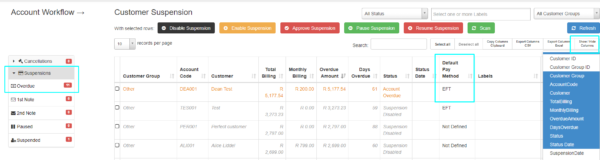
Latest Payment Date
Users can also select to show the column for Latest Payment date.
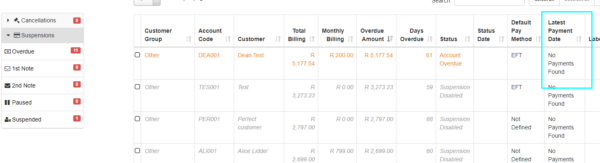
Notes and Labels
Users can now add customised labels and notes to Suspensions. To create the labels navigate to Tools > Labels > Add Label > make sure to save it to the Suspension and Cancellation type.
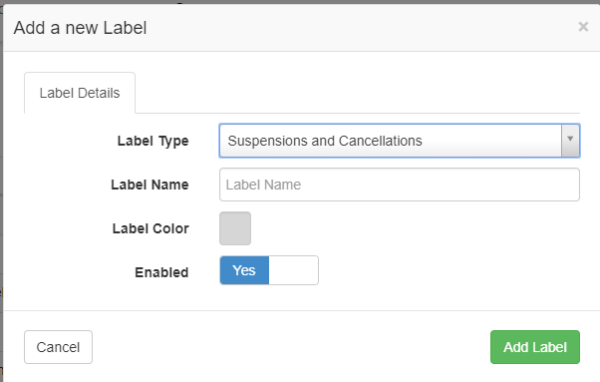
To add these Labels and Notes to the Customer Suspension, simply edit the Suspension and users will now see the fields to choose a label(s) and add a note.

Once these labels and notes have been saved they can now be viewed on the table. Users can add the columns by clicking on the Show/Hide Column button and select the Label and Notes options. The page will automatically refresh to display this columns with the relevant information.