The ability to do bulk pricing changes has been added with the release of VAT 15% changes. Blog: 15% VAT change in Sage One (SA) and HeroTill
Bulk price updates can be used to increase or decrease pricing of products
On the ‘Bulk Pricing Changes’ screen, you can increase or decrease pricing with a percentage.
- To increase prices, put a positive value in the percentage field. (“Increase VAT Incl Amount By”)
- To decrease prices, put a negative value in the percentage field. (“Increase VAT Incl Amount By”)
Bulk price adjustment tabs
Product pricing has been divided into groups and is shown in various tabs on the bulk pricing changes screen.
Data Products: Updates prices in this screen: http://YOUR_SITE/products/bandwidth
Data Topups: Updates prices in this screen: http://YOUR_SITE/products/topups
Custom Radius Subscription Pricing: Updates prices in this screen: http://YOUR_SITE/radius/users – Pricing Details tab, IF custom pricing is selected for monthly pricing field
Custom Radius Topup Pricing: Updates prices in this screen: http://YOUR_SITE/radius/users – Pricing Details tab, IF custom pricing is selected for topup pricing field
*Non-Data Products: Updates prices in this screen: http://YOUR_SITE/accounting/products
*Other Recurring Billing: Updates prices in this screen: http://YOUR_SITE/accounting/recurring (Updates for recurring billing entries that uses non data products. Recurring entries pulls prices the first time from products, but then it is editable and will not sync again with original product price. Custom pricing allowed.)
Hotspot Products: Updates prices in this screen: http://YOUR_SITE/products/hotspots
How to do a bulk price change:
Go to: Billing, Billing Setup, Bulk Price adjustments
Select the tab where you want to make the price changes on. If you want to make changes to multiple prices across the system, you will need to
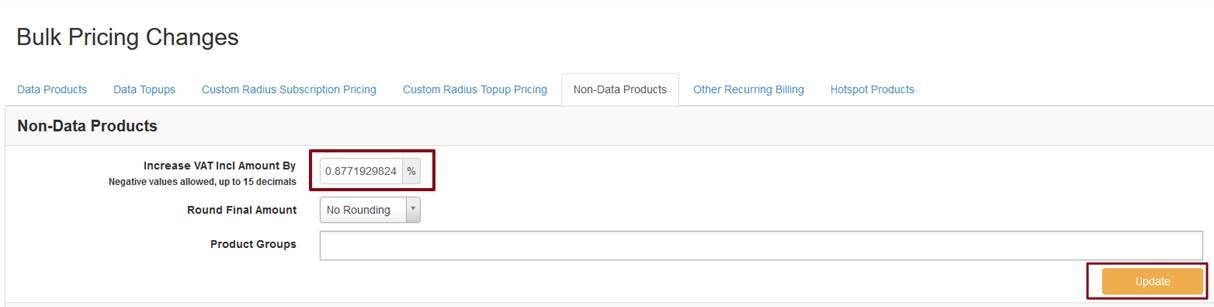
Scenario: If, after the 1% VAT increase in SA, you want to absorb the 1% in your VAT excluding pricing. Then no bulk pricing changes is needed.
Scenario: If, after the 1% VAT increase in SA, you want to not absorb the 1% in your VAT excluding pricing and would rather increase your VAT Inclusive pricing.
Increase the VAT including amount by 0.877192982456143 % if you want the VAT excluding price to stay the same as before (example, the price that it was when VAT was 14%) and only increase the VAT including price. Select no rounding option in the “Round Final Amount” field if you want an exact 1% increase.
Any other amounts and rounding can be selected.
Round Final Amount: No Rounding, Nearest R1, Nearest R10, Nearest R10, Nearest R100, Nearest R1000
Product Groups can be chosen to limit the products being updated. When no groups are chosen, all products will get updated according to the product tab you are on. (For example: clicking update on the Data Products tab, will only update data products in the system.)
Example:
If the product’s VAT excluding price is R100 and the VAT is 14%, the VAT including price is R114
If you want the VAT including price to be R115 now when VAT is 15%, then the VAT including price must be increased by 0.877192982456143 % to get the VAT excluding price R100 again.
