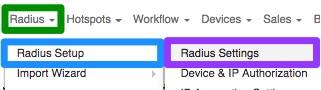How to transfer data
Customers have the option to transfer their data to other customers or radius accounts. The data transfer can only take place for customers who are on the same network and who have capped packages. To enable this function, the ISP will need to enable the data transfer toggle switch found under radius settings.
For the customers:
Who can transfer data?
- Only customers who are on capped packages can request to have data transferred.
- Data can only be transferred to other customers who are on capped packages.
- In other words:
- Capped to capped = Yes
- Uncapped to capped = No
- Capped to uncapped = No
- Uncapped to uncapped =No
*This functionality is currently not available for LTE users as we are waiting for an external party who need to update their systems to comply with the new ICASA regulations.
How does it work?
- Currently, only your ISP (Internet Service Provider) can do the transfer.
- You need to either phone in or create a ticket to your ISP to request a data transfer.
- If you transfer 1GB to a friend, you will lose that 1GB while your friend will receive an additional 1GB to use.
When can data be transferred and how long will it take?
- Data can be transferred at any time during your ISP’s working hours.
- Data is transferred immediately and should be working within 5 minutes from the transfer has taken place.
How much data can I transfer?
- You can only transfer data if you have data.
- The minimum amount of data you can transfer is 0.1 GB (100 megabytes).
- The maximum amount of data you can transfer depends on the how much data you have. In other words, you cannot transfer 2GB to your friend if you only have 1GB available.
What does it cost to transfer data?
- There are no additional costs when transferring data.
- Your friend will not be charged for the data you have transferred.
- If you do a top-up so you can transfer more data, then you will need to pay for the top-up.
Who gets notified?
- Your friend, or the person you are transferring the data to, will receive a top-up notification.
For the ISP’s:
What do we need to know?
- It is advised that all ISP’s read the above information for customers.
How do we enable this function?
To enable the data transfer option, go to “Radius” – “Radius Setup” and then click on the “Radius Settings” option.
Under the “General Settings“ section, you will find the “Allow Data Transfers” toggle button. Switch the toggle button to yes to enable data transfers.

How do we do the transfer?
On the customer edit screen, there is a section for data transfers. This section can be found underneath the package changes section. Click on the “Add” button to add a transfer from one radius user to another.
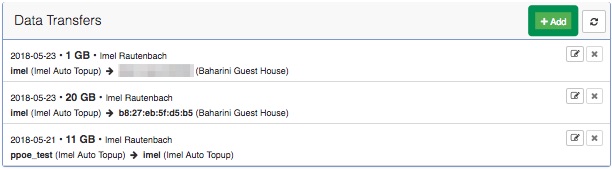
On the pop-up screen, complete the details and then click on the “Submit” button.
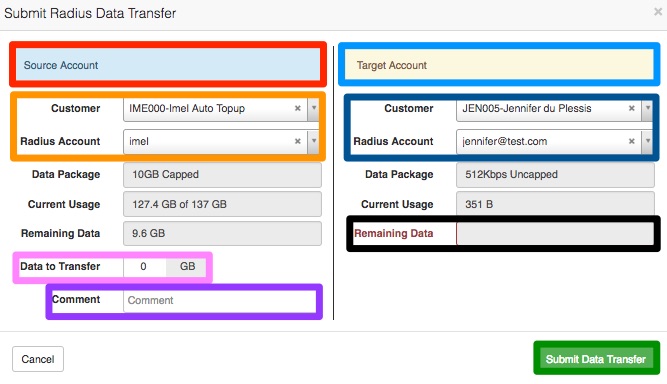
| Red: | This is the customer who wants to transfer the data (losing the data away). |
| Orange: | Always double check that you are on the correct customer profile and that data is being transferred from the correct radius account (if there is more than one). |
| Pink: | Enter the amount of data that needs to be transferred (the minimum is 0.1 GB). |
| Purple: | In this section, remember to add a comment i.e. a ticket number or customer phoned in etc. |
| Light Blue: | This is the customer who is receiving the customer (getting data). |
| Dark Blue: | In this section, add the name and radius account of the customer who will be receiving the data. |
| Black: | In this section, you will see one of two things:
|