HeroTill now has the functionality to keep track of Master accounts and their sub-accounts instead of just a normal customer account. This is especially useful in cases where you have companies with a lot of branches that need to be linked to the main company profile or in cases where one company pays the bill for all their branches. This was released in version 1.21.08
This function is also to be used for the Reseller module which is yet to be released.
1. Marking the customer profile as a master account:
To mark a customer as a master account, go their profile and open their account details. Under the account details, there is a “Master” tab.
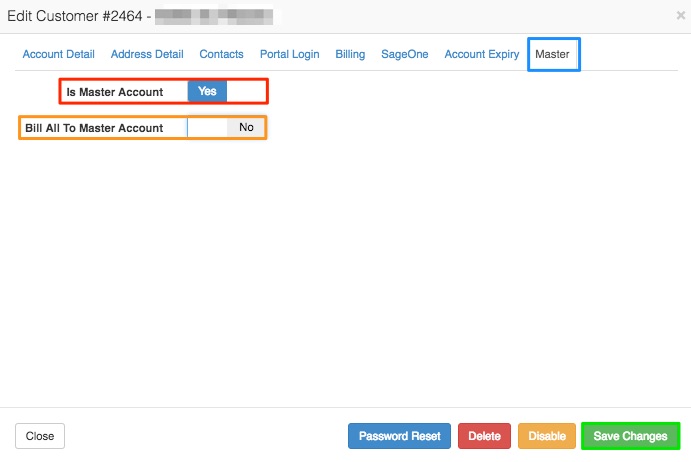
In the red section, you can determine whether this is the master account or not.
- Switch the toggle switch to yes to mark the profile as the master account.
- If this is a sub-account, please refer to the section below.
In the orange section, you can determine whether all should be billed to the master account.
- Bill all to master account – Yes
- This means that the master profile will receive an individual invoice for every sub-account linked to it.
- In the top-right hand corner, you will be able to determine from which sub-account this invoice has generated.
- All outstanding amounts will be located on the master account’s age analysis.
- Bill all to master account – NO
- This means that every sub-account will receive their own invoices.
Click on the “Save” button after making changes.
The master profile will now have an orange banner to indicate that it is a master account:

2. Linking a sub-account to a master account.
After clicking on the save button, you will now be able to link sub-accounts to the master profile. To do this, open the account details again. You will now see that an additional tab has appeared. Click on the “Sub-Account” tab.
Click on the “Add” to add a sub-account to the master account.
In the blue section, you will be able to view all sub-accounts that have already been added to the Master account.
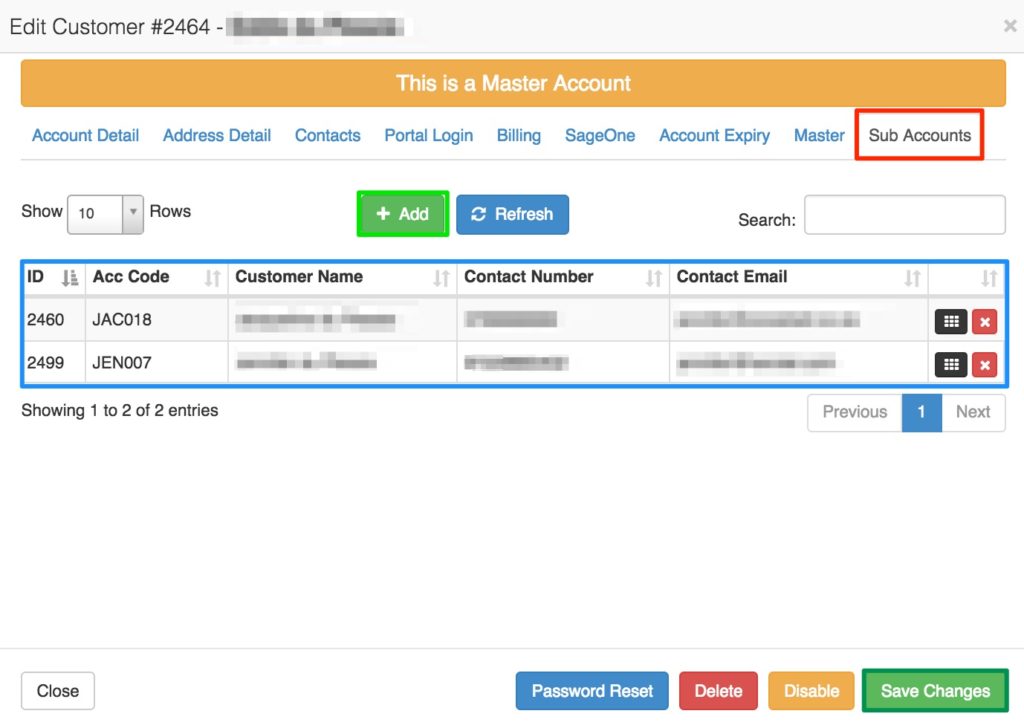
After making any changes, remember to click on the “Save Changes” button.
Once a profile has been marked as a sub-account, you will see the following orange banner at the top of the profile:

Manual: Master and Sub-Accounts Manual
