The helpdesk ticket merging function has been improved to give the user more power over what happens in the merge.
The admin user will be able to select what happens in the merge, such as to whom the merged ticket should be assigned to and which ticket should be kept as the merged ticket.
The improved ticket merging functionality is available from v1.21.08
Example of when a merge may be needed:
An issue that comes in and gets created as a helpdesk ticket:
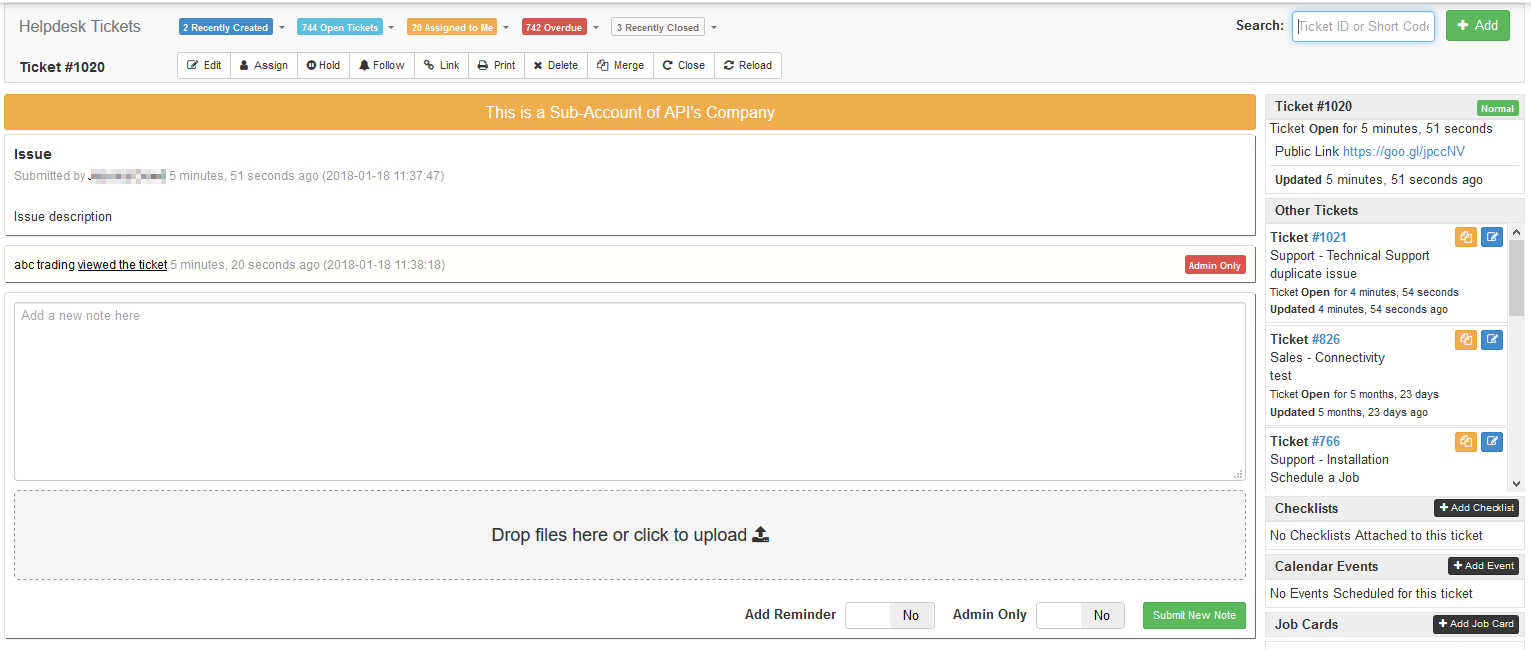
Duplicate ticket of ticket #1020 comes in:

These two tickets needs to be merged.
It may be the same issue logged as a ticket twice or additional information of the issue in a separate ticket.
How to merge tickets
Go to Workflow –> Helpdesk ticket list –> open ticket you want to merge

Click on the “Merge” button at the top of the ticket.
It does not matter if you are currently on the ticket that was created first/second. You will be able to choose which ticket to keep open.
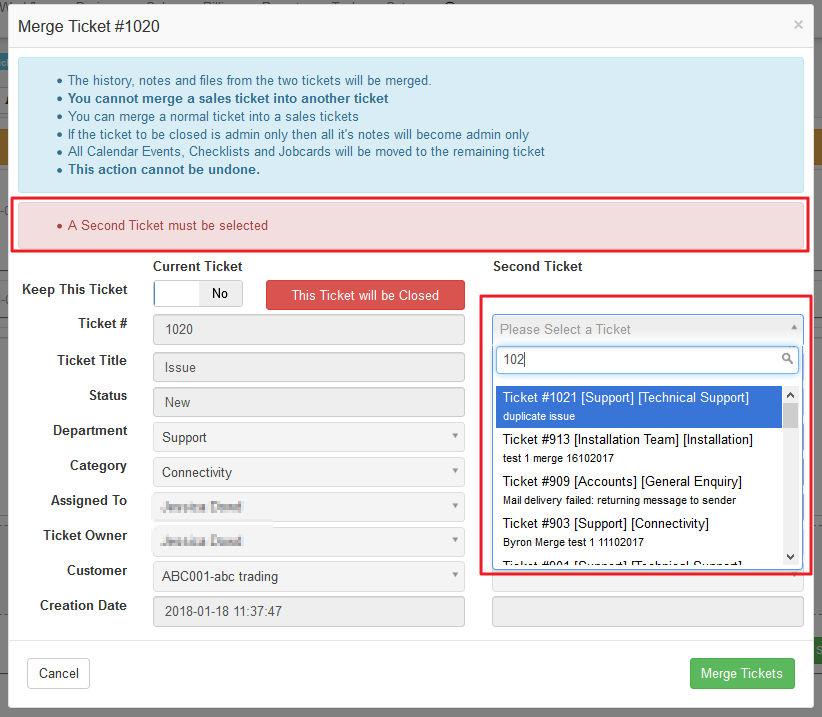
Notes on merging tickets:
- The history, notes and files from the two tickets will be merged.
- You cannot merge a sales ticket into another ticket
- You can merge a normal ticket into a sales tickets
- If the ticket to be closed is admin only then all it’s notes will become admin only
- All Calendar Events, Checklists and Jobcards will be moved to the remaining ticket
- This action cannot be undone.
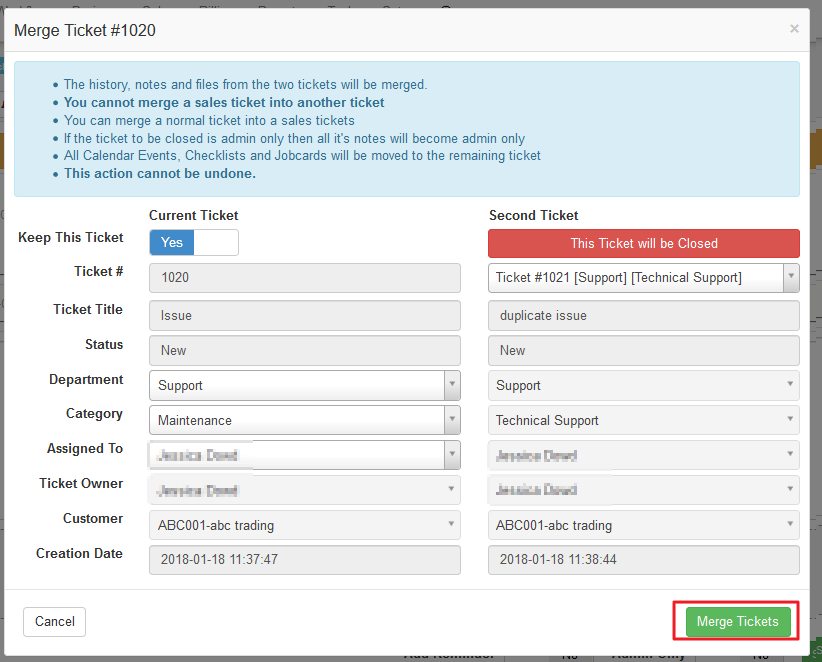
Click on the “Merge Tickets” button.
Your tickets will get merged. One of the tickets will get closed and the other ticket will be kept open. All of the notes from the closed ticket will get moved across to the open, merged ticket.
Merged ticket:
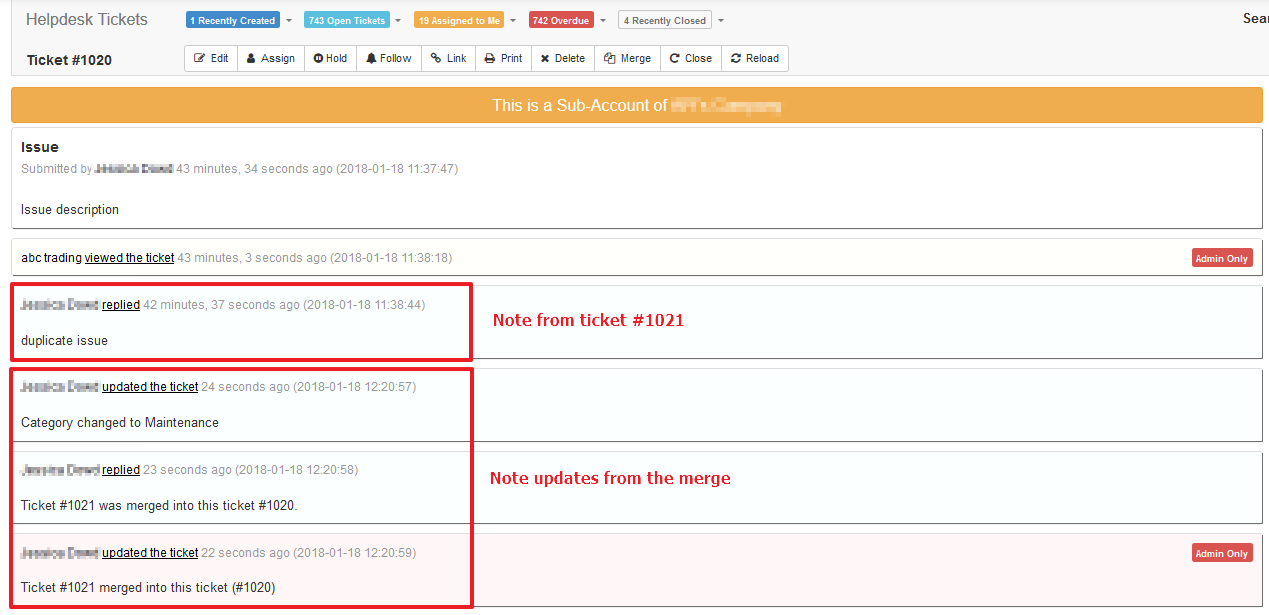
Closed ticket:
(The ticket that got closed in the merge will not send out notifications.)

Merge notification email:
(The person who is assigned to the open ticket will get the notification of the merge. If there is a customer linked on the ticket, the customer will also get a merge notification if the ticket was not marked as an admin only ticket.)

