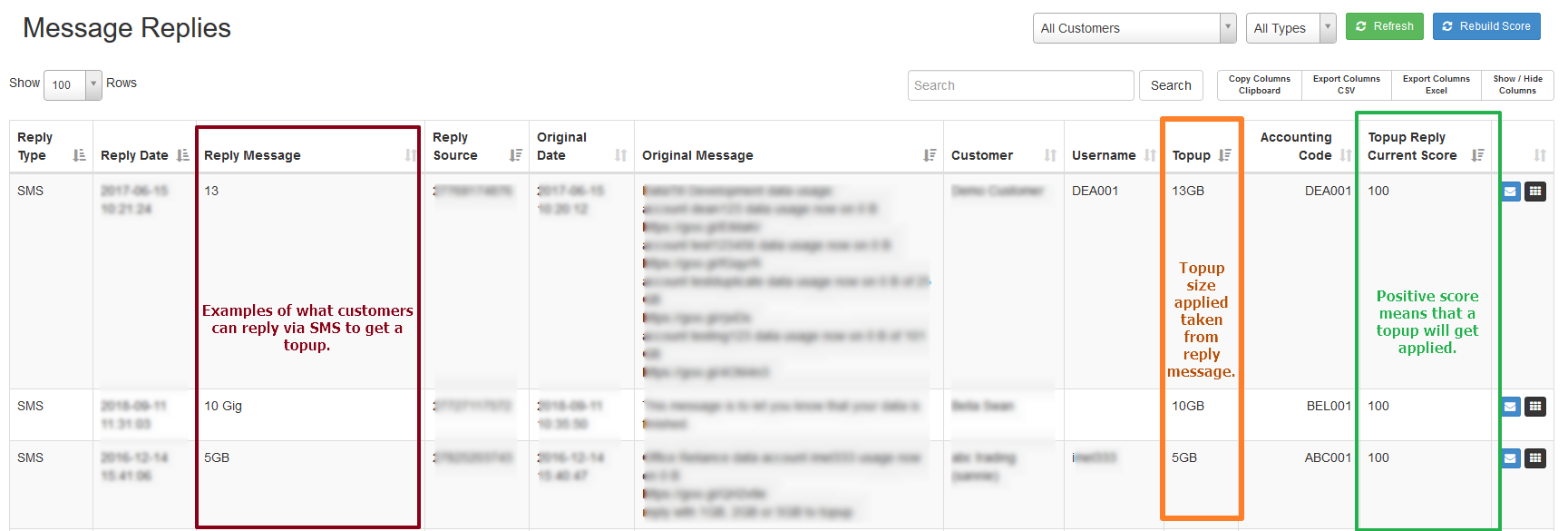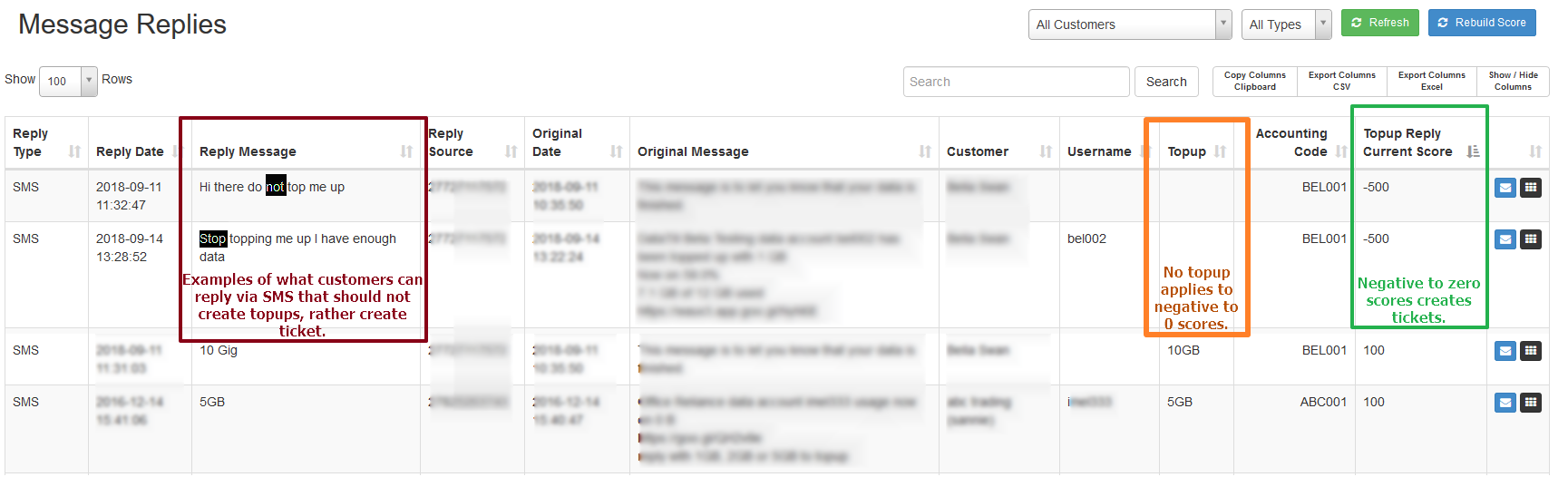SMS Topup Message Intelligence
HeroTill has introduced a new Artificial Intelligence feature to the Notification Setup.
View the You tube video: SMS Top-up settings for helpdesk
Customers already had the ability to request Topups by responding to SMS notifications sent from HeroTill. In most other instances, customers would often respond to SMS notifications relating to other items.
SMS Topups: How To Do Automatic Topups With SMS
Therefore, the SMS Topup Message Intelligence feature has been built in to work with the “Enable Customer Topups via SMS Reply” setting. The user can navigate to Setup > Notifications to find this menu.
Please remember to set up your helpdesk department settings here to make sure only the department and user you set up here will receive SMS topup helpdesk notification mails.
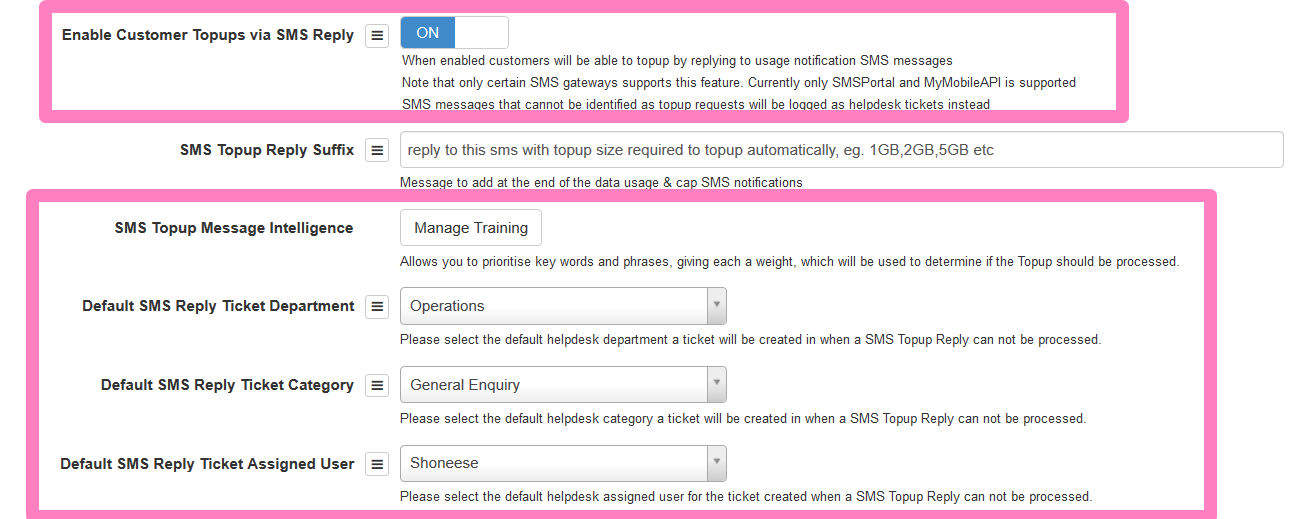
When the user enables the Customer Topups via SMS Reply, the four settings highlighted in the above screenshot are then displayed on the menu.
Caution on the “Manage Training” button: The training has already been done with predefined training keys set up already for you. Please only update this if you have knowledge in regular expressions. Always proceed with caution with the SMS training as wrong training can cause wrong topups and wrong helpdesk ticket creation.
The 3 settings under “SMS Topup Message Intelligence” field:
These 3 settings allows the user to define which Ticket Department, Category and Assigned user the Helpdesk Tickets should be allocated too.
It is important to note that when assigning the user, they must be linked to the default category. This can be set by navigating to Workflow > Helpdesk | Setup > Helpdesk Departments > select to edit the relevant department and add the user under the Users tab.
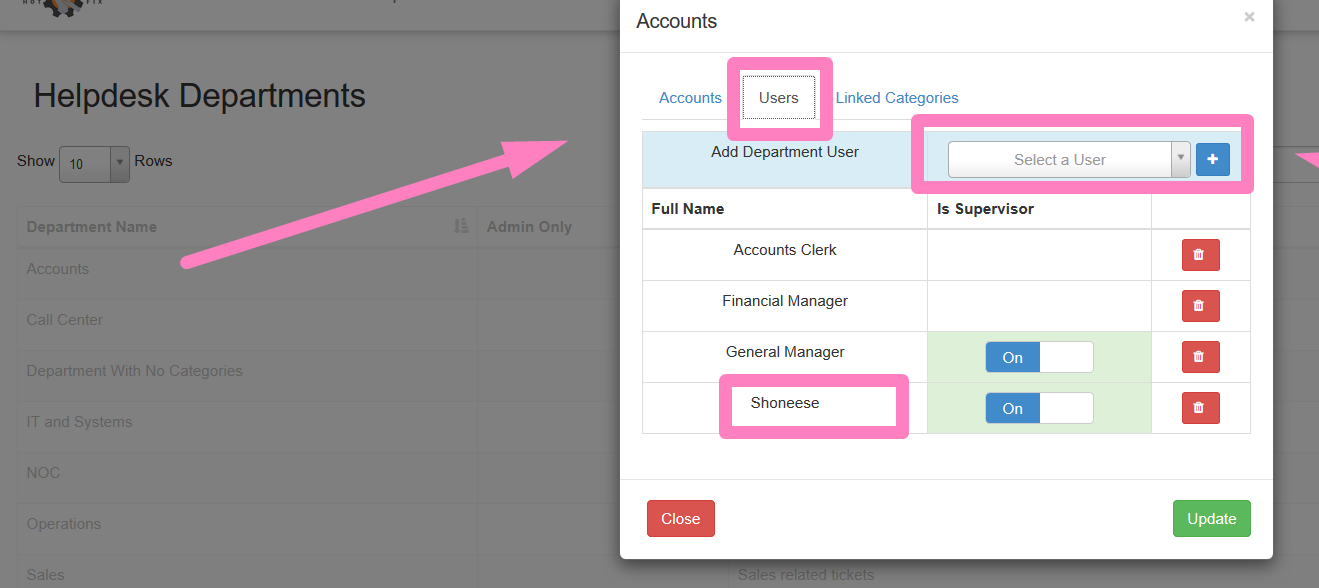
It is also important to note that when setting up the SMS Gateway to be used, only MyMobileAPI supports SMS replies. The user will need to ensure that they have this SMS Gateway setup correctly.
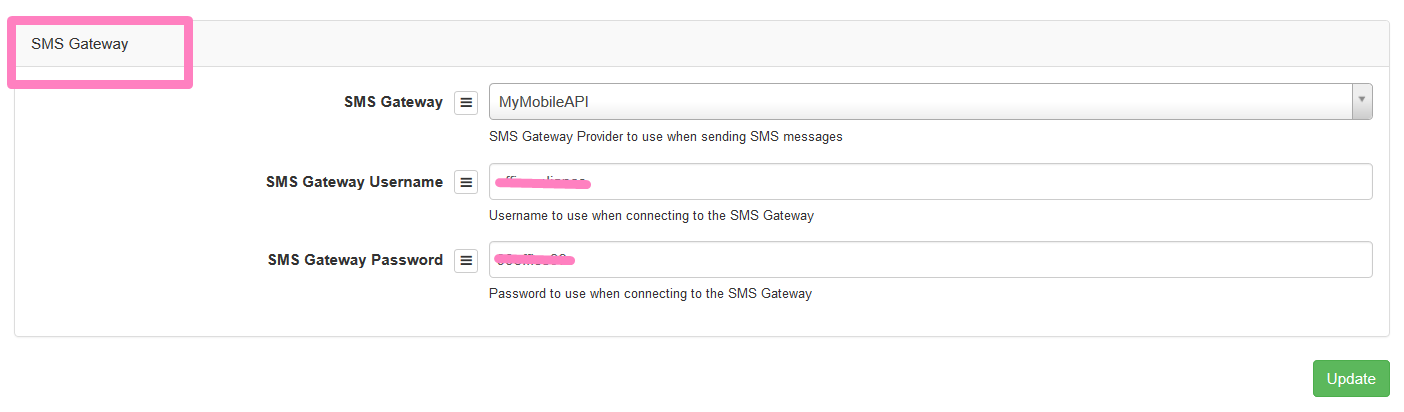
In the example below the user has sent the customer an SMS notification via the customer profile/widget page.
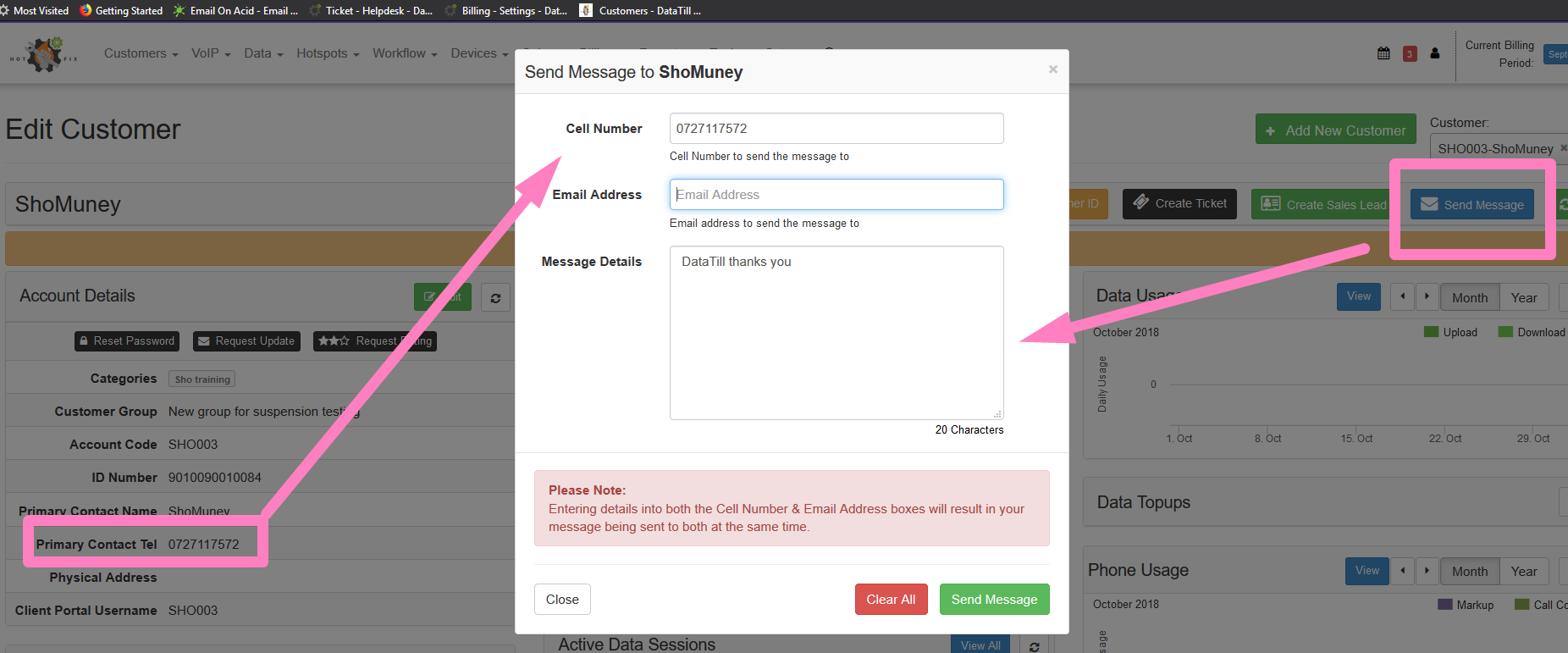
The customer then receives the SMS to their mobile device and responds.
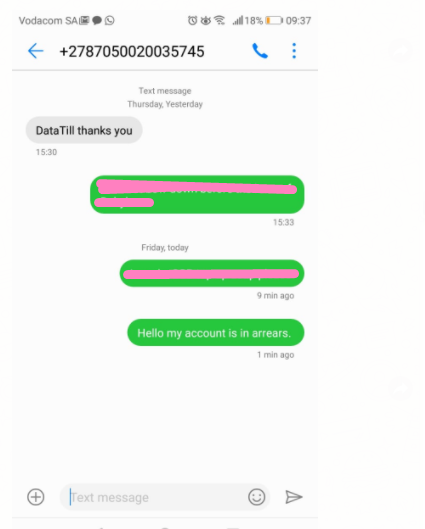
This reply is then created as a Helpdesk Ticket, with the default assigned department, category and user as per the SMS Message Intelligence settings defined earlier.

In the last example the customer then responds asking for a 2GB topup.

Go to Tools, Messages, Message Replies to see if a topup has been applied. The “Topup” field will show a value if a topup has been applied, and this topup can also be viewed on the edit customer screen (Customer Profile.)
Positive scores will create topups.
Negative scores to zero will create a helpdesk ticket instead.