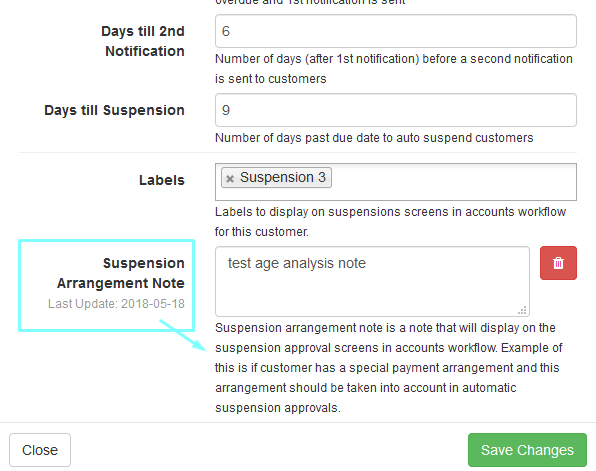Webinar: Customer Suspensions
Webinar: Customer Cancellations
Video: Suspensions Overview
Video: Cancellations overview
Bulk Suspensions
Users now have the ability to set a bulk list of customers to queue for suspension.
Thsi can be done by navigating to the menu for Accounts Workflow /Suspensions. Her the user can tick the relevant customers and bulk approve them to queue for suspension.
Note, a tooltip has been added to the Approve Suspension button and it has been coloured to red.
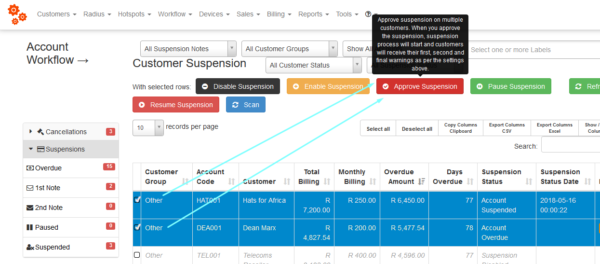
Users will also be able to set a bulk queue/approval for suspension on Master accounts and the linked sub accounts. When doing so the user will be presented with the pop-up confirmation below: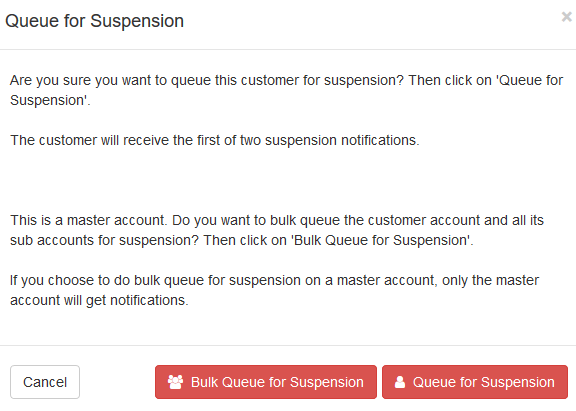
Disable Functionality Consolidated with Cancellation Functionality.
The disable functionality has now been consolidated with the Cancellation module/functionality. Previously, when editing a customer the user would have access to a Disable button. This button has been removed because users are now automatically disabled when they are cancelled. 
In order to re-enable a customer the user would then have to reset the suspension on the customer under the Worflow > Accounts Workflow menu.
Cancellation Flag/Status
On the Accounts Workflow/Suspension menu users can now see the flag per customer reagrding their cancellation status.
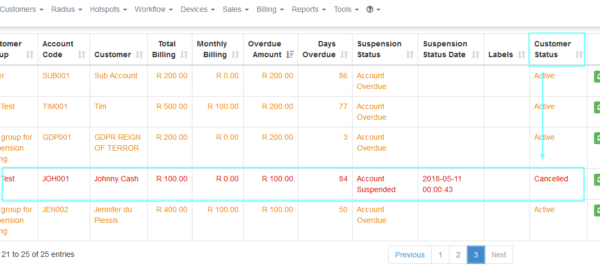
Notes
A date stamp has been added to the Note field on the Accounts Workflow > Suspension menu. The Note field has also been capped at 200 characters. Users can also now clear/delete a note.
Suspension Notifications
Customers that have been cancelled will now be unsubscribed from notifications. Suspension emails/SMS’s/notifications to customers will now be sent at 8:00 am in the morning as opposed to midnight.