How to set up usage notifications
Usage notifications can be set up in two different ways:
- You can set up and apply global usage notifications settings to all your active customers
- or you can add individualised usage notifications settings to your customers.
1. Global settings for all customers
We have added global settings which can be applied to all customers on capped packages as well as prepaid customers. To set this up, go to the setup menu and then click on the notification option.

In the usage thresholds section, you will be able to add the “Default Notification Thresholds“. Please note that the different usage thresholds should be listed in a comma-separated manner – as shown in the screenshot below.

After adding the thresholds, click on the “Apply To All” button to apply these settings to all active customers on capped packages.
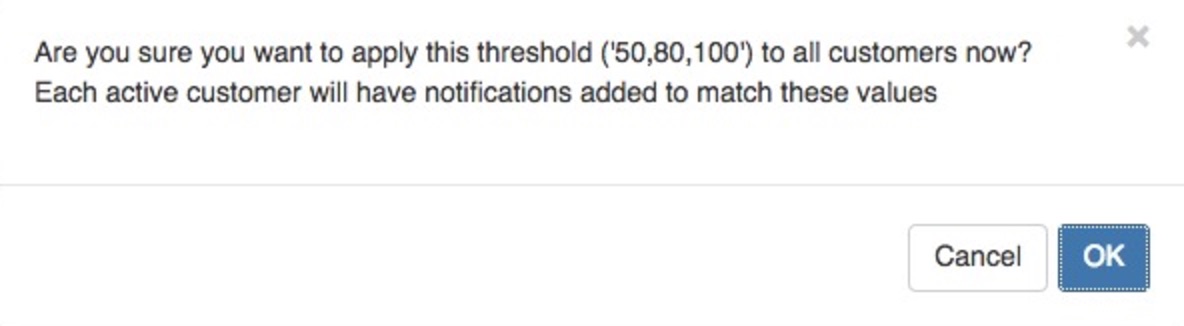
You will then see the following pop-up screen. Click on the “OK” button.
Please note that:
- this will not overwrite the customer’s current usage notification settings (if previously set up)
- create duplicate notifications.
2. Individual customer settings:
As previously mentioned, custom usage notifications linked to the customer profile will not be overwritten. To add or remove custom notifications, go to the customer profile and look for for the “Usage Notification” settings. This can be found on the right-hand side of the screen, under the phone usage section.
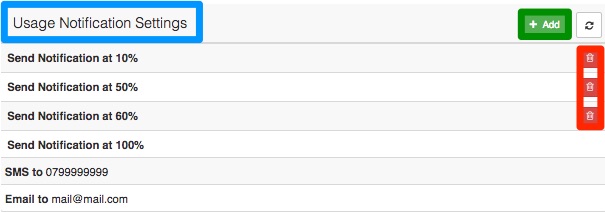
To add a notification, click on the “Add” button.

| Pink: | In this section, you have two options:
|
| Purple: | If you choose the trigger threshold, then you will need to enter the percentage here. In other words, if the customer wants to receive a notification when they have reached 90% of their cap, you will enter 90 in this section. |
