VCS Setup Guide
The steps below shows what to do to get started on using the VCS payment gateway on your HeroTill.
Step 1:
First you will need to sign up for an e-commerce/merchant account from your bank. Here is a list of some of the South African banks who provide e-commerce / merchant accounts:
- First National Bank
- Standard Bank
- Absa
- Nedbank
Please ensure that the bank you are signing up with has a merchant account which is compatible with VCS.
Step 2:
Next, you will need to use your merchant ID from the bank to sign up with VCS
https://www.vcs.co.za/applics/vv_page1.asp
Step 3:
Log in to the virtual terminal for VCS as www.vcs.co.za. Below is a snippet from the VCS “Virtual Terminal” guide:
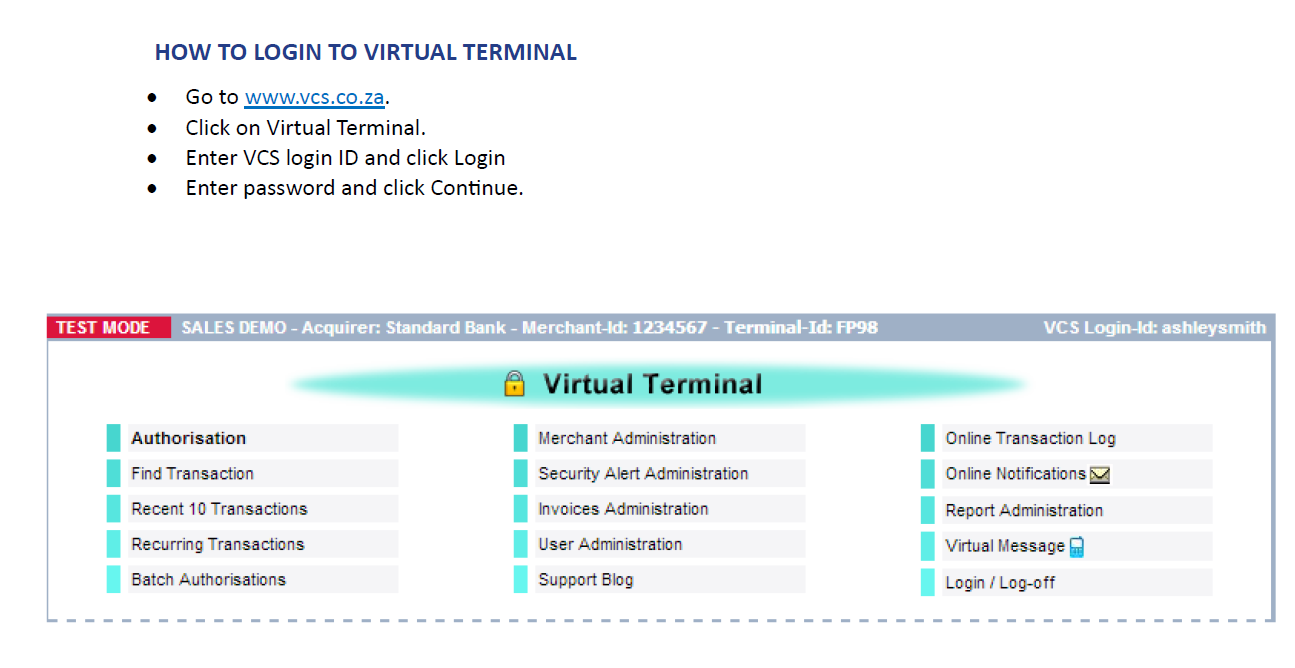
Go to merchant administration to paste the correct approved and declines URLs. You will be able to find these URLs on the Payment Gateways setup screen for VCS on your HeroTill instance (Setup – System Settings – Payment Gateways).
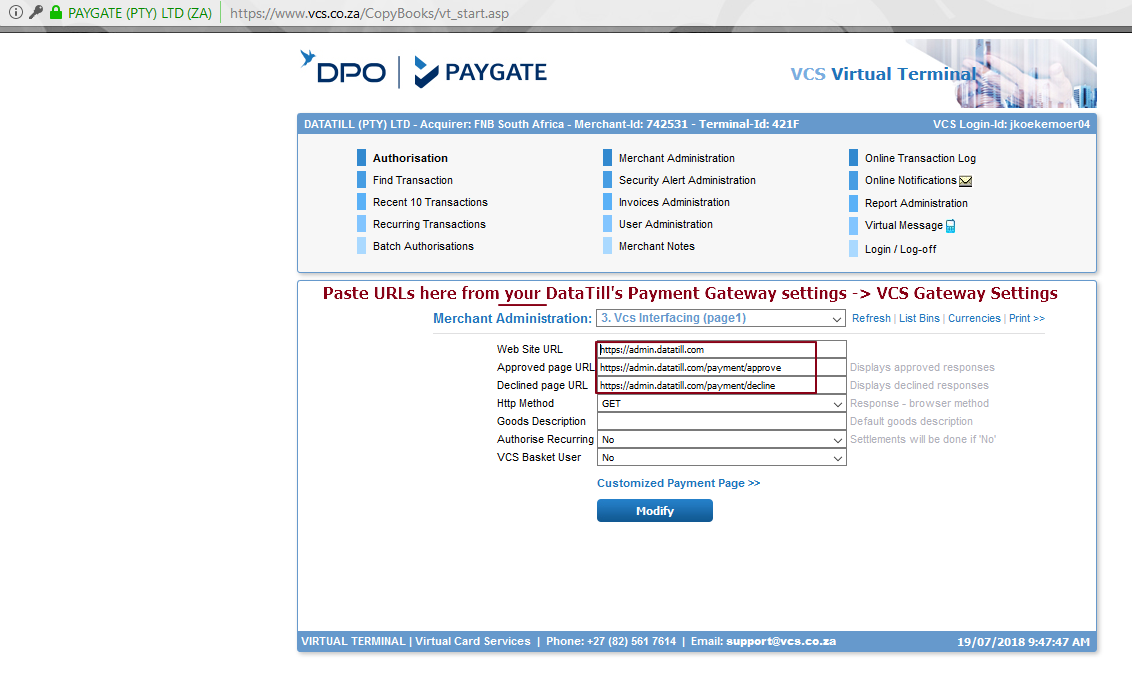
Step 4:
Next, you will need to add your VCS terminal ID on HeroTill’s payment gateway settings. To find these settings, go to setup → system settings → payment gateways → VCS Gateway settings.
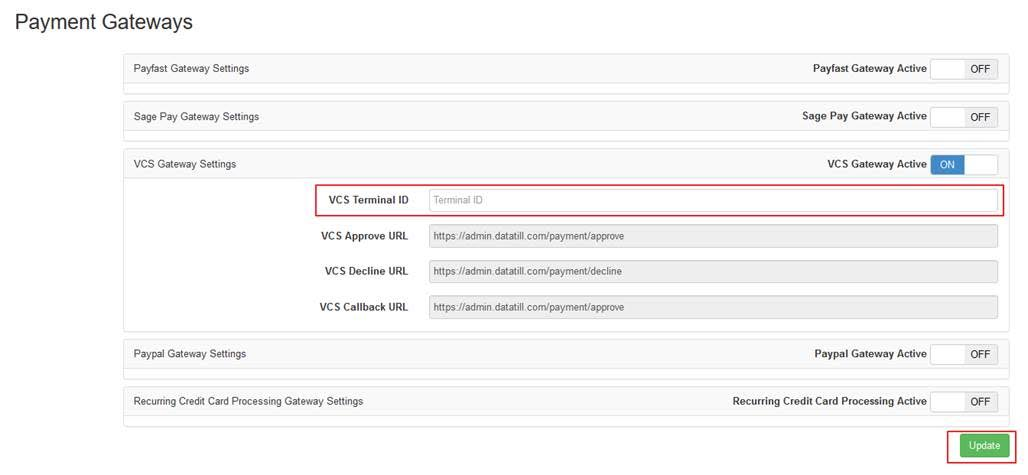
Step 5:
Next, you will need to test an online payment on sandbox mode from your HeroTill. Please note that the VCS terminal ID will be in sandbox mode until you ask them to activate it to live.
You will be able to test this in one of two ways:
- Or by logging in to the customer portal and clicking on the “Pay Online” button which is found next to the invoices in the “Billing section.

- By clicking on the “Send Online Payment Link” from a customer’s Age Analysis on the customer edit screen.
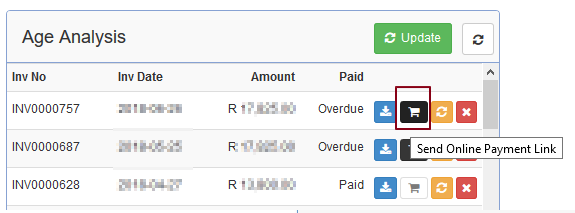
After clicking on the “Send Online Payment link”, then remove customer/ other email addresses from the Email Address and insert your own email address to receive the email for testing:
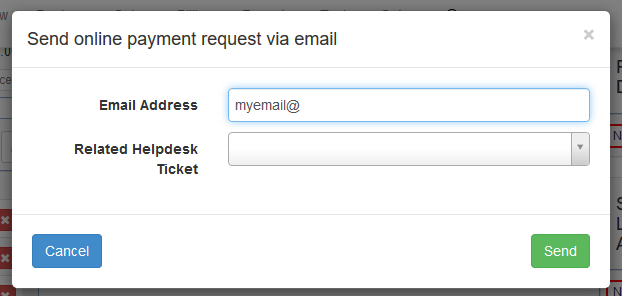
Click on the “Pay Online” button or link in the email and then click on “Pay via VCS”:
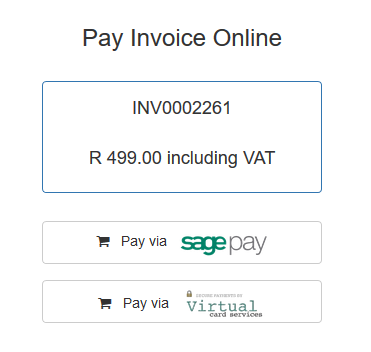
Do the test payment with the test card information prefilled:
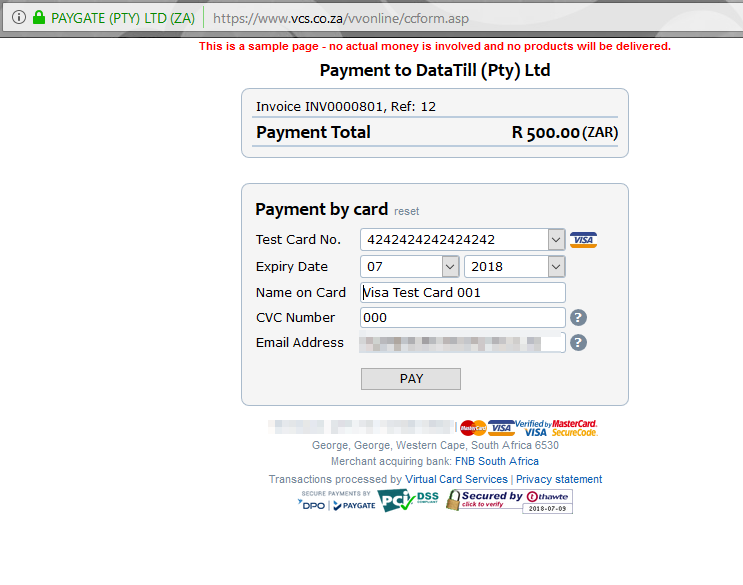
Result from test:
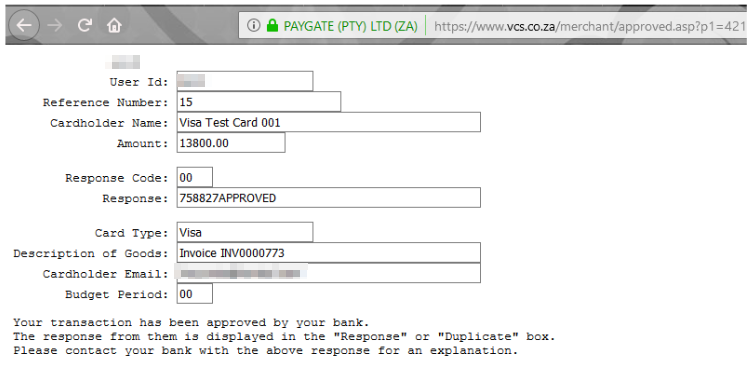
Step 6:
Ask VCS to activate your terminal after a successful test in sandbox mode. VCS needs signed documentation before they can activate the terminal.
On activation, test data will be removed from their side and your VCS terminal will process real credit card payments.
A snippet of VCS Vendor Agreement form that VCS/ Paygate will provide to you:
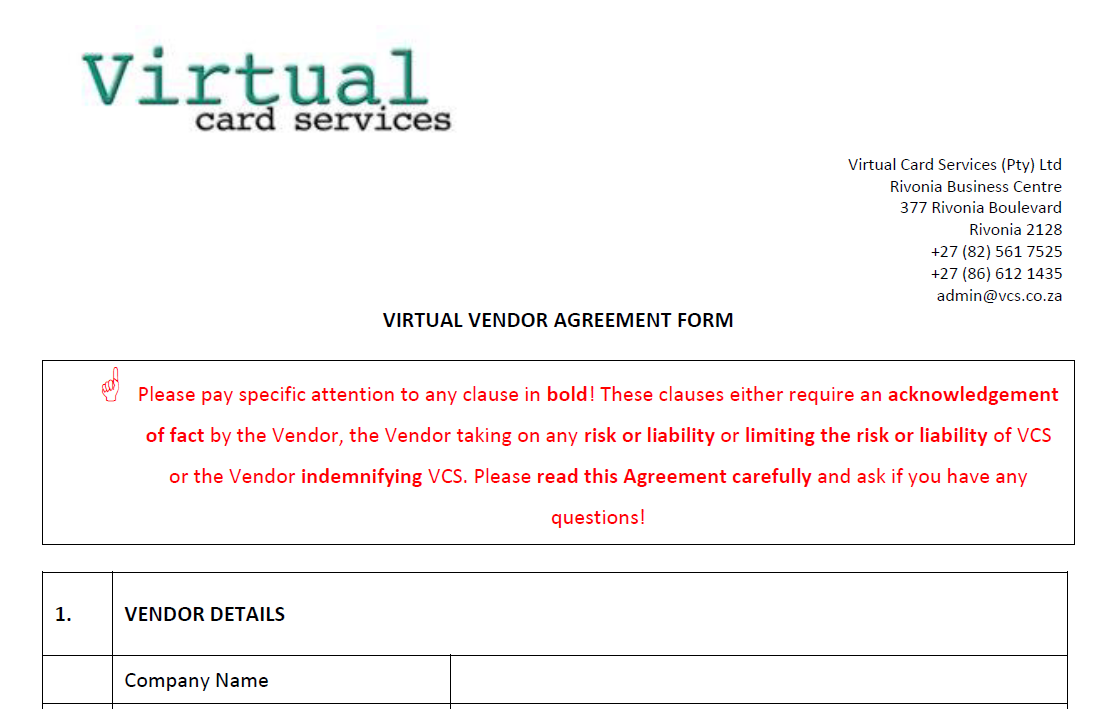
Additional Information
Verifying credit cards:
Turn on “Recurring VCS” on the payment gateway setup page to have the ability to have the credit card verification step in the customer billing details on the customer edit screen.
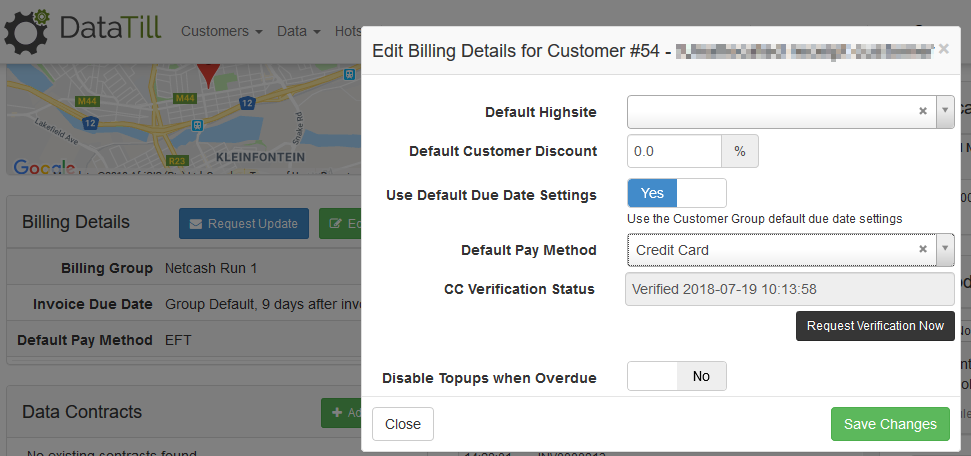
Go to Billing, exception reports, Customers with unverified or expired credit cards:
Video: Exception Reports
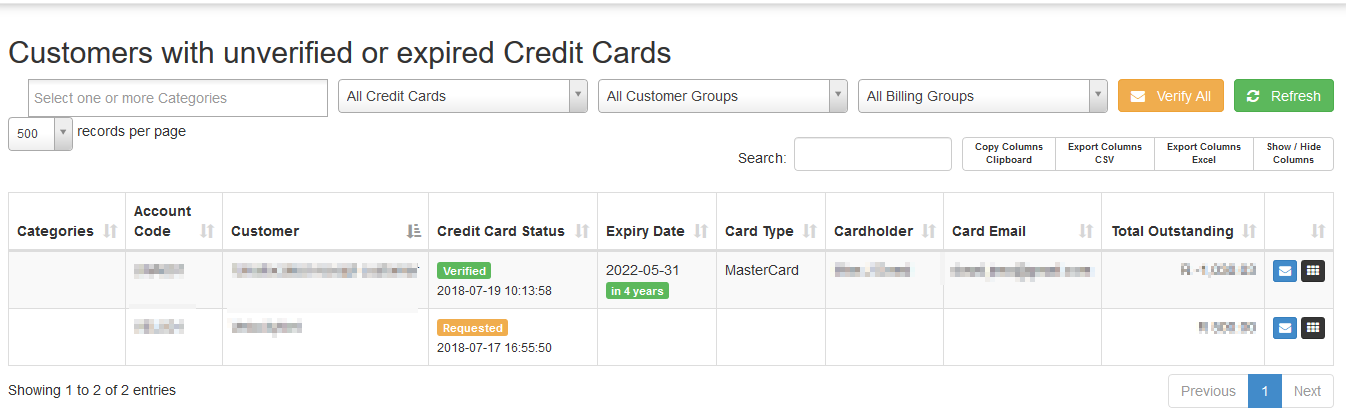
3D Secure:
VCS uses 3D secure to verify the credit card with the bank and verifies the cardholder. You can read more on 3D secure by following this link:
https://www.vcs.co.za/profile/3dsecure.asp
All payment gateways on HeroTill:
