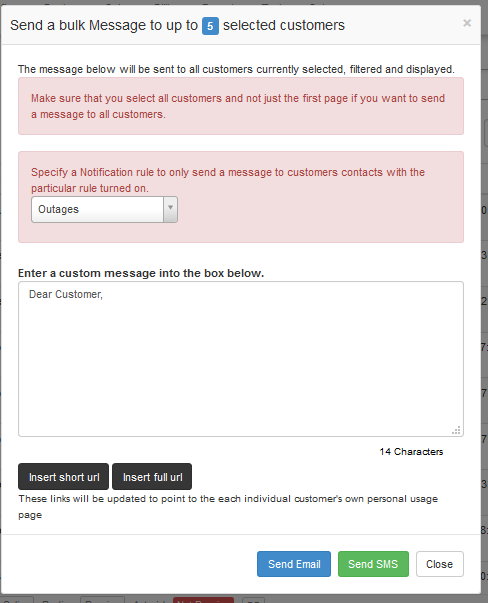You can send bulk messages via email or SMS to your customers from HeroTill.
Send bulk messages from the Customer list screen
Send bulk messages from the Mikrotik NAS Users screen
6 Steps on how to send bulk messages from the list customer screen:
- Go to Customers –> List Customers
- Select and filter the customers that you want to send the message to.
- You can show all rows to make sure all customers are selected.
- You can filter the customers by the drop downs at the top.
- You can filter the customers by typing in the search field.
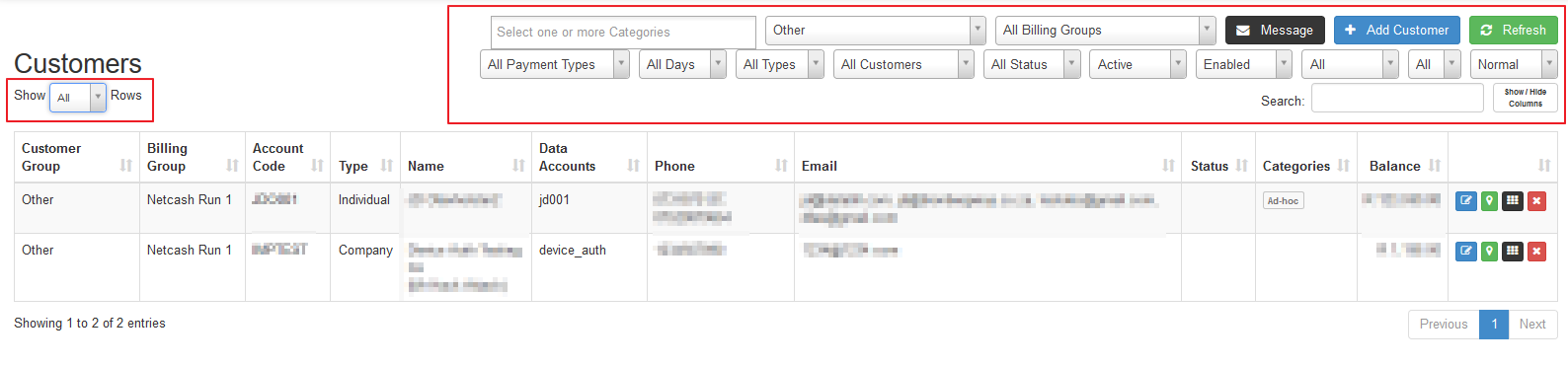

3. Click on the black “Message” button after you are happy with all the customers shown on the list customer screen. All customers shown on list customer screen is the selected customers.
4. Look at the top of the bulk Message popup screen to see how many customers have been selected.
Example: “Send a bulk Message to up to 2 selected customers”
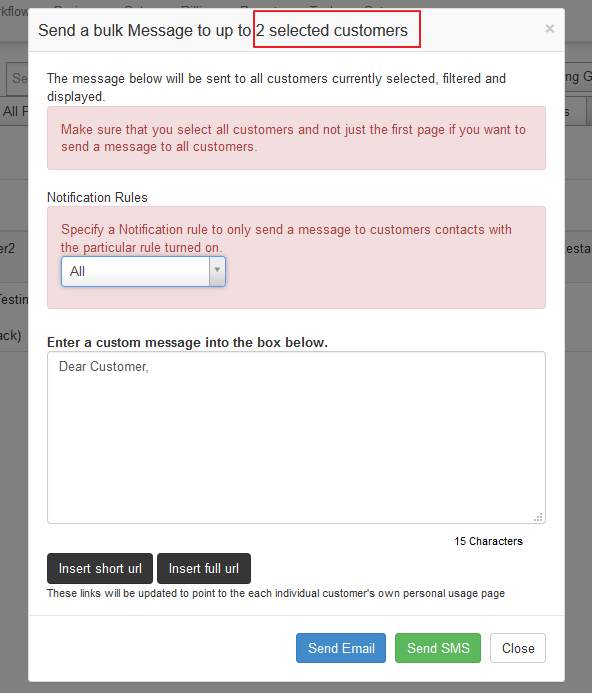
5. Further filter out to which customer contacts the message should be sent to by selecting a notification rule. Leave the filter on “All” if you do not want to filter the customer contacts by notification rule.
6. Now you are ready to send the message to the selected customers. You can send the message by clicking on either the “Send Email” button or the “Send SMS” button.
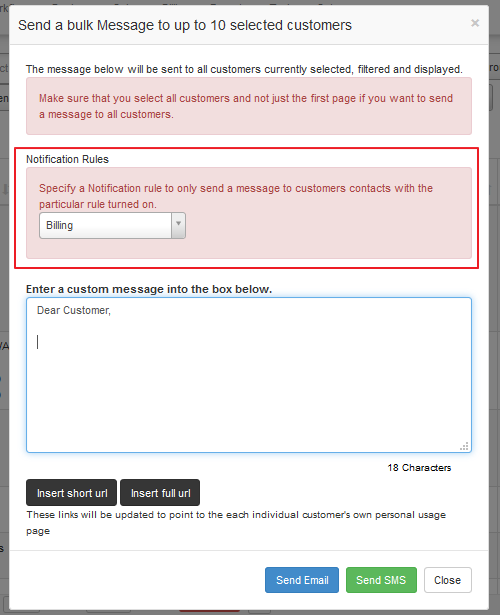
How to send bulk messaging to users on specific highsites:
- Go to Devices –> Mikrotik NAS Users
- Show all rows.
- Filter by NAS if you want to select users on specific highsites. More than one NAS can be chosen. This can be done in the “Click to filter NAS” field.
- Click on the black “Message” button after you are happy with all the customers shown on the “Mikrotik NAS Users” screen. All customers shown on screen is the selected customers.
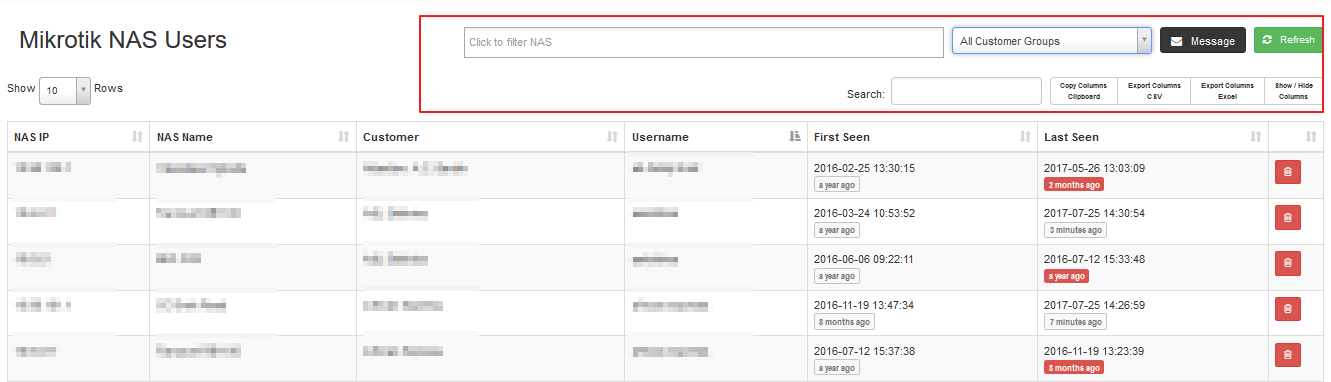
5. Look at the top of the bulk Message popup screen to see how many customers have been selected.
Example: “Send a bulk Message to up to 5 selected customers”
6. Further filter out to which customer contacts the message should be sent to by selecting a notification rule. Leave the filter on “Outages” if it is a normal outage notification.
7. Now you are ready to send the message to the selected customers. You can send the message by clicking on either the “Send Email” button or the “Send SMS” button.