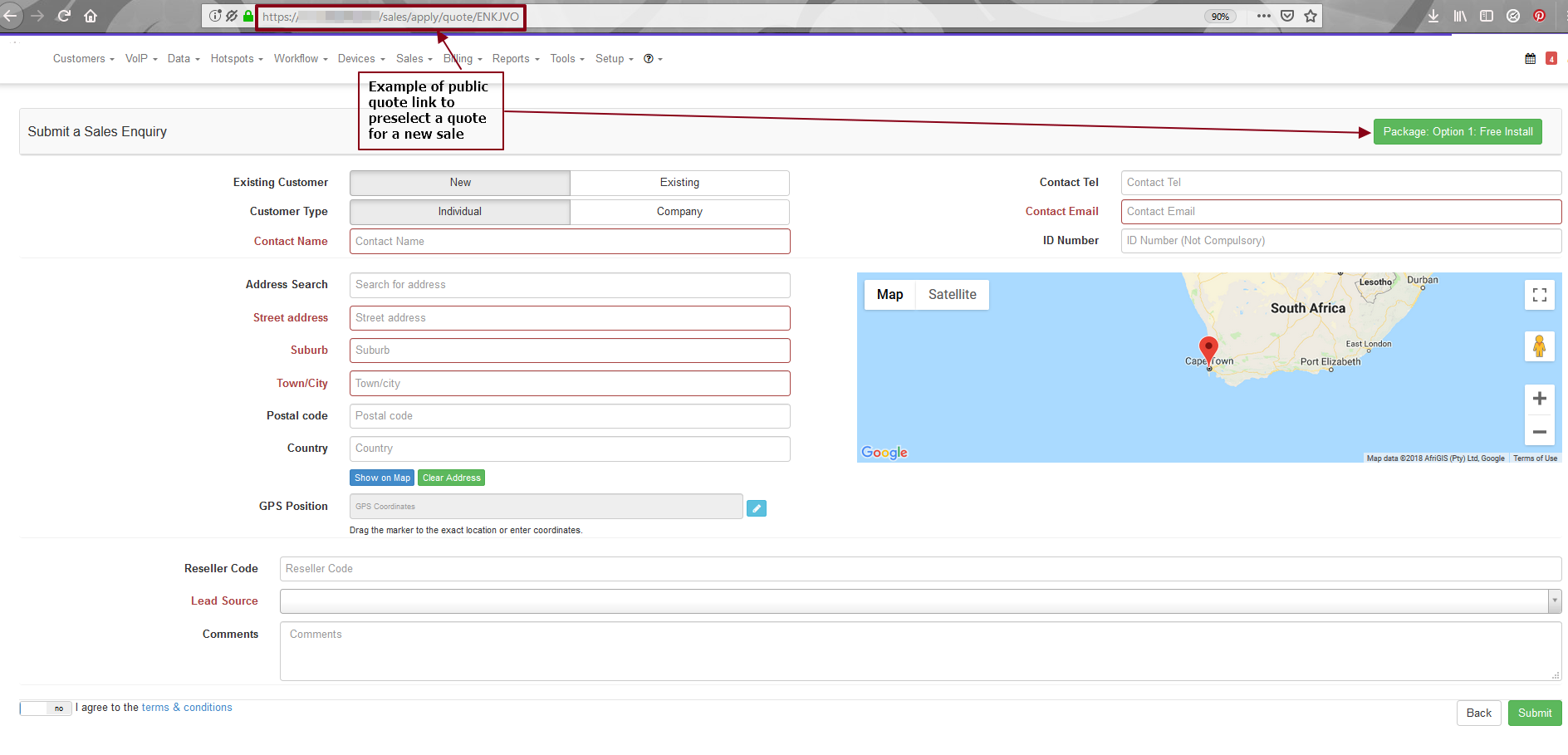HeroTill has made some improvements to the Public Links for Quote Templates.
The Public Links can now be located by navigating to Sales > Sales Settings > Document Templates > Select to edit a Quote Template.
On the popup that appears of the Quote Template, the user can now add a Public Code specific to the Public Link. To the right of that field, the actual Public Link is displayed.

When a customer or potential customer navigates to the Public Link for the Quote, they will now see a label indicating the Package for the Quote.
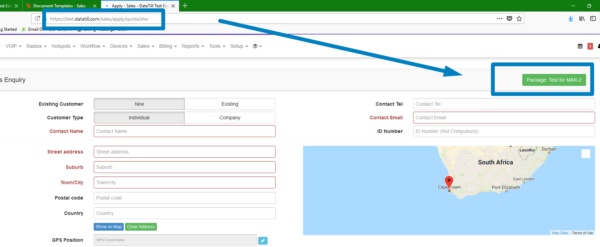
This link can also be shared and viewed on Mobile Devices.
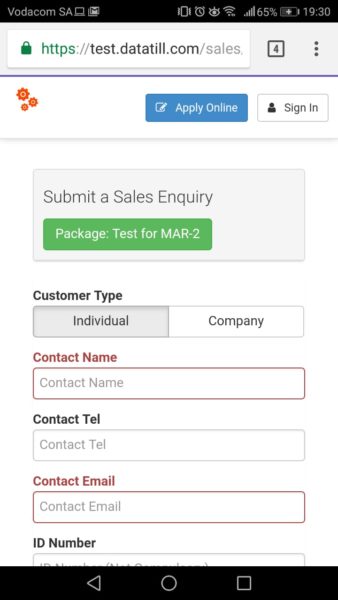
How to use public quote template links on your website or PDF “Apply Now” buttons :
Navigate to Sales > Sales Settings > Document Templates > Select to edit a Quote Template.
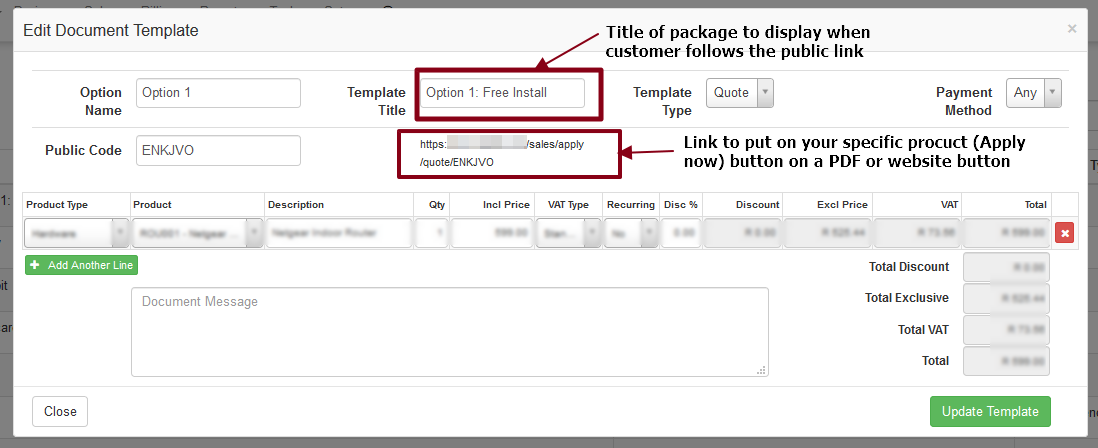
Use the quote public link for your “Apply” buttons on your website or PDF.
Various quote template links can be used on various packages so that the correct quote gets prefilled when the customer applies online:
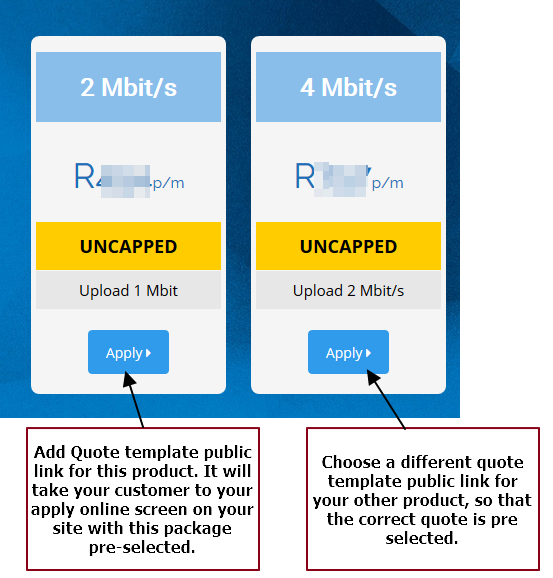
After a customer clicked on one of your packages on website or PDF: