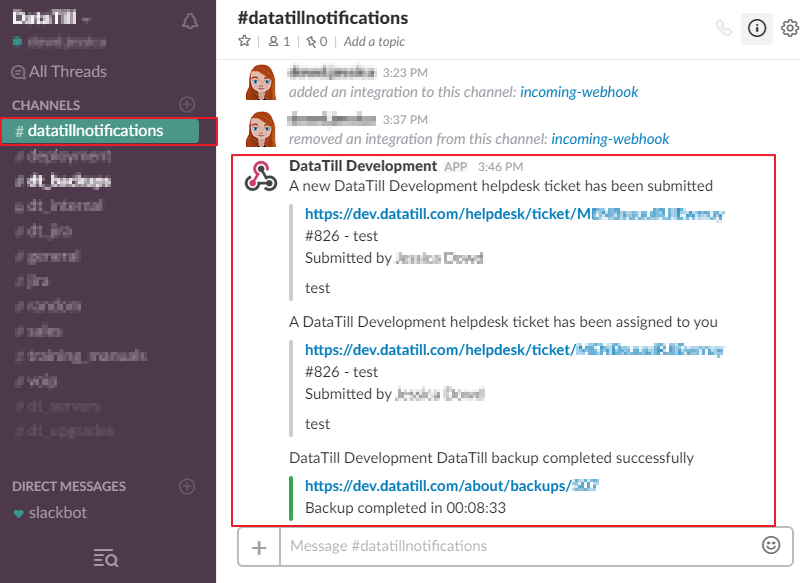Never miss out by subscribing to HeroTill notifications.
As an Admin User of your HeroTill system, you can personalize which notifications you would like to receive on your account.
How to subscribe to notifications from your HeroTill system:
- Go to the top right corner account icon –> My Account
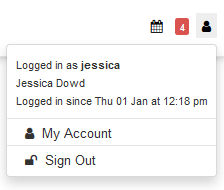
2. Scroll down to the “Notification Summary” section.
3. Choose which notifications you want to receive by turning them on. You can choose the notification type for each notification as well. Notification types available are: email, SMS and Slack.
- Email notifications will be sent to your email address in your account settings.
- SMS notifications will be sent to your mobile number in your account settings.
- Slack notifications will be sent to the Slack channel that you enable a webhook for.
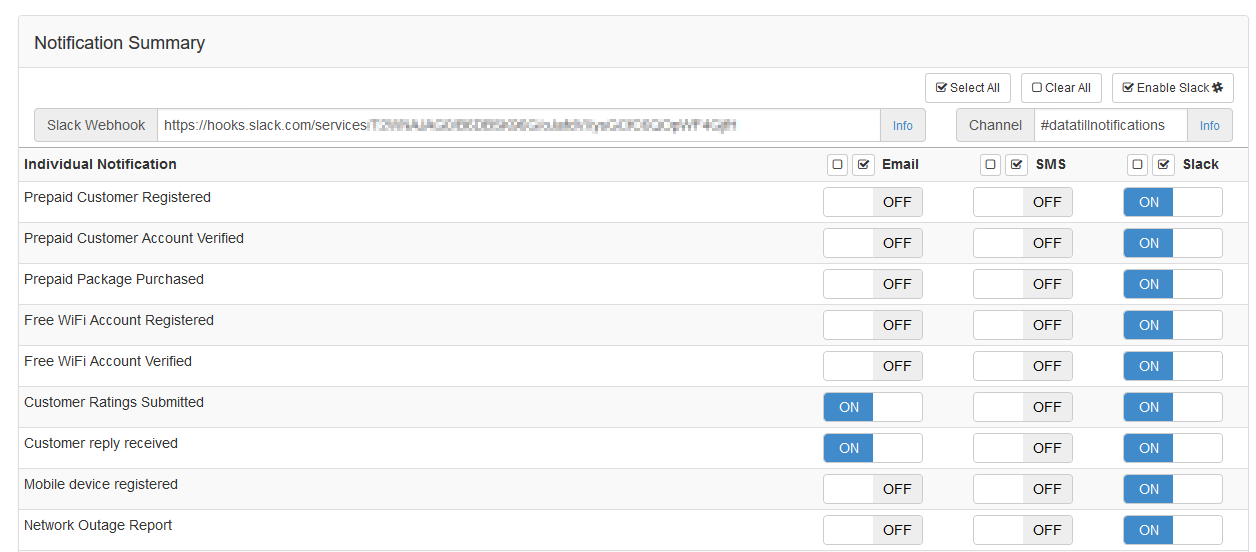
Full list of notifications:
- Prepaid Customer Registered
- Prepaid Customer Account Verified
- Prepaid Package Purchased
- Free WiFi Account Registered
- Free WiFi Account Verified
- Customer Ratings Submitted
- Customer reply received
- Mobile device registered
- Network Outage Report
- Customer usage trigger reached
- Customer 100% usage reached
- Customer topup processed
- Customer package changed
- Customer account expiry
- Customer change requested
- Hotspot voucher purchased
- New application submitted
- Sales Leads
- Workflow Events
- Website enquiry submitted
- Helpdesk Notifications
- Helpdesk Ticket Submitted
- Low Power Alerts
- Fleet License Renewal Due
- Fleet Service Due
- System Backups
How to enable a slack webhook to receive notifications from HeroTill on Slack:
- Be logged in to the Slack team that you want to send the notifications to. You can create a new channel beforehand if needed.
- Click on “Info” next to the “Slack Webhook” field. The link will take you to Slack’s incoming webhooks page.
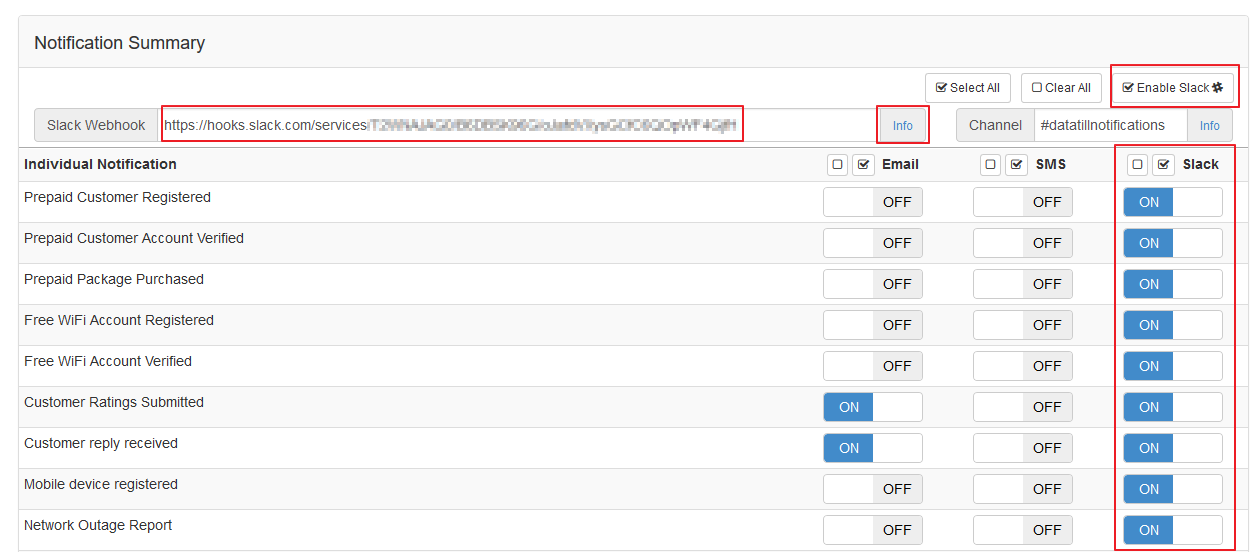
3. Click on the “incoming webhook integration” link.
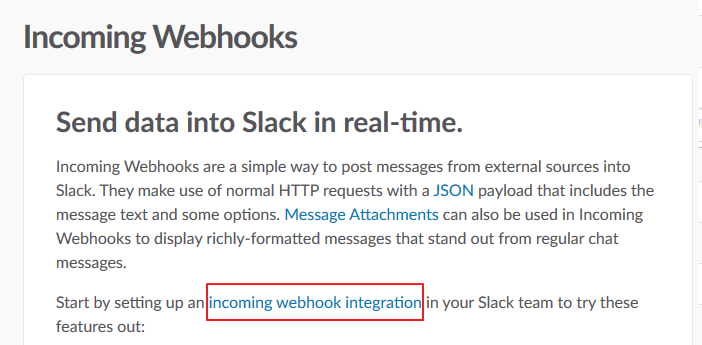
4. Choose your Slack channel that you would like the HeroTill notifications to be sent to.
5. Click on “Add Incoming Webhooks Integration” to enable the Slack webhook.
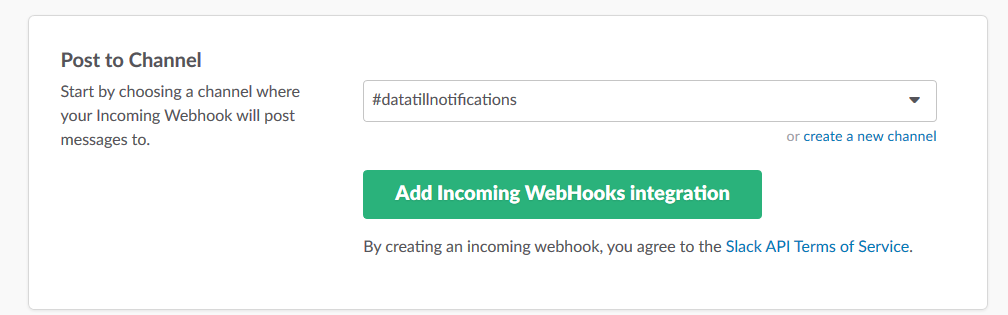
6. Copy the webhook URL.
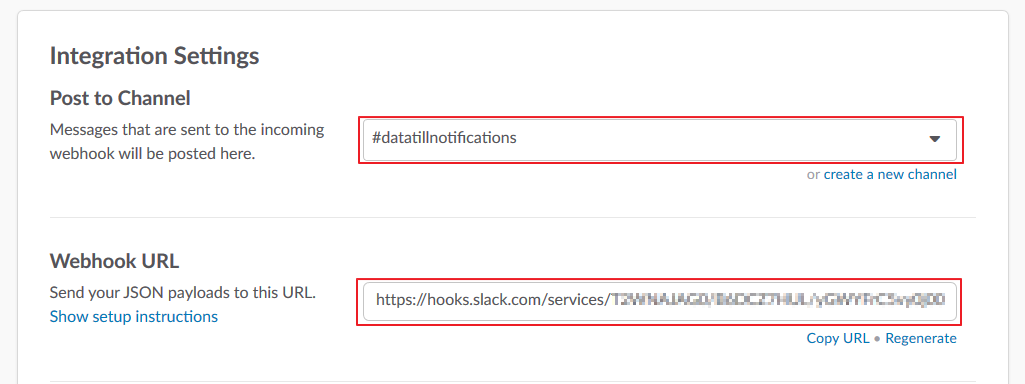
7. Go back to your HeroTill, enable Slack and paste the webhook URL to the “Slack Webhook” field. Type the “Channel” as well.
8. Turn on the notifications you want to receive on Slack.
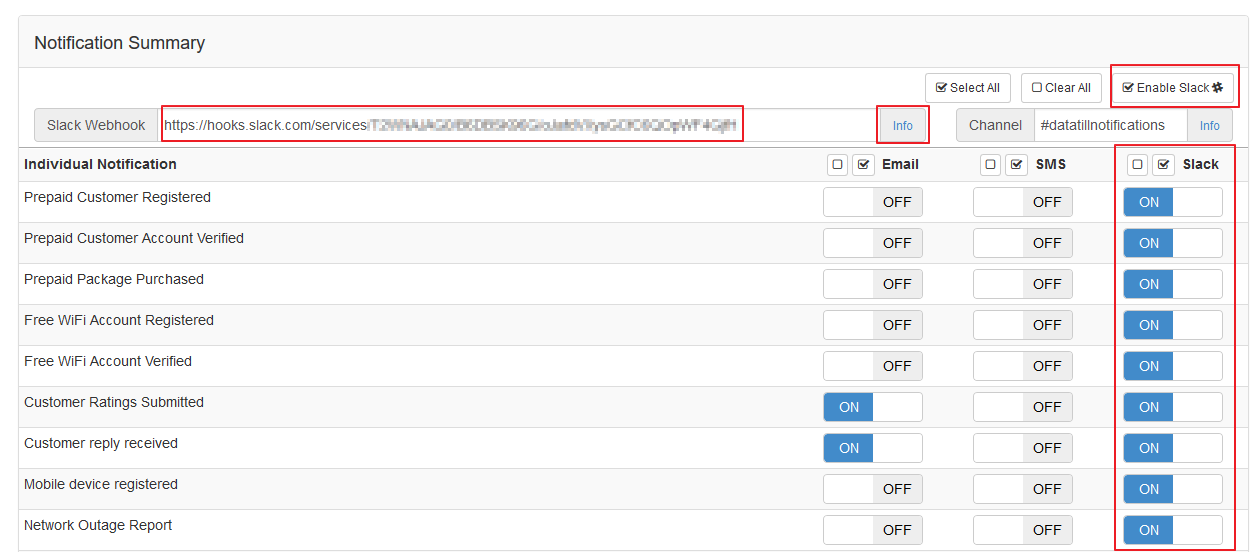
9. Now your HeroTill notifications will be sent to the Slack channel that you set up for the webhook.