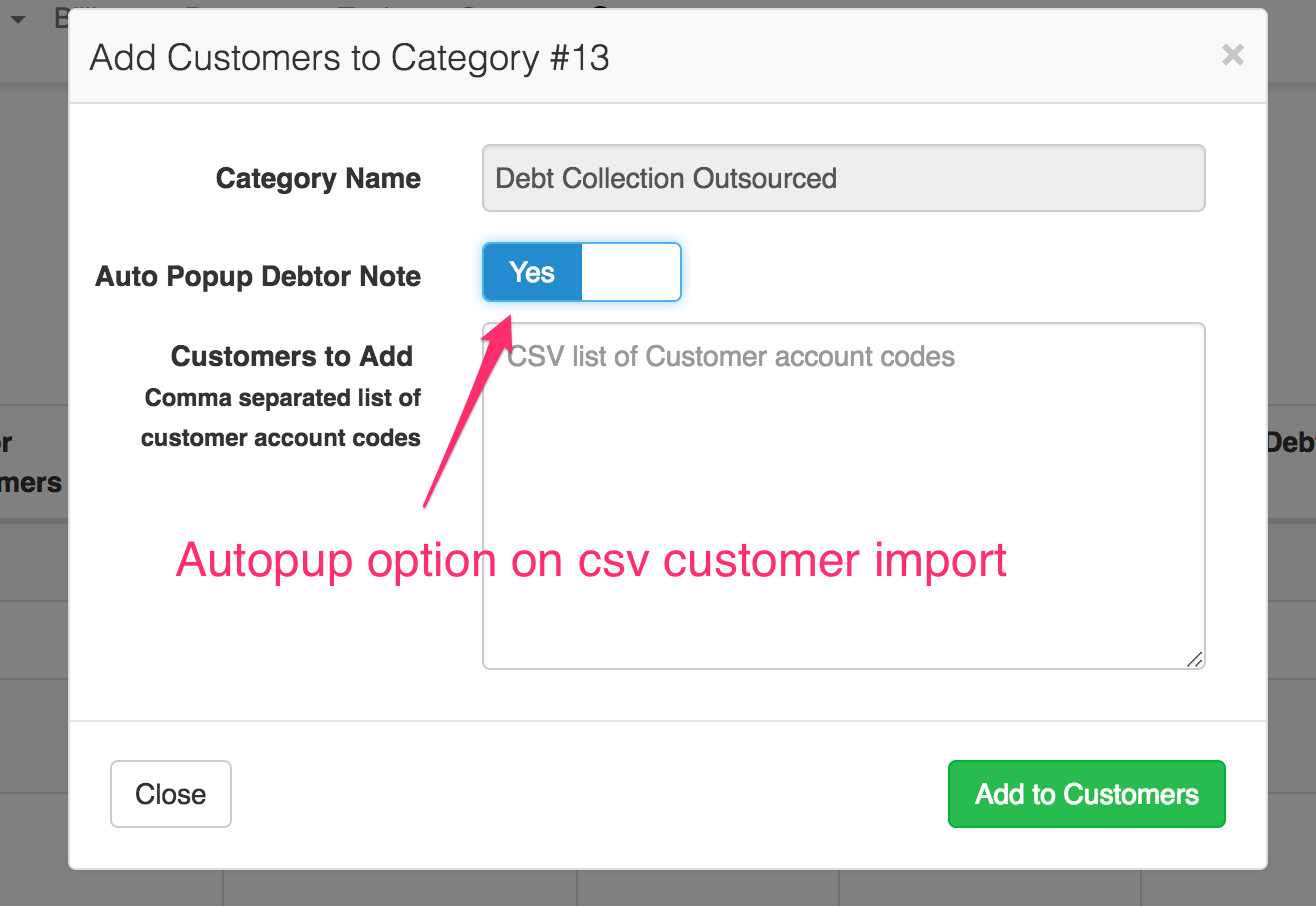Debtors notes can be added to show on the Edit Customer (Customer Profile) screen. A new feature has been added to manage these debtor note templates as categories in the Categories screen.
Debtor notes can also be set to pop up automatically on the Edit Customer screen when there is one or more auto popup notes on the selected customer. The note will then pop up each time the Edit Customer screen is opened.
How to add a debtor note on the Edit Customer screen:
Go to Customers –> List Customers –> Edit Customers
Debtor notes can be seen, added and edited on the Edit Customer screen in the Debtor Notes block in the first column.
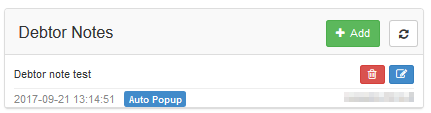
If a customer category used for debtor notes exists, a template bar will display where you can choose a debtor note template on creation or editing of a debtor note.
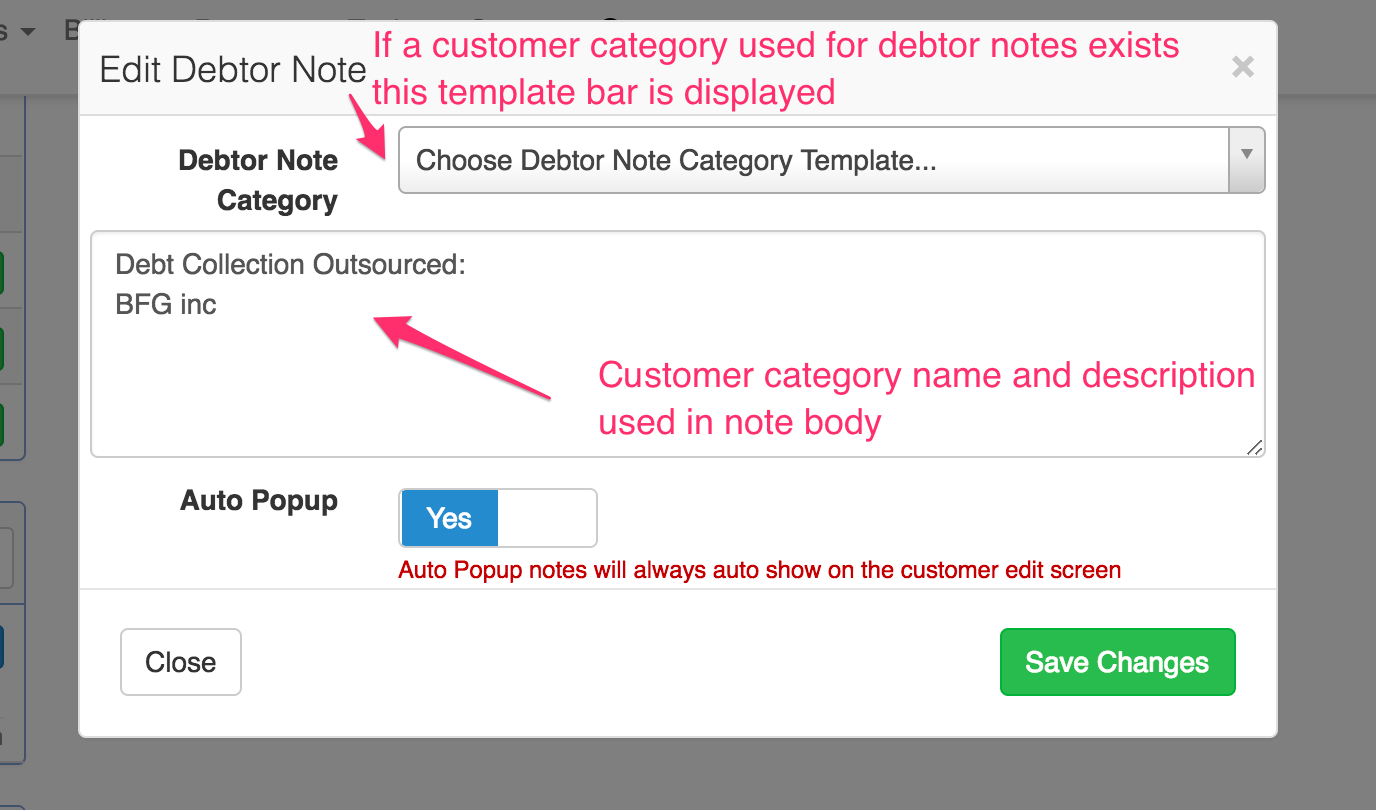
Debtors note auto popup example:
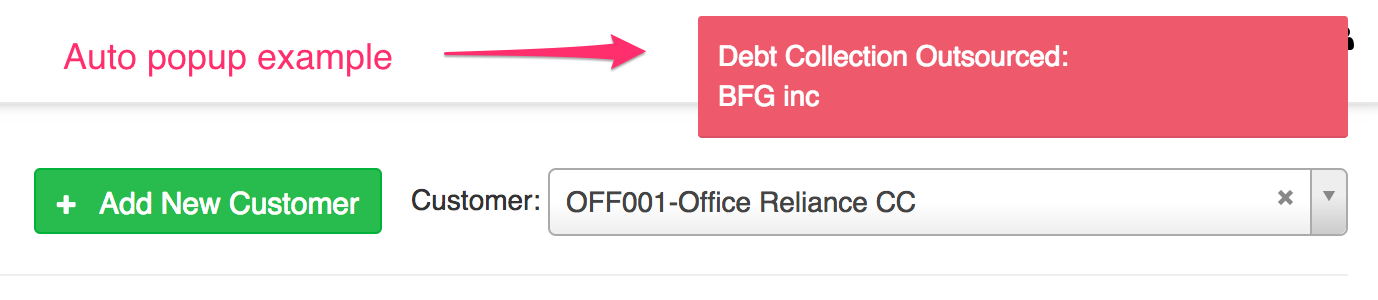
How to add a debtor note template as a customer category:
Go To Customers –> Categories and add or edit a category to be used only for debtors notes.
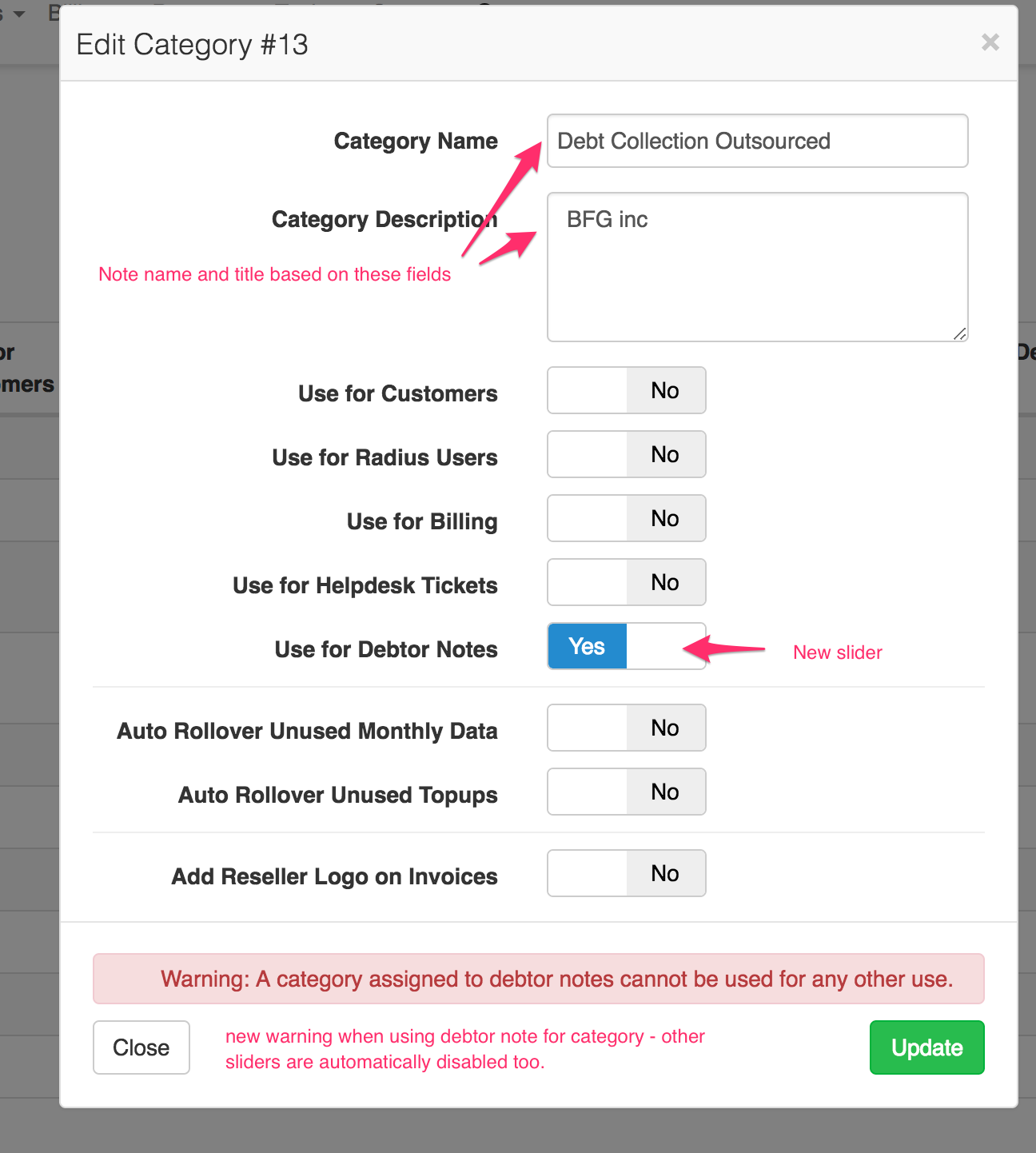
How to add a debtor note to customers in bulk:
Go to Customers –> Categories
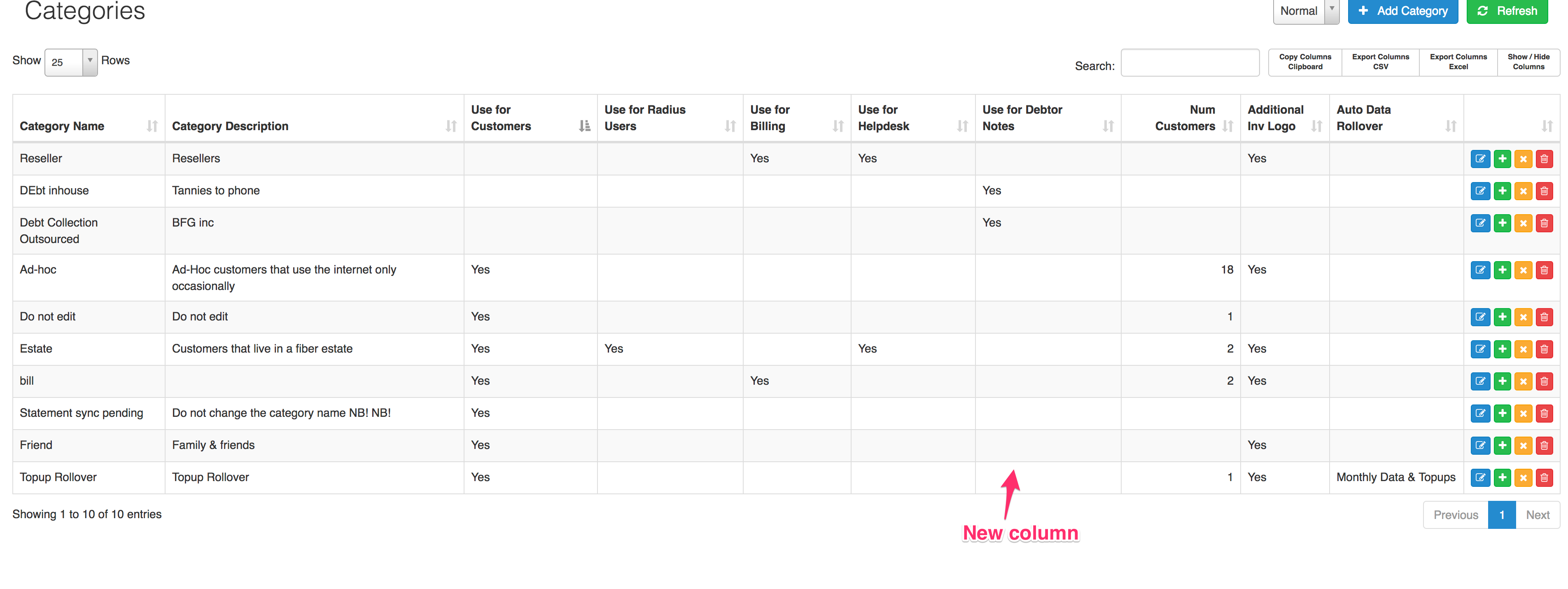
At the right side of the screen you can see a green plus button for the category. This button will allow you to assign customers to a category.
This is useful for bulk assigning.
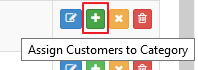
Click on “Assign Customers to Category” and you will see the “Add Customers to Category” screen.
You can add debtors notes to customers by adding a list of comma separated customer account codes on the category in the “Customers to Add” field.