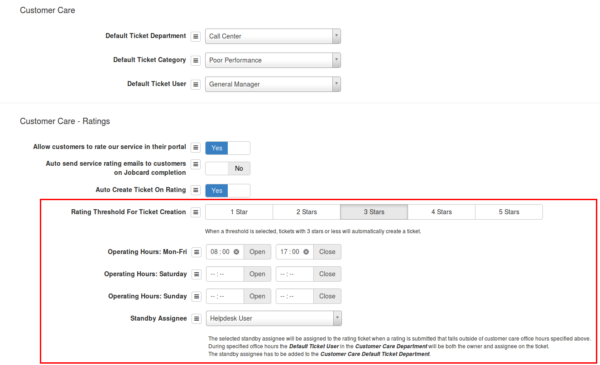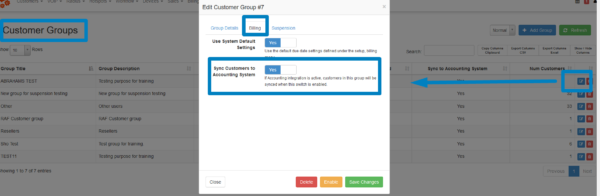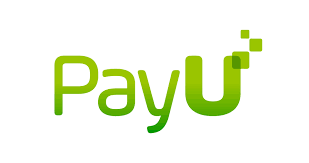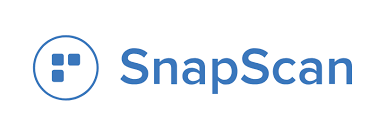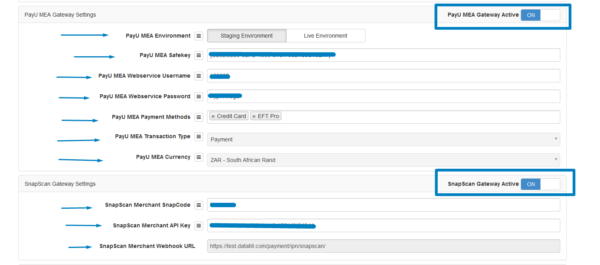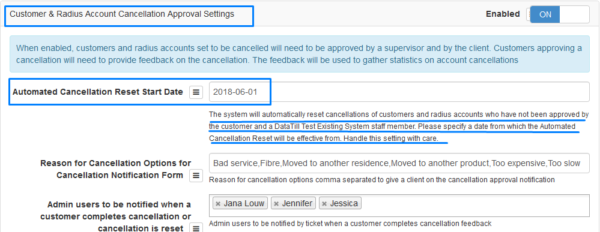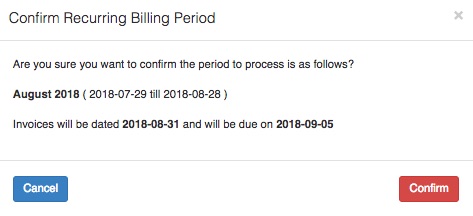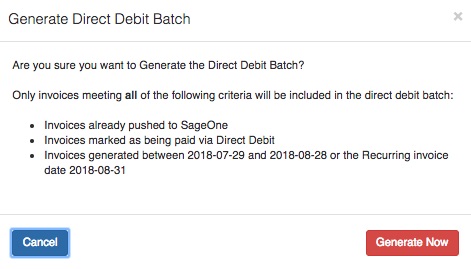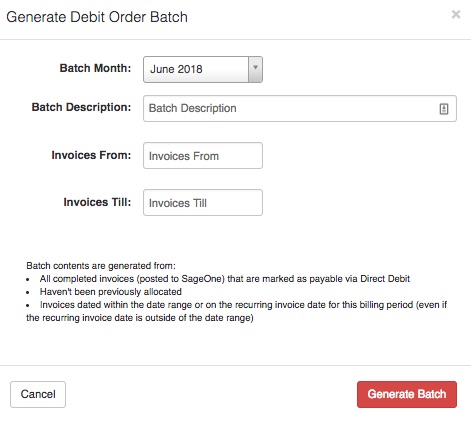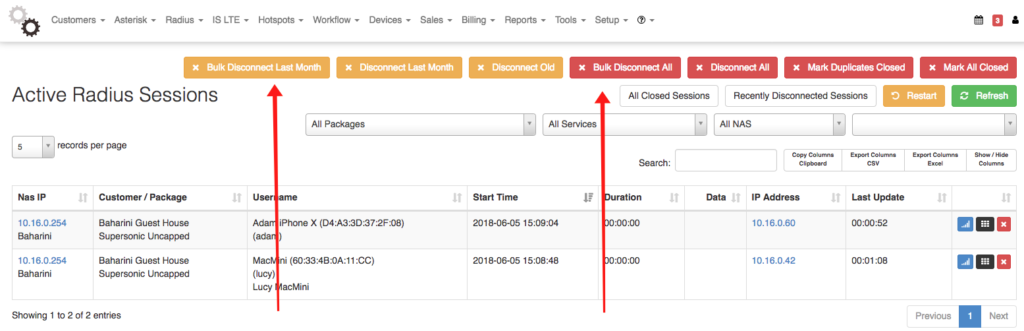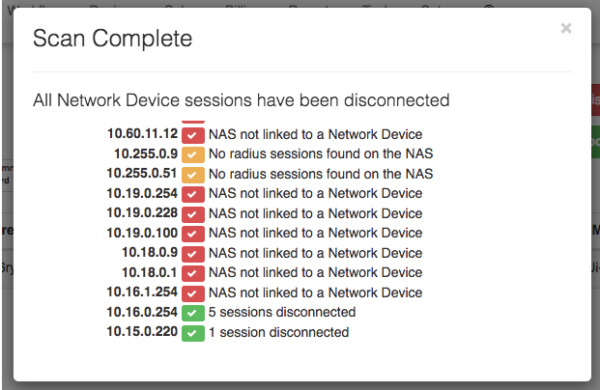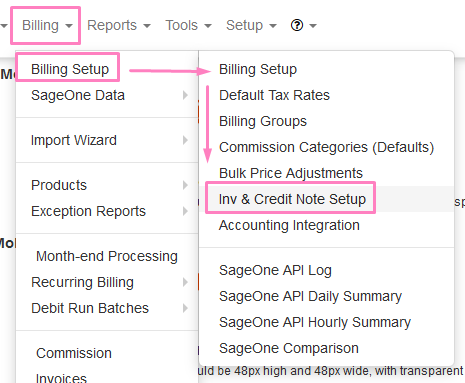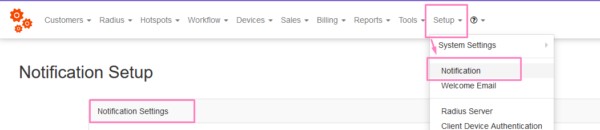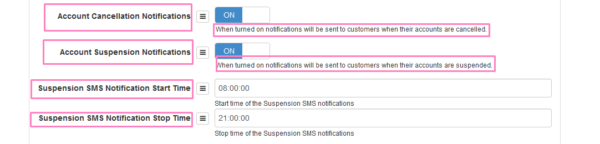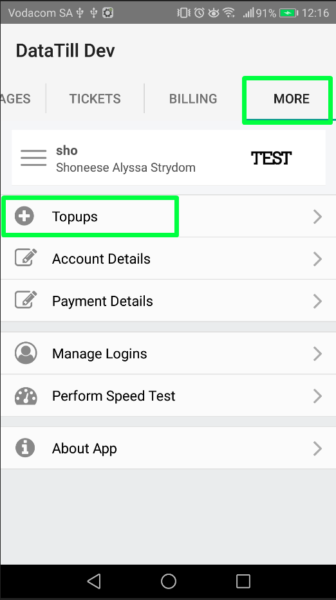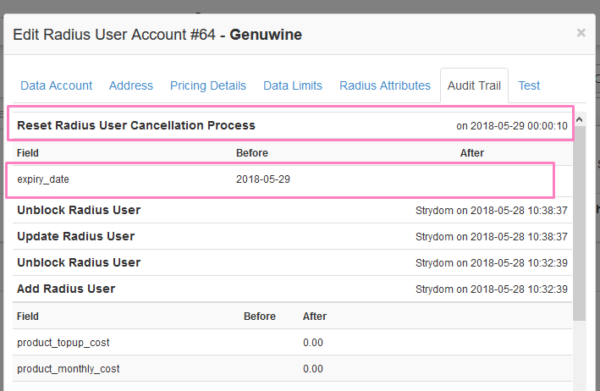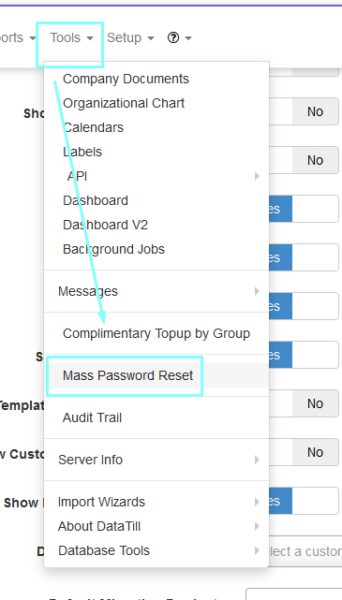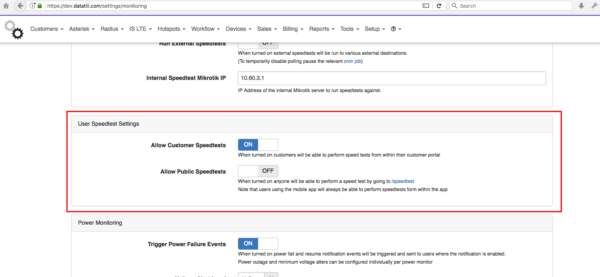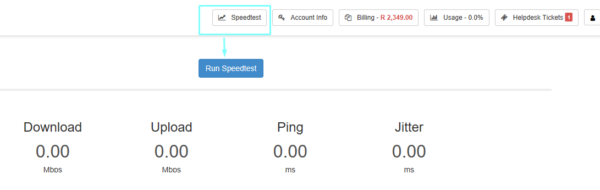The way radius sessions are disconnected at month end have been improved.
HeroTill will always try to disconnect any radius session that crosses over month end. This is done to ensure that the accounting update information can be applied to the correct month. The usage data contained in accounting updates are cumulative so cannot be used for accounting purposes if the session originates from the previous month.
Once these sessions are disconnected they will automatically reconnect in the new month, and will continue to log usage info via their accounting updates.
Previously the month end disconnect happened as follows:
When an accounting update is received by freeradius the session start date is checked. If the session was started in the previous month then a disconnect request is sent to the NAS.
This disconnect is not always successful. Reasons can include a network timeout, NAT configuration that means the disconnect request goes to an IP other that the registered NAS ip, or the NAS inbound port may not be set to 1700.
If the disconnect fails, an entry is added to a database table, so that a secondary background job can attempt to disconnect the session by using the mikrotik API.
This background job in HeroTill tries to log into the mikrotik router via the milrotik API, and disconnect the session. IT will disconnect a PPTP, PPoE or Hotspot based radius session.
If the NAS IP is not matched to a mikrotik router, then HeroTill will be unable to log into the router via the API. IF the API credentials are incorrectly configured under the matching network device then HeroTill also not be able to log into the mikrotik router via the API.
If there are 10,000 sessions to disconnect this month end disconnect process can be quite cumbersome and can take a few hours to complete, as every disconnect request can take a second or two, with timeouts taking up to 5 seconds.
To speed up this process we have now introduced the bulk disconnect feature.
This means that HeroTill will now log into the NAS, and drop all radius sessions on the NAS that was started in the prior month, in one go. This results in a much faster disconnect process.
This process can also be initiated manually from either the “NAS List” or “Active Radius Session” screens.
New “Bulk Disconnect” buttons have been added, that utilises this new feature.
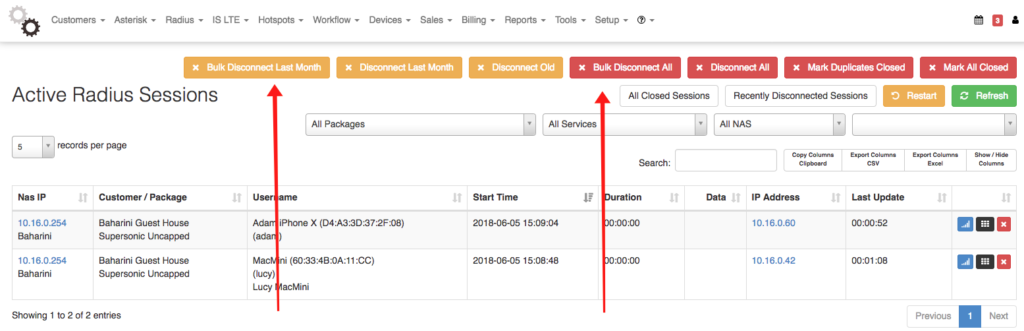
When used, it will also give you feedback as to the disconnect result on each NAS.
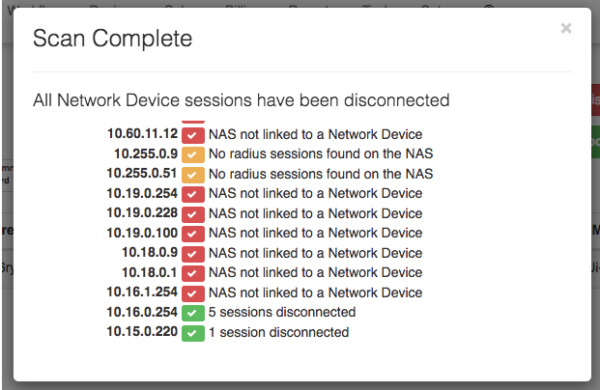
For this new method to work effectively EVERY NAS (with the exception of the Telkom OpenServer entries) needs to be added as a network device in HeroTill, and the API configured accordingly.
Note that If a NAS is not linked to a network device then the original disconnect process will still be used, and will result in delayed disconnections and reconnections.