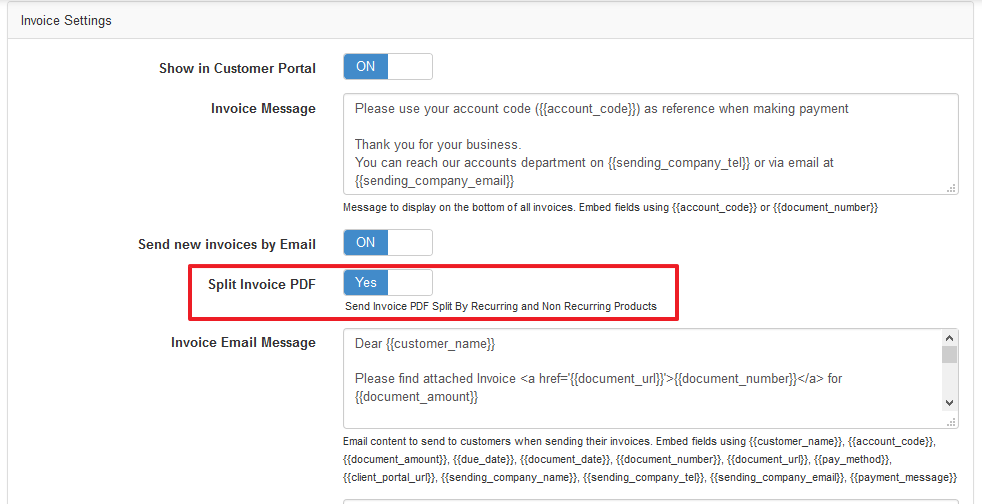Customer notes can be set up to pop up automatically each time the Edit Customer screen is opened up.
The auto popup customer note will look similar to this example. It will show at the top right of the Edit Customer screen.
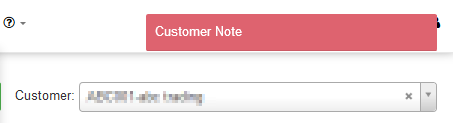
Customer notes can be set up to pop up automatically each time the Edit Customer screen is opened up.
The auto popup customer note will look similar to this example. It will show at the top right of the Edit Customer screen.
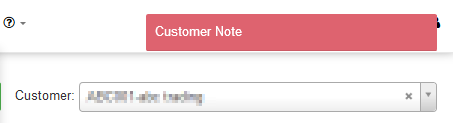
Customer ratings can be sent out in 4 ways:
This post only looks at service ratings sent out on closure of helpdesk tickets.
Debtors notes can be added to show on the Edit Customer (Customer Profile) screen. A new feature has been added to manage these debtor note templates as categories in the Categories screen.
Debtor notes can also be set to pop up automatically on the Edit Customer screen when there is one or more auto popup notes on the selected customer. The note will then pop up each time the Edit Customer screen is opened.
A guide has been added on how to set up a radius user in HeroTill to authenticate and disconnect through Telkom IPC.
See the full guide here:
A help menu with URLs to the guides/user manuals has been added to HeroTill.
Look for the new “help” icon in the main menu. This is the help menu and will take you to online guides on the HeroTill.com website.
IP Pools is now supported inside HeroTill.
Radius IP Pools can be added on HeroTill and no longer has to be set up on NAS’s. This means that IP Pools only has to be set up once and HeroTill will recognize it globally instead of configuring it one by one on your NAS’s. IP Pools that has been set up on NAS’s will still be recognized by HeroTill if the NAS exists in HeroTill’s NAS List.
Read the full guide here:
Webinar: Google Maps API configuration
Enable Google Places autocomplete on addresses on your system for faster and more accurate address searches on your HeroTill system.
You will need to add a Google Places API key for this address search function to work.
Note:
Google Maps is compulsory to use with HeroTill,
Google Maps Places is an optional product and can be switched off on your HeroTill setup.
Refer to the following blog about the Google Maps API that changed and how it affects your HeroTill: https://support.herotill.com/google-maps-api-has-been-changed/
Default “Submit a Sales Lead” screen:
The default address fields does not have an address search field included as you need the Google Places API key to search, but these address fields and maps still uses Google Maps.
HeroTill now allows you to save and select pre-defined notification templates. This notification templates can be used when sending bulk messages to your customers from the Customer list screen and from the Mikrotik NAS Users screen.
To access this feature, go to ‘Tools’ –> “Messages” –> ‘Notification Templates’
Tired of remembering passwords for your accounts across the internet? You can log in with your social media accounts on HeroTill.
This feature works for admin users and for customers on the customer portal.
How to link your HeroTill account with a social media account:
Go to “My Account” at the top right corner of the screen.
Permission to edit prices on billing documents have been changed.
[This change is in affect from v1.21.00]
Billing documents includes the following kind of documents: quotes, job cards and invoices.
Line item amount and discount is locked down with permissions so that only the following people are able to edit line amounts and discount on Quotes, Job Cards and Invoices:
Job Cards can be put on hold if you have a valid reason to do so.
This will help the workflow to not show Job Cards in the “New” or “Active” status when there is something blocking the job from being scheduled or completed.
Go to Workflow –> Lead to Receipt –> Job Cards
The HeroTill online user manual has been updated with a walk through on how to complete the month end billing run.
Follow this link to view the updated user manual with the month end billing run guide:
guides/user-manual/complete-month-end-billing-run-datatill/
Pro rata billing is available on HeroTill only on invoices generated from lead to receipt.
The pro rata is only calculated on recurring products.
Recurring products can be marked as such by setting the product type as recurring or by marking it as recurring on the lead to receipt billing document.
The MikroTik hotspot setup guide has been updated with a walk through on how to set up the hotspot using Winbox.
Follow this link to view the updated hotspot setup guide:
datatill.com/guides/hotspot-setup-guide/
HeroTill is no longer doing new Asterisk API integrations, but you can import your VOIP usage so that you can bill your customers.
Manual VOIP usage importing tools can by found at Customers –> Import VOIP Usage
Then choose the type of import that want to match with your import file.
The current VOIP usage import types that are available are:
There are more import types to come.
Each of these types have sample files you can download at step 1 of the import that you can compare your import file with.
Below is a list of the basic permissions you need to be able to complete the lead to receipt
module functions. Please note that these permissions are only for the lead to receipt module
and not all permissions needed to complete daily tasks.
Sage One’s syncing times have been updated recently to only sync the age analysis and statements at night, to not cause delays on your HeroTill server during working hours.
Highsite and asset register locations are managed under the asset register setup.
Adding or editing locations to be used in the asset register and for highsites.
How to Geolocate the customer address in the list customers screen:
Recurring and non recurring products can be split on the invoice PDF.
How to enable the invoice PDF to be split into recurring and non recurring: