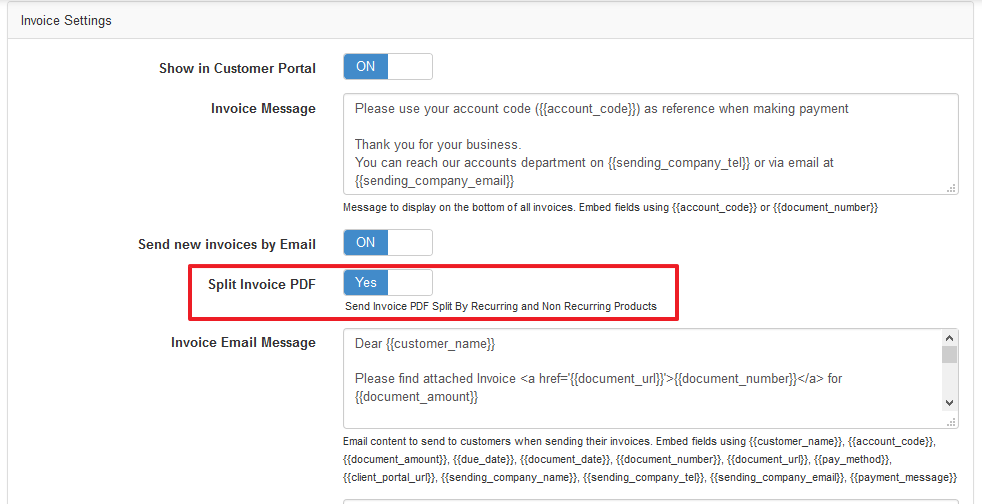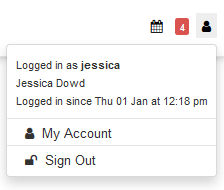The over usage topups feature is built specifically for uncapped packages that has a fair usage policy set up.
A fair usage policy in HeroTill can be set up by setting a soft cap on the data package and adding a service once capped that is at a reduced speed than the original service on the data package.
A topup will only bring the package’s original service back if “Add Overusage on Topup” is enabled on the data package.
Practical scenario:
- The customer buys a 10mbit/s uncapped line with a 100 GB soft cap.
- The customer runs out of soft cap, which in turn switches the package’s service to the service once capped. This causes the line speed to be reduced. (As the service once capped service is usually at reduced speed than the package’s main service.)
- The customer buys a top up to get the original speed back. The topup will only bring the package’s original service back if “Add Overusage on Topup” is enabled on the data package.
Example of how an over usage Topup will work:
A customer has 100 GB cap limit and has used 120 GB. The customer has been soft capped for the last 20GB and will be soft capped on anything used above the 100 GB cap.
When the customer then adds a top-up of 10GB, they do not still want to be soft capped when using this 10GB. Being soft capped on a uncapped data package, usually means that the line’s speed is reduced.
To solve this, the over usage top-up will add the over usage as a zero-rated top-up and add the additional topups to the cap limit. This will then be the new cap limit for the month.
Zero rated Topups + Topups = Over usage Top-up
20GB + 10GB = 30GB
Over usage Top-up + Cap limit = New cap limit for the month
30GB + 100GB = 130GB
Over usage calculation for the month:
Usage to date – Usage limit + Topups = Over usage